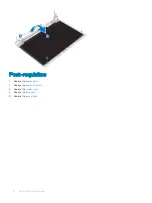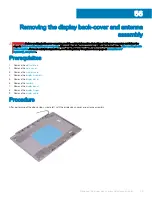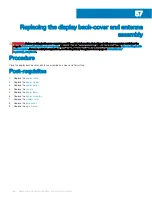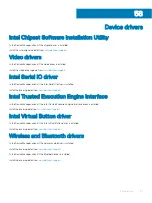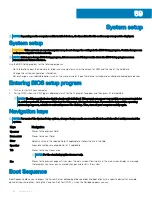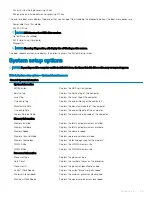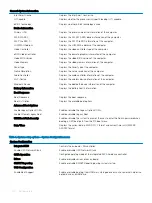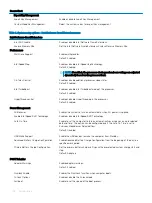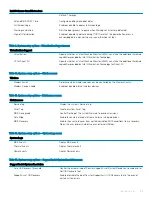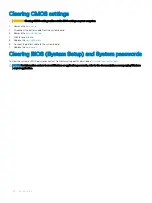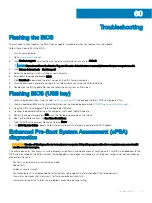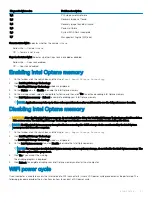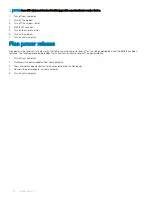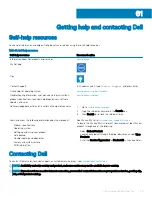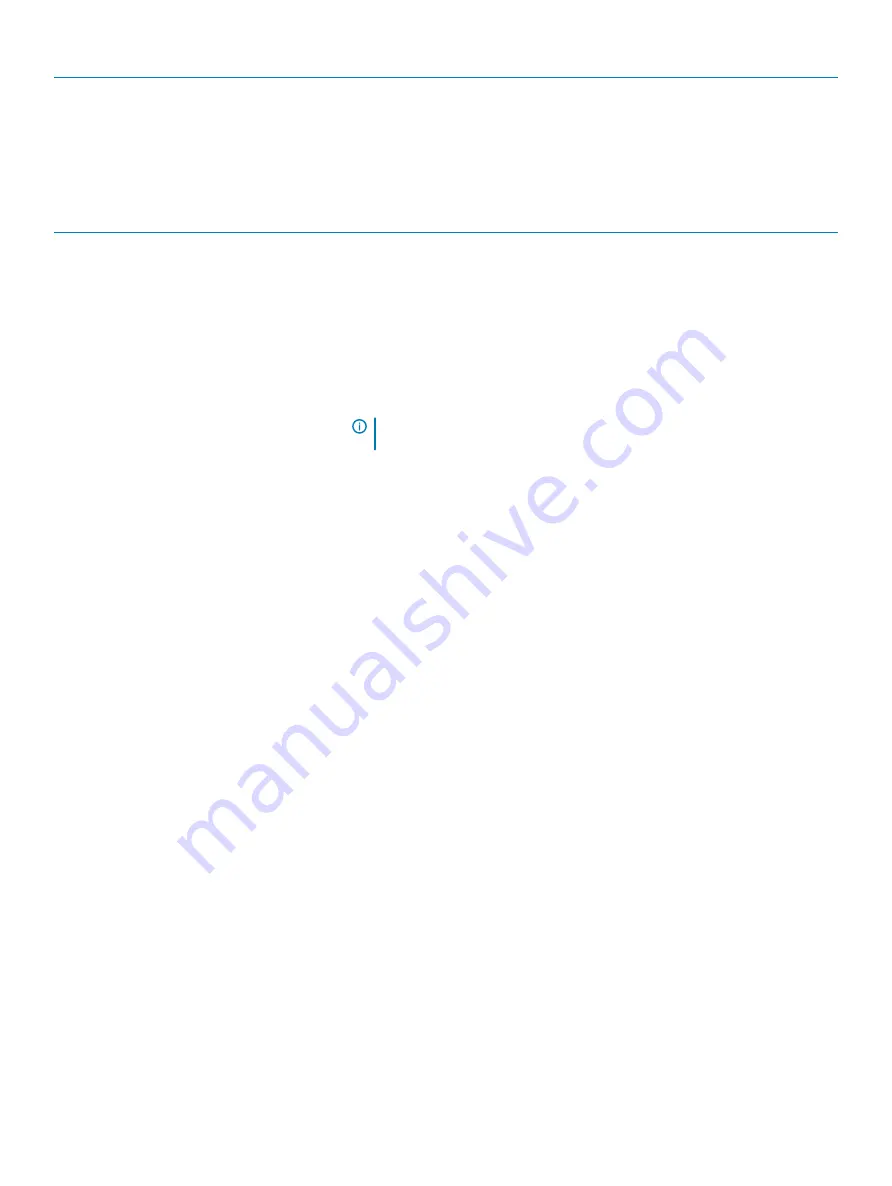
Secure Boot
Expert Key Management
Expert Key Management
Enable or disable Expert Key Management.
Custom Mode Key Management
Select the custom values for expert key management.
Table 8. System setup options—Intel Software Guard Extensions menu
Intel Software Guard Extensions
Intel SGX Enable
Enable or disable Intel Software Guard Extensions.
Enclave Memory Size
Set the Intel Software Guard Extensions Enclave Reserve Memory Size.
Performance
Multi Core Support
Enable multiple cores.
Default: Enabled.
Intel SpeedStep
Enable or disable Intel Speedstep Technology.
Default: Enabled.
NOTE:
If enabled, the processor clock speed and core voltage are adjusted
dynamically based on the processor load.
C-States Control
Enable or disable additional processor sleep states.
Default: Enabled.
Intel TurboBoost
Enable or disable Intel TurboBoost mode of the processor.
Default: Enabled.
HyperThread control
Enable or disable HyperThreading in the processor.
Default: Enabled.
Power Management
AC Behavior
Enables the system to turn on automatically, when AC power is supplied.
Enable Intel Speed Shift Technology
Enable or disable Intel Speed Shift Technology.
Auto On Time
Enable to set the computer to turn on automatically every day or on a preselected
date and time. This option can be configured only if the Auto On Time is set to
Everyday, Weekdays or Selected Days.
Default: Disabled.
USB Wake Support
Enable the USB devices to wake the computer from Standby.
Advanced Battery Charge Configuration
Enable Advanced Battery Charge Configuration from the beginning of the day to a
specified work period.
Primary Battery Charge Configuration
Set the primary battery charge settings with a preselected custom charge start and
stop.
Default: Adaptive.
POST Behavior
Adapter Warnings
Enable adapter warnings.
Default: Enabled.
Numlock Enable
Enables the NumLock funcltion when computer boots.
Fn Lock Options
Enable or disable the Fn lock mode.
Fastboot
Enable to set the speed of the boot process.
102
System setup
Summary of Contents for Inspiron 3580
Page 1: ...Inspiron 3580 Service Manual Regulatory Model P75F Regulatory Type P75F106 ...
Page 18: ...18 Removing the optical drive ...
Page 20: ...20 Replacing the optical drive ...
Page 24: ...Post requisites Replace the optical drive 24 Replacing the base cover ...
Page 26: ...26 Removing the battery ...
Page 28: ...Post requisites 1 Replace the base cover 2 Replace the optical drive 28 Replacing the battery ...
Page 32: ...32 Removing the wireless card ...
Page 39: ...Removing the fan 39 ...
Page 41: ...Post requisites 1 Replace the base cover 2 Replace the optical drive Replacing the fan 41 ...
Page 49: ...Removing the touchpad 49 ...
Page 60: ...60 Removing the display assembly ...
Page 66: ...66 Removing the power button board ...
Page 71: ...Removing the system board 71 ...
Page 76: ...76 Removing the power button with fingerprint reader ...
Page 78: ...9 Replace the optical drive 78 Replacing the power button with fingerprint reader ...
Page 80: ...80 Removing the palm rest and keyboard assembly ...
Page 88: ...88 Removing the display panel ...