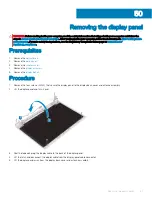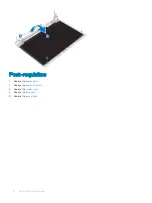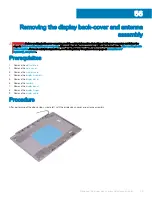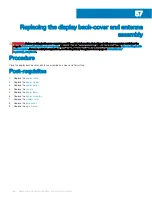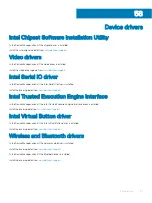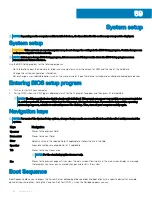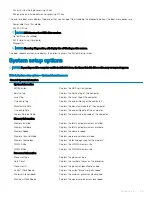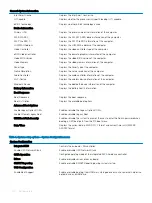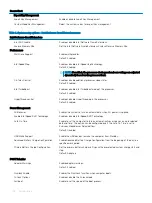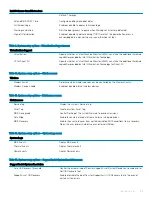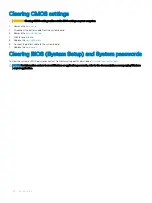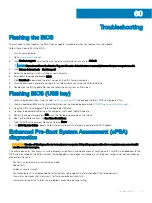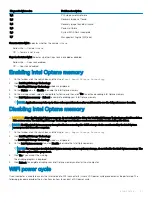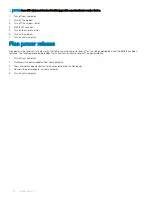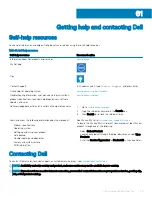System Configuration
Enable External USB Port
Enable or disable booting from USB mass storage devices connected to external USB
port.
Thunderbolt Adapter Configuration
Enable or disable Thunderbolt technology support.
Audio
Enable or disable the integrated audio controller.
Keyboard Illumination
Enables you to choose the operating mode of the keyboard illumination feature.
Keyboard Backlight Timeout on AC
When the backlight is enabled, this feature defines the timeout value for the keyboard
backlight when an AC adapter is plugged into the computer.
Keyboard Backlight Timeout on Battery
When the backlight is enabled, this feature defines the timeout value for the keyboard
backlight when the computer is running only on battery power.
Miscellaneous Devices
Enable or disable various onboard devices.
Table 5. System setup options—Video menu
Video
LCD Brightness
Set the panel brightness independently for Battery and AC power.
Table 6. System setup options—Security menu
Security
Admin Password
Set, change, or delete the administrator password.
System Password
Set, change, or delete the system password.
Internal HDD-0 Password
Set, change, or delete the internal hard-disk drive password.
Strong Password
Enable or disable strong passwords.
Password Configuration
Control the minimum and maximum number of characters allowed for Admin and
System passwords.
Password Bypass
Bypass the System (Boot) Password and the internal HDD password prompts during
a system restart.
Password Change
Enable or disable changes to the System and Hard Disk passwords when an
administrator password is set.
Non-Admin Setup Changes
Determines whether changes to the setup option are permitted when an
administrator password is set.
UEFI Capsule Firmware Updates
Enable or disable BIOS updates through UEFI capsule update packages.
PTT Security
Enable or disable Platform Trust Technology (PTT) visibility to the operating system.
Computrace(R)
Enable or disable the BIOS module interface of the optional Computrace(R) Service
from Absolute Software.
Admin Setup Lockout
Enable to prevent users from entering Setup when an Admin Password is set.
Master Password Lockout
Disables the master password support. Hard Disk passwords need to be cleared
before changing the setting.
Table 7. System setup options—Secure Boot menu
Secure Boot
Secure Boot Enable
Enable or disable the secure boot feature.
Secure Boot Mode
Modifies the behavior of Secure Boot to allow evaluation or enforcement of UEFI
driver signatures.
System setup
101
Summary of Contents for Inspiron 3580
Page 1: ...Inspiron 3580 Service Manual Regulatory Model P75F Regulatory Type P75F106 ...
Page 18: ...18 Removing the optical drive ...
Page 20: ...20 Replacing the optical drive ...
Page 24: ...Post requisites Replace the optical drive 24 Replacing the base cover ...
Page 26: ...26 Removing the battery ...
Page 28: ...Post requisites 1 Replace the base cover 2 Replace the optical drive 28 Replacing the battery ...
Page 32: ...32 Removing the wireless card ...
Page 39: ...Removing the fan 39 ...
Page 41: ...Post requisites 1 Replace the base cover 2 Replace the optical drive Replacing the fan 41 ...
Page 49: ...Removing the touchpad 49 ...
Page 60: ...60 Removing the display assembly ...
Page 66: ...66 Removing the power button board ...
Page 71: ...Removing the system board 71 ...
Page 76: ...76 Removing the power button with fingerprint reader ...
Page 78: ...9 Replace the optical drive 78 Replacing the power button with fingerprint reader ...
Page 80: ...80 Removing the palm rest and keyboard assembly ...
Page 88: ...88 Removing the display panel ...