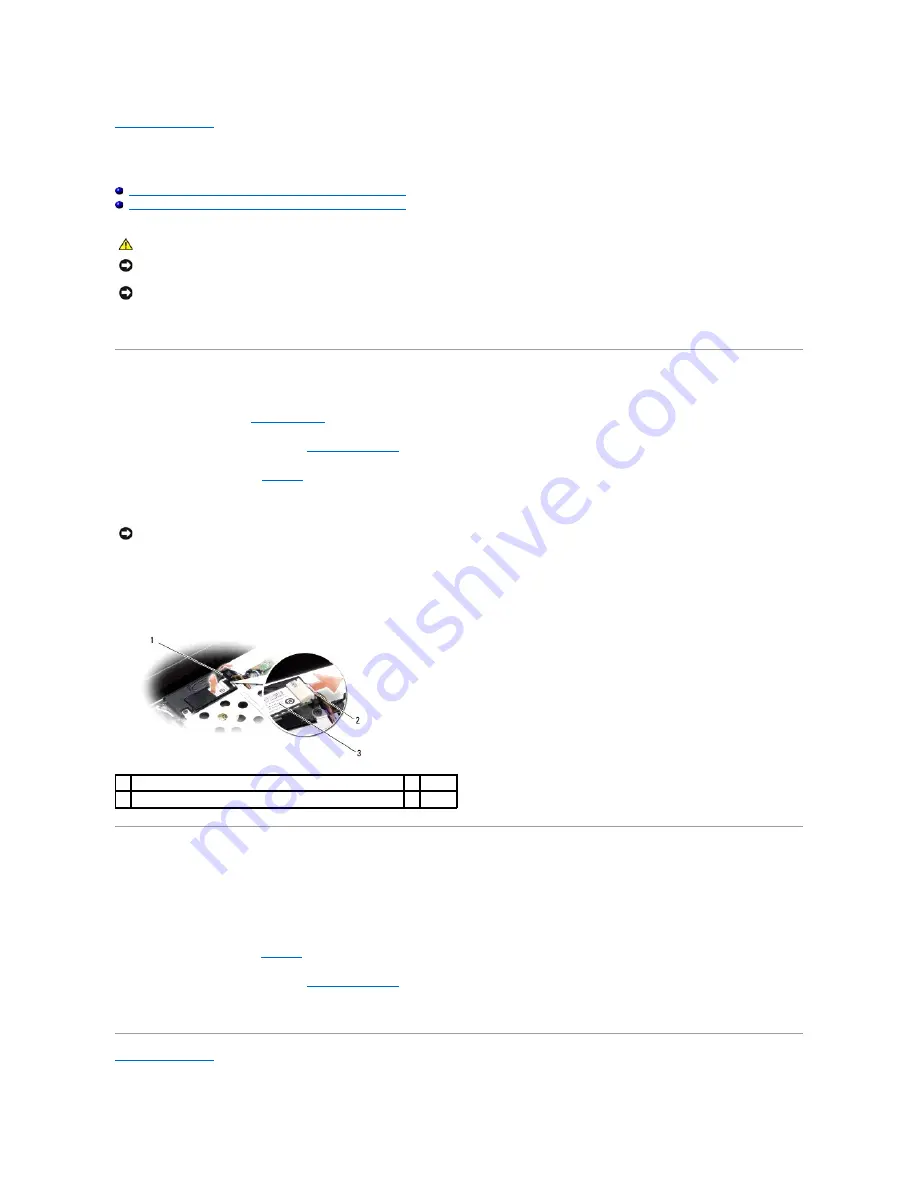
Internal Card With Bluetooth
®
Wireless Technology
Dell™ Inspiron™ 1318 Service Manual
Removing the Internal Card With Bluetooth Wireless Technology
Replacing the Internal Card With Bluetooth Wireless Technology
If you ordered an internal card with Bluetooth wireless technology with your computer, it is already installed.
Removing the Internal Card With Bluetooth Wireless Technology
1.
2.
Remove the center control cover (see
3.
Remove the keyboard (see
4.
Remove the adhesive tape that secures the internal card with Bluetooth wireless technology to the computer.
5.
Slide and lift the card out of the card compartment.
6.
Disconnect the cable from the card connector.
Replacing the Internal Card With Bluetooth Wireless Technology
1.
Connect the cable to the card connector.
2.
Slide the card into the card compartment and route the cable.
3.
Replace the keyboard (see
).
4.
Replace the center control panel (see
5.
Slide the battery into the battery bay, until it clicks into place.
CAUTION:
Before you begin any of the procedures in this section, follow the safety instructions shipped with your computer.
NOTICE:
To avoid electrostatic discharge, ground yourself by using a wrist grounding strap or by periodically touching an unpainted metal surface (such
as a connector on the back of the computer).
NOTICE:
To help prevent damage to the system board, you must remove the battery from the battery bay before you begin working inside the
computer.
NOTICE:
Carefully note the routing of the cable before you disconnect it, so that you route the cable correctly. An incorrectly routed cable could lead to
computer problems.
1 adhesive tape
2 cable
3 internal card with Bluetooth wireless technology
Summary of Contents for Inspiron 1318
Page 4: ...Back to Contents Page ...
Page 9: ......
Page 11: ...Back to Contents Page ...
Page 17: ...Back to Contents Page ...
Page 34: ...Back to Contents Page ...
Page 39: ......
Page 41: ...6 Slide the battery into the battery bay until it clicks into place Back to Contents Page ...























