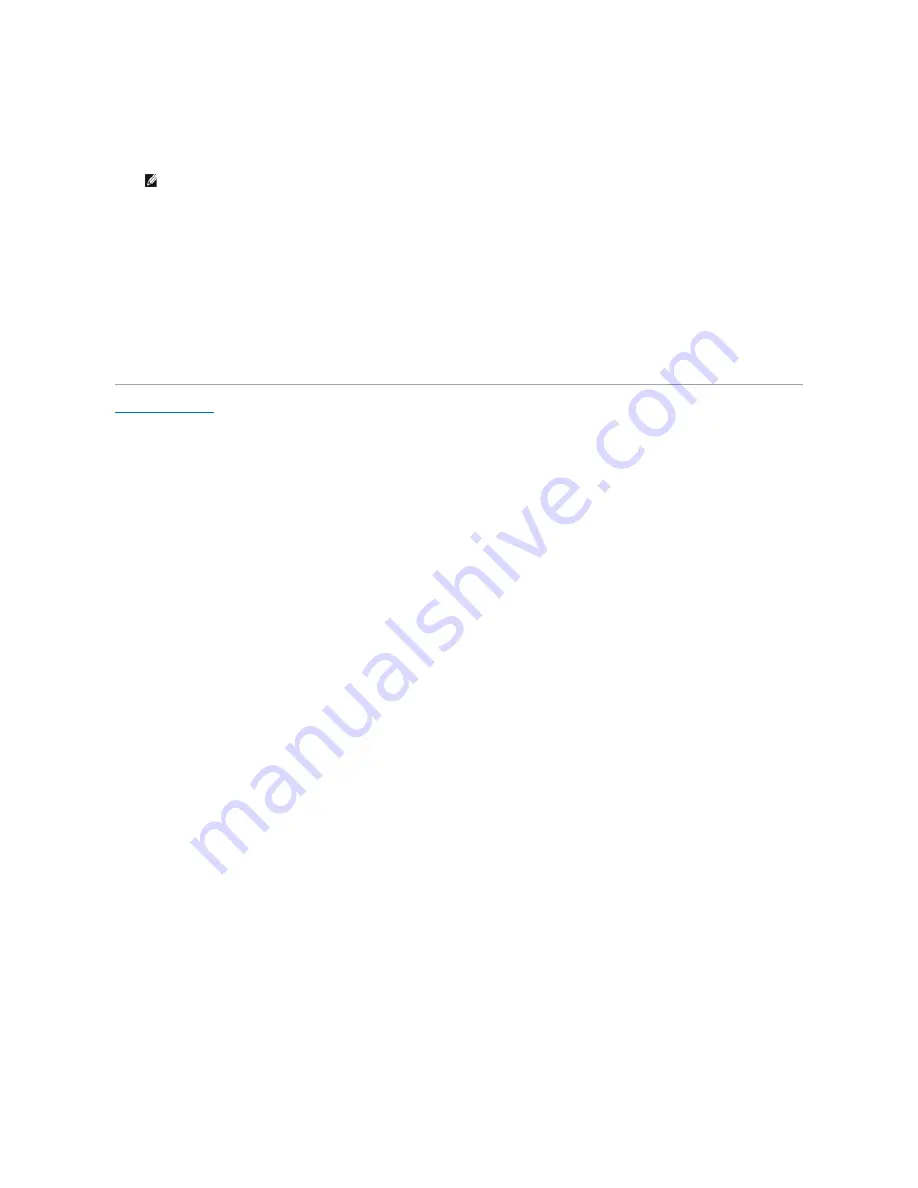
Replacing the Hard Drive
1.
Remove the new drive from its packaging.
2.
Place the hard drive in the bracket and replace the two M2 x 3-mm screws on either side.
3.
Slide the hard drive into the bay.
4.
Replace the four M3 x 3-mm screws on the hard drive.
5.
Slide the battery into the battery bay, until it clicks into place.
6.
Install the operating system for your computer, as needed (see "Restoring Your Operating System" in your
Setup Guide
).
7.
Install the drivers and utilities for your computer, as needed (see "Reinstalling Drivers and Utilities" in your
Setup Guide
).
NOTE:
Save the original packaging for storing or shipping the hard drive.
Summary of Contents for Inspiron 1318
Page 4: ...Back to Contents Page ...
Page 9: ......
Page 11: ...Back to Contents Page ...
Page 17: ...Back to Contents Page ...
Page 34: ...Back to Contents Page ...
Page 39: ......
Page 41: ...6 Slide the battery into the battery bay until it clicks into place Back to Contents Page ...
















































