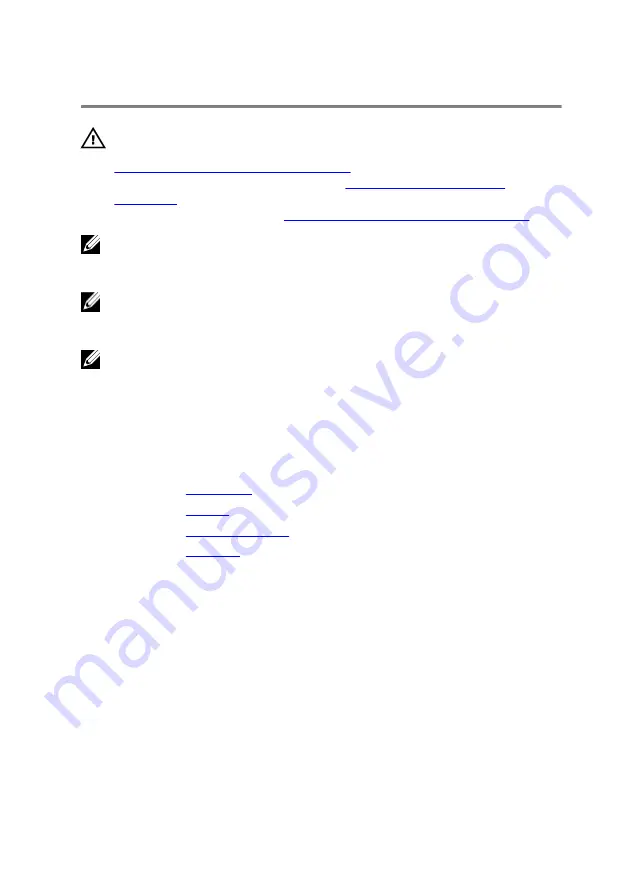
Removing the system board
WARNING: Before working inside your computer, read the safety
information that shipped with your computer and follow the steps in
Before working inside your computer
computer, follow the instructions in
. For more safety best practices, see the Regulatory
Compliance home page at
www.dell.com/regulatory_compliance
.
NOTE: Your computer’s Service Tag is stored in the system board. You
must enter the Service Tag in the BIOS setup program after you replace
the system board.
NOTE: Replacing the system board removes any changes you have
made to the BIOS using the BIOS setup program. You must make the
appropriate changes again after you replace the system board.
NOTE: Before disconnecting the cables from the system board, note the
location of the connectors so that you can reconnect the cables
correctly after you replace the system board.
Prerequisites
1
Remove the
2
Remove the
3
Remove the
.
4
Remove the
Procedure
1
Disconnect the fan cable and the power-adapter port cable from the
system board.
2
Peel off the pieces of tape that secure the display cable and touch-screen
board cable from their respective connectors.
73
Summary of Contents for Inspiron 13 5000 Series 2-in-1
Page 14: ... Plastic scribe 14 ...
Page 61: ...2 Lift the heat sink off the system board 1 captive screws 4 2 system board 3 heat sink 61 ...
Page 84: ...1 palm rest and keyboard assembly 84 ...
Page 95: ...1 display back cover and antenna assembly 2 antenna cables 95 ...
Page 130: ...130 ...
Page 135: ... The F2 Setup prompt appears at the top right corner of the screen during boot 135 ...
















































