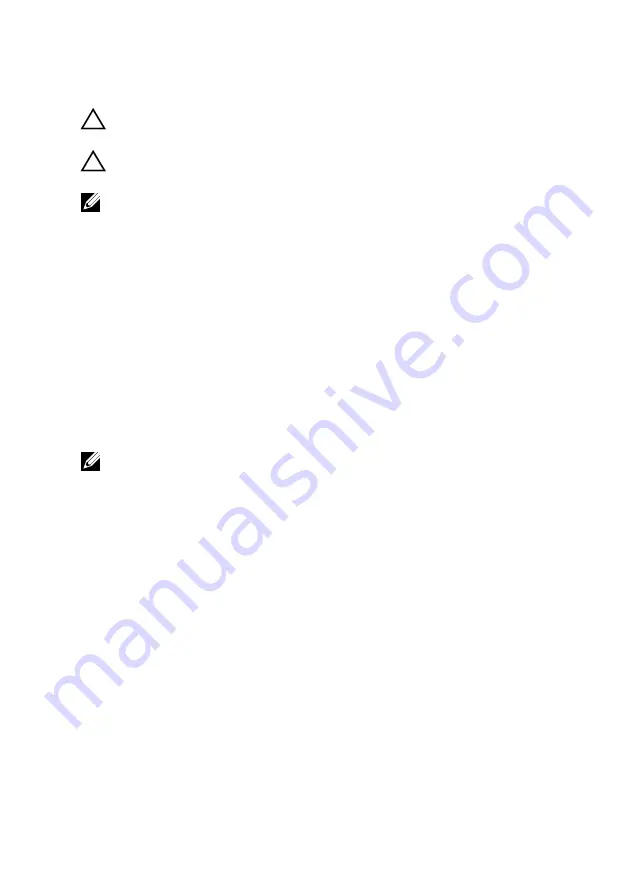
Cleaning the display
CAUTION: Do not use substances such as alcohol, chemicals, or
household cleaners for cleaning the display.
CAUTION: To avoid damaging the display, do not apply force when
cleaning and wipe off any remaining liquid after cleaning.
NOTE: A commercial display cleaning kit should be used for cleaning. If
unavailable, use a soft, damp microfiber cloth lightly sprayed with
distilled water.
1
Turn off your computer and display before cleaning.
2
Gently wipe the display in circular motions to remove any dust or dirt
particles.
3
Let the display dry thoroughly before turning it on.
HDMI
The Inspiron 15-5568 supports HDMI used to connect a TV or another HDMI-
in enabled device. It provides video and audio output. The HDMI port is
located on the left side of your computer.
NOTE: Appropriate converters (sold separately) are required to connect
standard DVI and DisplayPort devices.
Connecting to external display devices
1
Connect the HDMI cable to your computer and the external display
device.
2
Press F8 to display different display modes.
109
Summary of Contents for Inspiron 13 5000 Series 2-in-1
Page 14: ... Plastic scribe 14 ...
Page 61: ...2 Lift the heat sink off the system board 1 captive screws 4 2 system board 3 heat sink 61 ...
Page 84: ...1 palm rest and keyboard assembly 84 ...
Page 95: ...1 display back cover and antenna assembly 2 antenna cables 95 ...
Page 130: ...130 ...
Page 135: ... The F2 Setup prompt appears at the top right corner of the screen during boot 135 ...






























