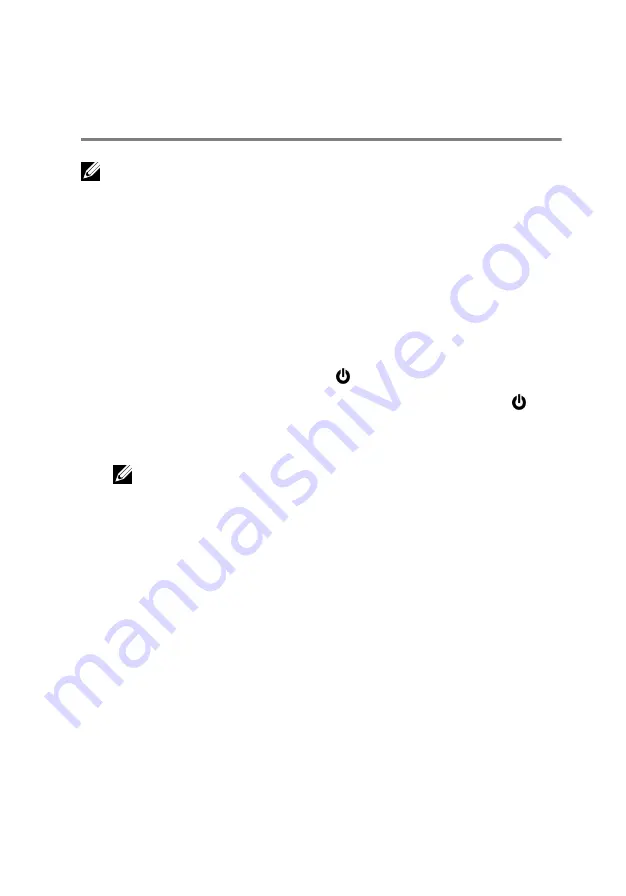
Before working inside your
computer
NOTE: The images in this document may differ from your computer
depending on the configuration you ordered.
Before you begin
1
Save and close all open files and exit all open applications.
2
Shut down your computer.
The shut-down instruction varies depending on the operating system
installed on your computer.
– Windows 10: Click or tap
Start
→
Power
→
Shut down
.
– Windows 8.1: On the
Start
screen, click or tap the power icon
→
Shut down
.
– Windows 7: Click or tap
Start
→
Shut down
.
NOTE: If you are using a different operating system, see the
documentation of your operating system for shut-down
instructions.
3
Disconnect your computer and all attached devices from their electrical
outlets.
4
Disconnect all cables such as telephone cables, network cables, and so
on, from your computer.
5
Disconnect all attached devices and peripherals, such as keyboard,
mouse, monitor, and so on, from your computer.
6
Remove any media card and optical disc from your computer, if
applicable.
Safety instructions
Use the following safety guidelines to protect your computer from potential
damage and ensure your personal safety.
12
Summary of Contents for Inspiron 13 5000 Series 2-in-1
Page 14: ... Plastic scribe 14 ...
Page 61: ...2 Lift the heat sink off the system board 1 captive screws 4 2 system board 3 heat sink 61 ...
Page 84: ...1 palm rest and keyboard assembly 84 ...
Page 95: ...1 display back cover and antenna assembly 2 antenna cables 95 ...
Page 130: ...130 ...
Page 135: ... The F2 Setup prompt appears at the top right corner of the screen during boot 135 ...













































