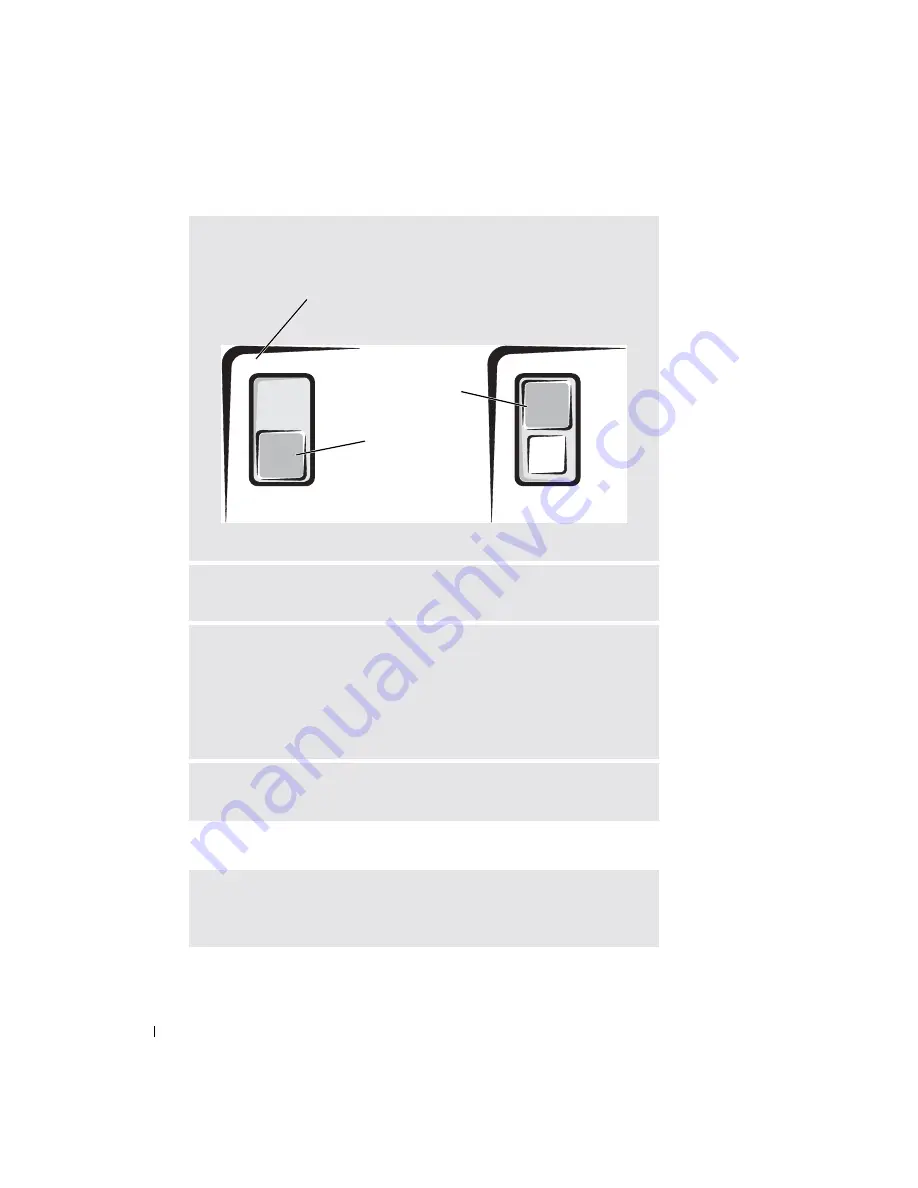
86
Solving Problems
www
.del
l.
com |
su
ppo
rt.
d
e
ll.
co
m
If you have problems with a hard drive
E
NSURE
THAT
THE
DISK
IS
NOT
WRITE
-
PROTECTED
—
You cannot save data to a write-
protected disk. See the following figure.
T
RY
ANOTHER
FLOPPY
DISK
—
Insert another disk to eliminate the possibility that the
original disk is defective.
R
EINSTALL
THE
DRIVE
—
1
Save and close any open files, exit any open programs, and shut down the
computer.
2
Remove the drive from the module bay. See page 49 for instructions.
3
Reinstall the drive.
4
Turn on the computer.
C
LEAN
THE
DRIVE
—
See "Cleaning Your Computer" in the
Dell Inspiron Help
file
for instructions. To access the help file, see page 16.
A
LLOW
THE
COMPUTER
TO
COOL
BEFORE
TURNING
IT
ON
—
A hot hard drive may prevent
the operating system from starting. Try allowing the computer to return to room
temperature before turning it on.
not write-protected
back of floppy disk
write-protected
Summary of Contents for Inspirion
Page 2: ...w w w d e l l c o m s u p p o r t d e l l c o m Dell Inspiron 510m Owner s Manual Model PP10L ...
Page 15: ...14 CAUTION Safety Instructions w w w d e l l c o m s u p p o r t d e l l c o m ...
Page 19: ...18 Finding Information for Your Computer w w w d e l l c o m s u p p o r t d e l l c o m ...
Page 41: ...40 Setting Up Your Computer w w w d e l l c o m s u p p o r t d e l l c o m ...
Page 49: ...48 Using a Battery w w w d e l l c o m s u p p o r t d e l l c o m ...
Page 81: ...80 Setting Up a Home and Office Network w w w d e l l c o m s u p p o r t d e l l c o m ...
Page 117: ...116 Adding and Replacing Parts w w w d e l l c o m s u p p o r t d e l l c o m ...
















































