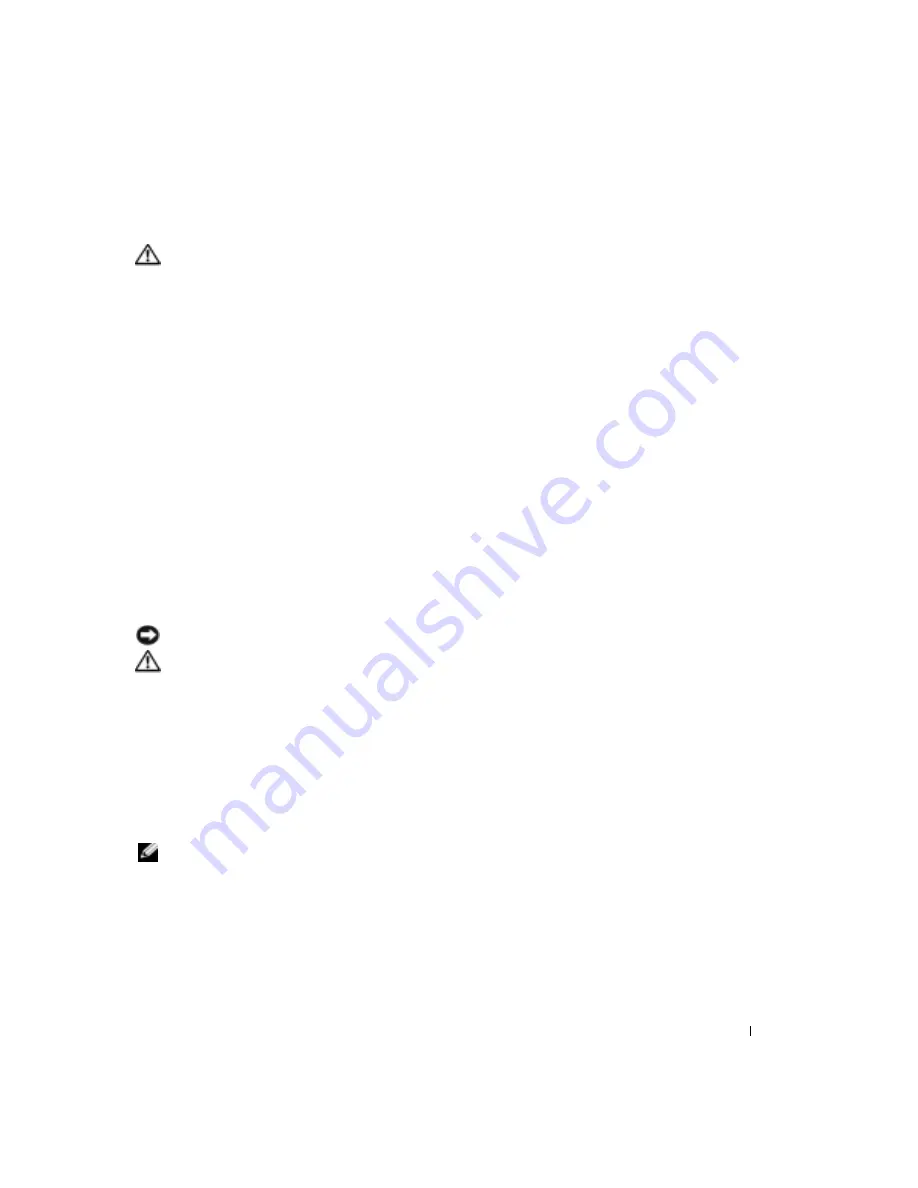
Solving Problems
89
If Your Dell™ Computer Gets Wet
CAUTION:
Perform this procedure only after you are certain that it is safe to do so. If the computer is
connected to an electrical outlet, it is recommended that you turn off AC power at the circuit breaker
before attempting to remove the power cables from the electrical outlet. Use the utmost caution when
removing wet cables from a live power source.
1
Shut down the computer (see page 39), disconnect the AC adapter from the computer, and
then disconnect the AC adapter from the electrical outlet.
2
Turn off any attached external devices, and disconnect them from their power sources and
then from the computer.
3
Ground yourself by touching one of the metal connectors on the back of the computer.
4
Remove the module bay device (see page 49) and any installed PC Cards, and put them in a
safe place to dry.
5
Remove the battery.
6
Wipe off the battery and put it in a safe place to dry.
7
Remove the hard drive (see page 109).
8
Remove the memory module(s) (see page 49).
9
Open the display and place the computer right-side up across two books or similar props to let
air circulate all around it. Let the computer dry for at least 24 hours in a dry area at room
temperature.
NOTICE:
Do not use artificial means, such as a hair dryer or a fan, to speed the drying process.
CAUTION:
To help prevent electrical shock, verify that the computer is thoroughly dry before
continuing with the rest of this procedure.
10
Ground yourself by touching one of the metal connectors on the back of the computer.
11
Replace the memory module(s), the memory module cover, and the screw(s).
12
Replace the hard drive.
13
Replace the module bay device and any PC Cards you removed.
14
Replace the battery.
15
Turn on the computer and verify that it is working properly.
NOTE:
For information on your warranty coverage, see the separate paper warranty document that
shipped with your computer.
If the computer does not start, or if you cannot identify the damaged components, see page 127.
Summary of Contents for Inspirion
Page 2: ...w w w d e l l c o m s u p p o r t d e l l c o m Dell Inspiron 510m Owner s Manual Model PP10L ...
Page 15: ...14 CAUTION Safety Instructions w w w d e l l c o m s u p p o r t d e l l c o m ...
Page 19: ...18 Finding Information for Your Computer w w w d e l l c o m s u p p o r t d e l l c o m ...
Page 41: ...40 Setting Up Your Computer w w w d e l l c o m s u p p o r t d e l l c o m ...
Page 49: ...48 Using a Battery w w w d e l l c o m s u p p o r t d e l l c o m ...
Page 81: ...80 Setting Up a Home and Office Network w w w d e l l c o m s u p p o r t d e l l c o m ...
Page 117: ...116 Adding and Replacing Parts w w w d e l l c o m s u p p o r t d e l l c o m ...
















































