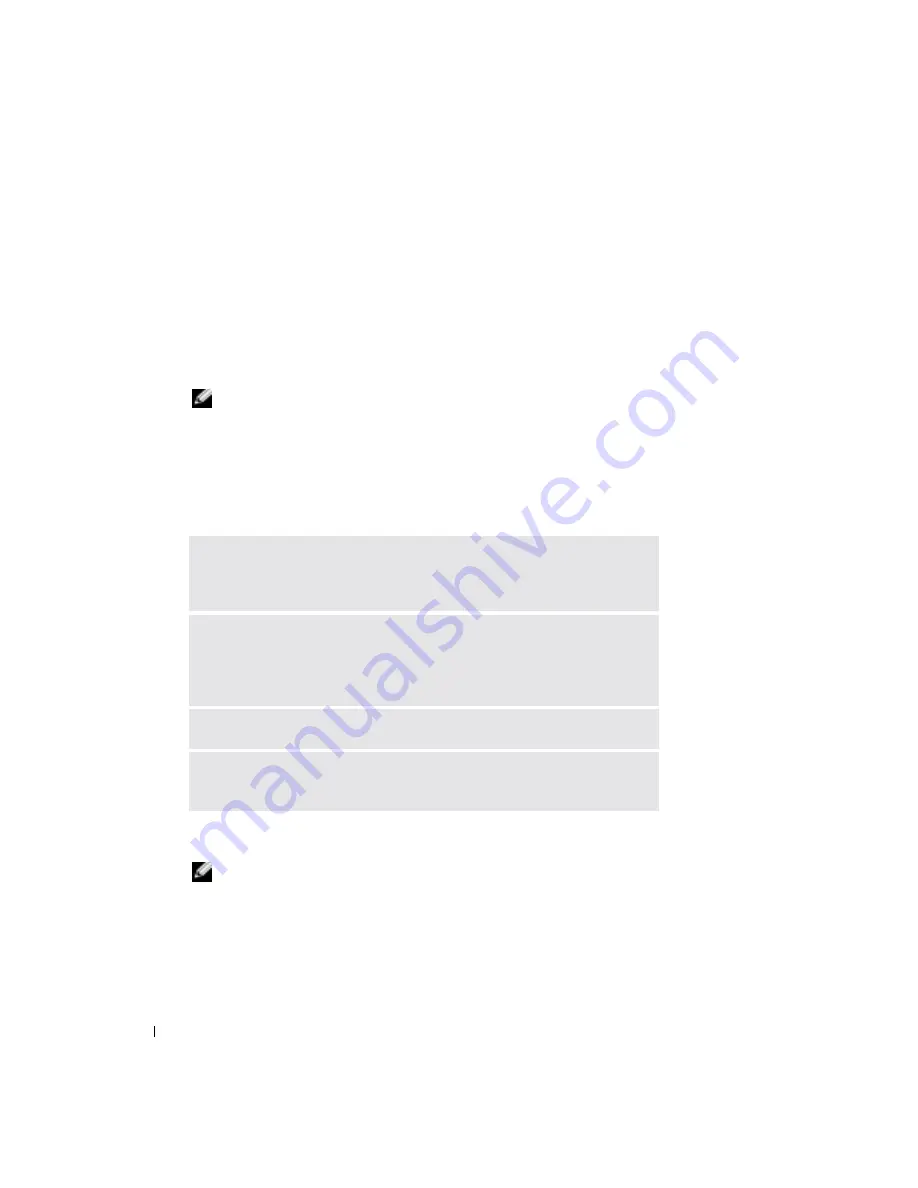
72
Setting Up a Home and Office Network
www
.del
l.
com |
su
ppo
rt.
d
e
ll.
co
m
Network Setup Wizard
The Microsoft
®
Windows
®
XP operating system provides a Network Setup Wizard to guide you
through the process of sharing files, printers, or an Internet connection between computers in a
home or small office.
1
Click the
Start
button, point to
All Programs
→
Accessories
→
Communications
, and then
click
Network Setup Wizard
.
2
On the welcome screen, click
Next
.
3
Click
Checklist for creating a network
.
NOTE:
Selecting the connection method This computer connects directly to the Internet enables the
integrated firewall provided with Windows XP.
4
Complete the checklist and required preparations. Return to the Network Setup Wizard and
follow the instructions on the screen.
Network Problems
Connecting to a Wireless Local Area Network
NOTE:
These networking instructions do not apply to Bluetooth™ or cellular products.
Before you can connect to a wireless LAN, you must have specific information about your network.
Be sure to get the name of your wireless network along with any special security settings from your
network administrator. The settings are unique to your network and cannot be provided by Dell.
C
HECK
THE
NETWORK
CABLE
CONNECTOR
—
Ensure that the network cable connector is
firmly connected to the optional connector on the computer and the network
wall jack.
C
HECK
THE
NETWORK
LIGHTS
ON
THE
NETWORK
CONNECTOR
—
Green indicates that the
network connection is active. If the status light is not green, try replacing the
network cable. Amber indicates that the optional network adapter driver is
loaded and the adapter is detecting activity.
R
ESTART
THE
COMPUTER
—
Try to log on to the network again.
C
ONTACT
YOUR
NETWORK
ADMINISTRATOR
—
Verify that your network settings are
correct and that the network is functioning.
Summary of Contents for Inspirion
Page 2: ...w w w d e l l c o m s u p p o r t d e l l c o m Dell Inspiron 510m Owner s Manual Model PP10L ...
Page 15: ...14 CAUTION Safety Instructions w w w d e l l c o m s u p p o r t d e l l c o m ...
Page 19: ...18 Finding Information for Your Computer w w w d e l l c o m s u p p o r t d e l l c o m ...
Page 41: ...40 Setting Up Your Computer w w w d e l l c o m s u p p o r t d e l l c o m ...
Page 49: ...48 Using a Battery w w w d e l l c o m s u p p o r t d e l l c o m ...
Page 81: ...80 Setting Up a Home and Office Network w w w d e l l c o m s u p p o r t d e l l c o m ...
Page 117: ...116 Adding and Replacing Parts w w w d e l l c o m s u p p o r t d e l l c o m ...






























