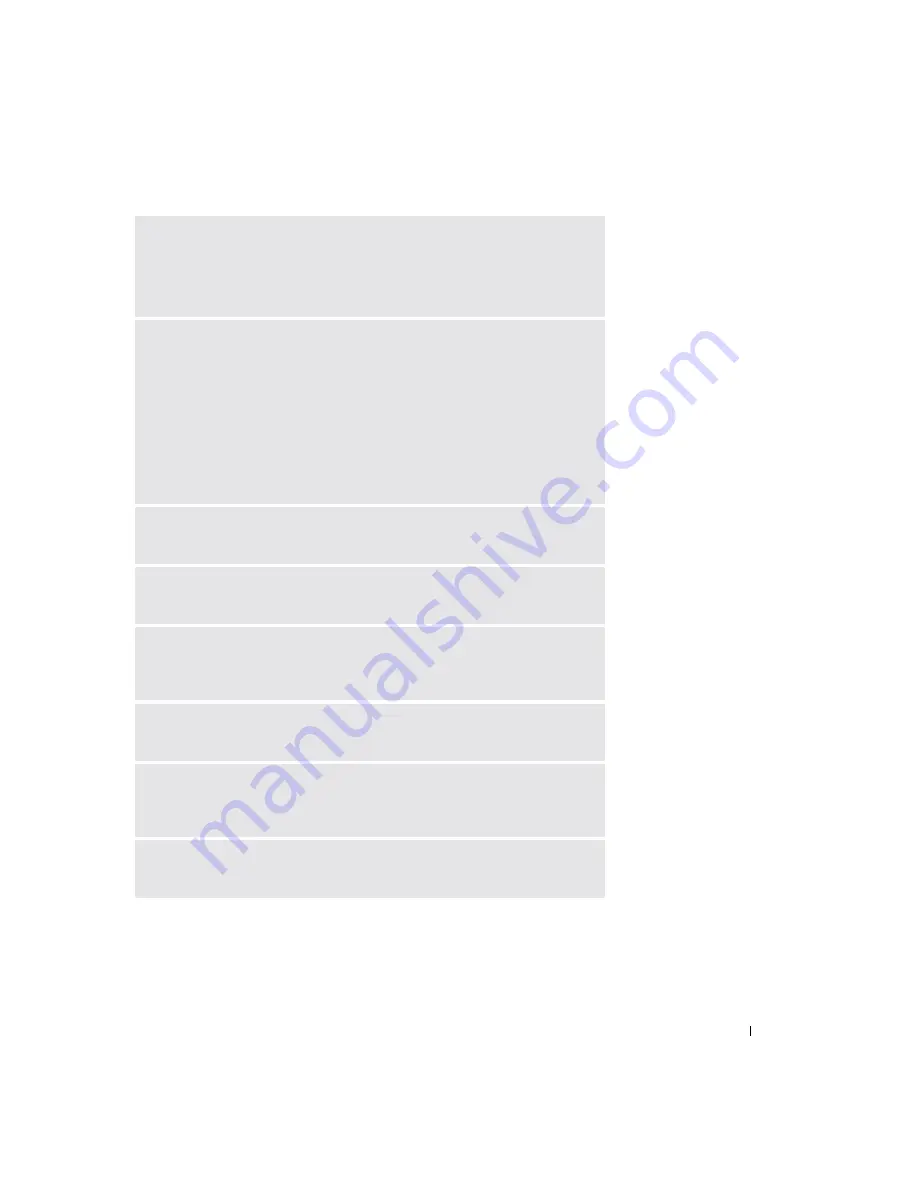
Using a Battery
47
C
HARGE
THE
BATTERY
—
The battery charge may be depleted.
1
Reinstall the battery.
2
Use the AC adapter to connect the computer to an electrical outlet.
3
Turn on the computer.
CHECK
THE
BATTERY
STATUS
LIGHT
—
If the battery status light flashes orange or is a
steady orange the battery charge is low or depleted. Connect the computer to an
electrical outlet.
If the battery status light flashes green and orange, the battery is too hot to
charge. Turn off the computer (see page 39), disconnect the computer from the
electrical outlet, and then let the battery and computer cool to room
temperature.
If the battery status light rapidly flashes orange, the battery may be defective.
Contact Dell (see page 127).
T
EST
THE
ELECTRICAL
OUTLET
—
Ensure that the electrical outlet is working by testing
it with another device, such as a lamp.
C
HECK
THE
AC
ADAPTER
—
Check the AC adapter cable connections. If the AC
adapter has a light, ensure that the light is on.
C
ONNECT
THE
COMPUTER
DIRECTLY
TO
AN
ELECTRICAL
OUTLET
—
Bypass power protection
devices, power strips, and the extension cable to verify that the computer turns
on.
E
LIMINATE
POSSIBLE
INTERFERENCE
—
Turn off nearby fans, fluorescent lights,
halogen lamps, or other appliances.
A
DJUST
THE
P
OWER
P
ROPERTIES
—
See the
Dell Inspiron Help
file or search for the
keyword
standby
in the Help and Support Center. To access the help file
,
see
R
ESEAT
THE
MEMORY
MODULES
—
If the computer power light turns on but the
display remains blank, reseat the memory modules.
Summary of Contents for Inspirion
Page 2: ...w w w d e l l c o m s u p p o r t d e l l c o m Dell Inspiron 510m Owner s Manual Model PP10L ...
Page 15: ...14 CAUTION Safety Instructions w w w d e l l c o m s u p p o r t d e l l c o m ...
Page 19: ...18 Finding Information for Your Computer w w w d e l l c o m s u p p o r t d e l l c o m ...
Page 41: ...40 Setting Up Your Computer w w w d e l l c o m s u p p o r t d e l l c o m ...
Page 49: ...48 Using a Battery w w w d e l l c o m s u p p o r t d e l l c o m ...
Page 81: ...80 Setting Up a Home and Office Network w w w d e l l c o m s u p p o r t d e l l c o m ...
Page 117: ...116 Adding and Replacing Parts w w w d e l l c o m s u p p o r t d e l l c o m ...






























