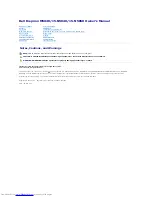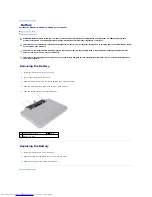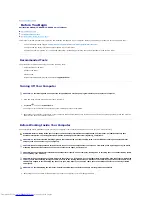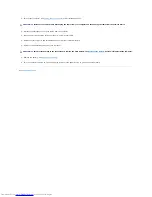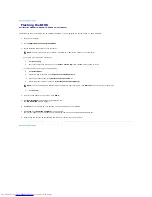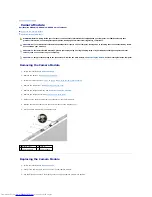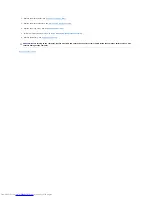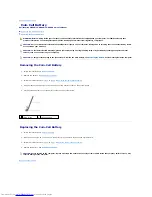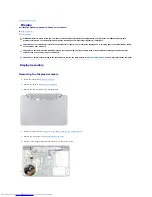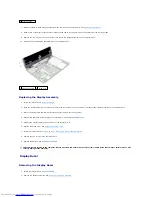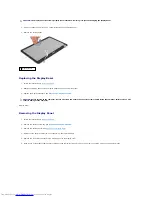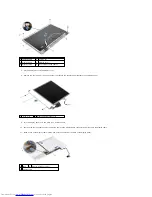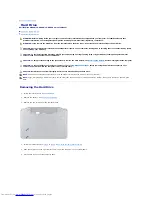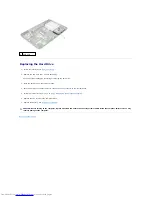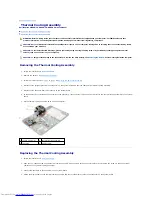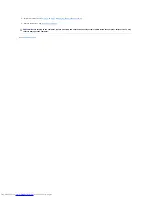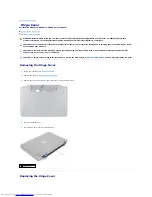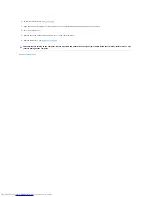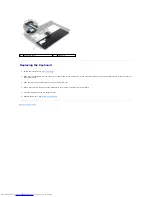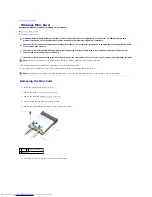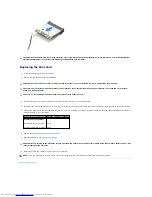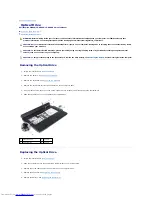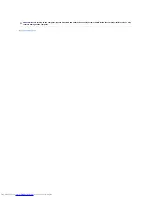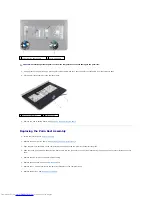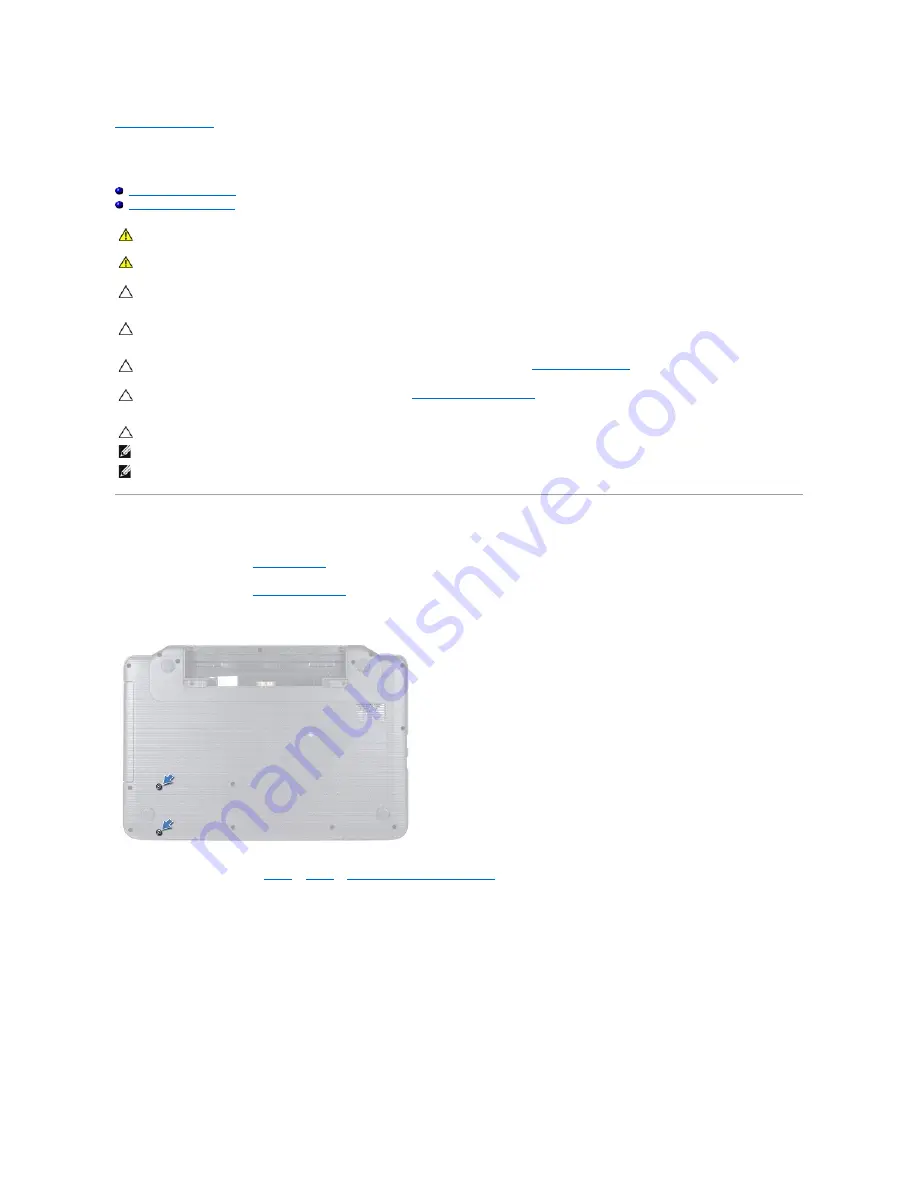
Back to Contents Page
Hard Drive
Dell Inspiron M5040/15-N5040/15-N5050 Owner's Manual
Removing the Hard Drive
Replacing the Hard Drive
Removing the Hard Drive
1.
Follow the instructions in
Before You Begin
.
2.
Remove the battery. See
Removing the Battery
.
3.
Remove the two screws from the computer base.
4.
Follow the instructions from
step 3
to
step 8
in
Removing the Palm-Rest Assembly
.
5.
Slide the hard drive to the right to disconnect it from the connector on the system board.
6.
Lift the hard drive out of the computer base.
WARNING:
Before working inside your computer, read the safety information that shipped with your computer. For additional safety best
practices information, see the Regulatory Compliance Homepage at www.dell.com/regulatory_compliance.
WARNING:
If you remove the hard drive from the computer when the drive is hot, do not touch the metal housing of the hard drive.
CAUTION:
Only a certified service technician should perform repairs on your computer. Damage due to servicing that is not authorized by Dell is
not covered by your warranty.
CAUTION:
To avoid electrostatic discharge, ground yourself by using a wrist grounding strap or by periodically touching an unpainted metal
surface (such as a connector on your computer).
CAUTION:
To help prevent damage to the system board, remove the main battery, see
Removing the Battery
, before working inside the computer.
CAUTION:
To prevent data loss, turn off your computer, see
Turning Off Your Computer
, before removing the hard-drive assembly. Do not
remove the hard drive while the computer is On or in Sleep state.
CAUTION:
Hard drives are extremely fragile. Exercise care when handling the hard drive.
NOTE:
Dell does not guarantee compatibility or provide support for hard drives from sources other than Dell.
NOTE:
If you are installing a hard drive from a source other than Dell, you need to install an operating system, drivers, and utilities on the new hard
drive.