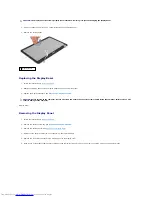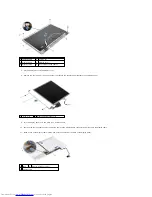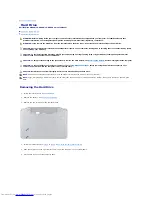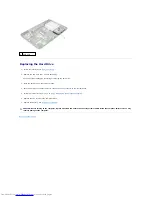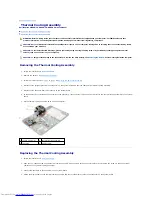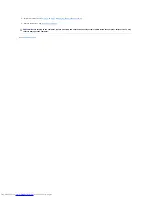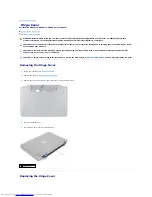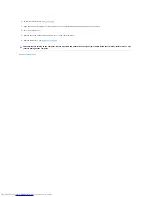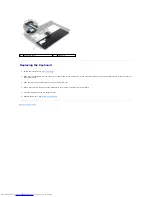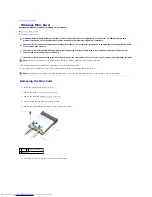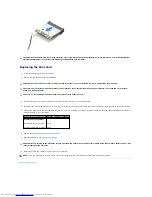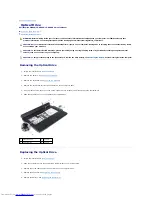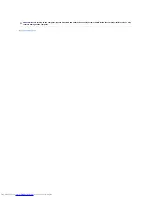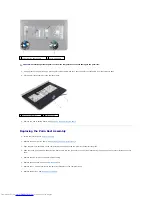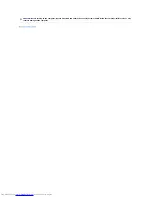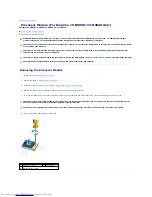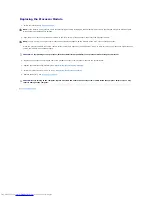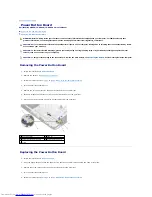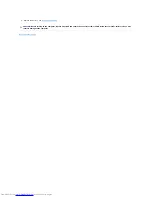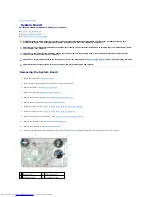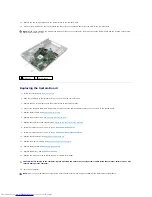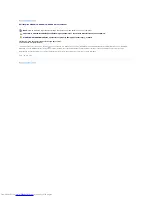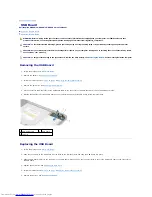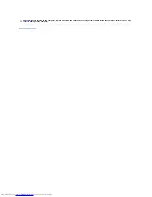Replacing the Mini-Card
1.
Follow the instructions in
Before You Begin
.
2.
Remove the new Mini-Card from its packaging.
3.
Insert the Mini-Card connector at a 45-degree angle into the connector on the system-board.
4.
Press the other end of the Mini-Card down into the slot on the system board and replace the screw that secures the Mini-Card to the system board.
5.
Connect the appropriate antenna cables to the Mini-Card you are installing. The following table provides the antenna cable color scheme for the Mini-
Cards supported by your computer.
6.
Replace the keyboard. See
Replacing the Keyboard
.
7.
Replace the battery. See
Replacing the Battery
.
8.
Install the drivers and utilities for your computer, as required.
Back to Contents Page
CAUTION:
When the Mini-Card is not in the computer, store it in protective antistatic packaging. For more information, see "Protecting Against
Electrostatic Discharge" in the safety information that shipped with your computer.
CAUTION:
Use firm and even pressure to slide the card into place. If you use excessive force, you may damage the connector.
CAUTION:
The connectors are keyed to ensure correct insertion. If you feel resistance, check the connectors on the card and on the system
board, and realign the card.
CAUTION:
To avoid damage to the Mini-Card, never place cables under the card.
Connectors on the Mini-Card Antenna Cable Color Scheme
WLAN (2 antenna cables)
Main WLAN (white triangle)
Auxiliary WLAN (black triangle)
white
black
CAUTION:
Before turning on the computer, replace all screws and ensure that no stray screws remain inside the computer. Failure to do so may
result in damage to the computer.
NOTE:
If you are installing a Mini-Card from a source other than Dell, you must install the appropriate drivers and utilities.