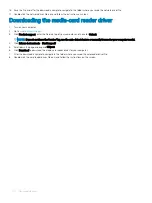Table 16. Diagnostics
Light pattern
Problem description
2,1
CPU failure
2,2
System board: BIOS and ROM failure
2,3
No memory or RAM detected
2,4
Memory or RAM failure
2,5
Invalid memory installed
2,6
System board or chipset error
2,7
LCD failure
3,1
CMOS battery failure
3,2
PCI or video card or chip failure
3,3
Recovery image not found
3,4
Recovery image found but invalid
3,5
Power sequencing failure
3,6
Flash corruption detected by SBIOS
3,7
ME error
Camera status light:
Indicates whether the camera is in use.
•
Solid white — Camera is in use.
•
Off — Camera is not in use.
Caps Lock status light:
Indicates whether Caps Lock is enabled or disabled.
•
Solid white — Caps Lock enabled.
•
Off — Caps Lock disabled.
Wi-Fi power cycle
If your computer is unable to access the internet due to Wi-Fi connectivity issues a Wi-Fi power cycle procedure may be performed. The
following procedure provides the instructions on how to conduct a Wi-Fi power cycle:
NOTE:
Some ISPs (Internet Service Providers) provide a modem/router combo device.
1
Turn off your computer.
2
Turn off the modem.
3
Turn off the wireless router.
4
Wait for 30 seconds.
5
Turn on the wireless router.
6
Turn on the modem.
7
Turn on your computer.
Flea power release
Flea power is the residual static electricity that remains on the computer even after it has been powered off and the battery has been
removed. The following procedure provides the instructions on how to conduct flea power release:
1
Turn off your computer.
2
Remove the
110
Troubleshooting
Summary of Contents for G5 15
Page 14: ...14 Removing the base cover ...
Page 16: ...16 Replacing the base cover ...
Page 20: ...20 Removing the memory modules ...
Page 27: ...Removing the wireless card 27 ...
Page 29: ...Post requisites Replace the base cover Replacing the wireless card 29 ...
Page 39: ...Removing the computer base 39 ...
Page 49: ...15 Turn the system board over 16 Remove the heat sink assembly Removing the system board 49 ...
Page 59: ...Removing the power button board 59 ...
Page 71: ...6 Lift the keyboard along with the cables off the palm rest assembly Removing the keyboard 71 ...
Page 78: ...78 Removing the display bezel ...
Page 81: ...Removing the display hinges 81 ...
Page 85: ...Removing the display panel 85 ...