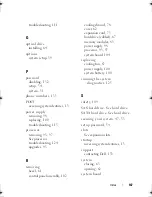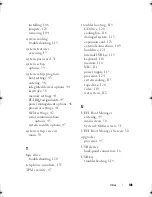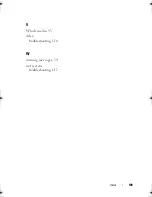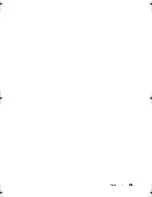136
Glossary
coprocessor
— A chip that relieves the system’s processor of specific processing tasks.
A math coprocessor, for example, handles numeric processing.
CPU
— Central processing unit. See
processor
.
DC
— Direct current.
DDR
— Double-data rate. A technology in memory modules that potentially doubles
the data rate by transferring data on both the rising and falling pulses of a clock cycle.
device driver
— A program that allows the operating system or some other program to
interface correctly with a peripheral.
DHCP
— Dynamic Host Configuration Protocol. A method of automatically
assigning an IP address to a client system.
diagnostics
— A comprehensive set of tests for your system.
DIMM
— Dual in-line memory module. See also
memory module
.
DNS
— Domain Name System. A method of translating Internet domain names, such
as
www.example.com
, into IP addresses, such as 208.77.188.166.
DRAM
— Dynamic random-access memory. A system’s RAM is usually made up
entirely of DRAM chips.
driver
— See
device driver
.
DVD
— Digital versatile disc or digital video disc.
ECC
— Error checking and correction.
EMI
— Electromagnetic interference.
ERA
— Embedded remote access. ERA allows you to perform remote, or "out-of-
band," server management on your network server using a remote access controller.
ESD
— Electrostatic discharge.
ESM
— Embedded server management.
expansion bus
— Your system contains an expansion bus that allows the processor to
communicate with controllers for peripherals, such as NICs.
expansion card
— An add-in card, such as a NIC or SCSI adapter, that plugs into an
expansion-card connector on the system board. An expansion card adds some
specialized function to the system by providing an interface between the expansion
bus and a peripheral.
expansion-card connector
— A connector on the system board or riser board for
plugging in an expansion card.
book.book Page 136 Wednesday, August 12, 2009 4:51 PM
Summary of Contents for External OEMR R210
Page 1: ...Dell PowerEdge R210 Systems Hardware Owner s Manual ...
Page 9: ...Contents 11 7 Getting Help 133 Contacting Dell 133 Glossary 135 Index 145 ...
Page 10: ...12 Contents ...
Page 34: ...36 About Your System ...
Page 56: ...58 Using the System Setup Program and UEFI Boot Manager ...
Page 128: ...134 Getting Help ...
Page 138: ...144 Glossary ...
Page 144: ...Index 150 ...