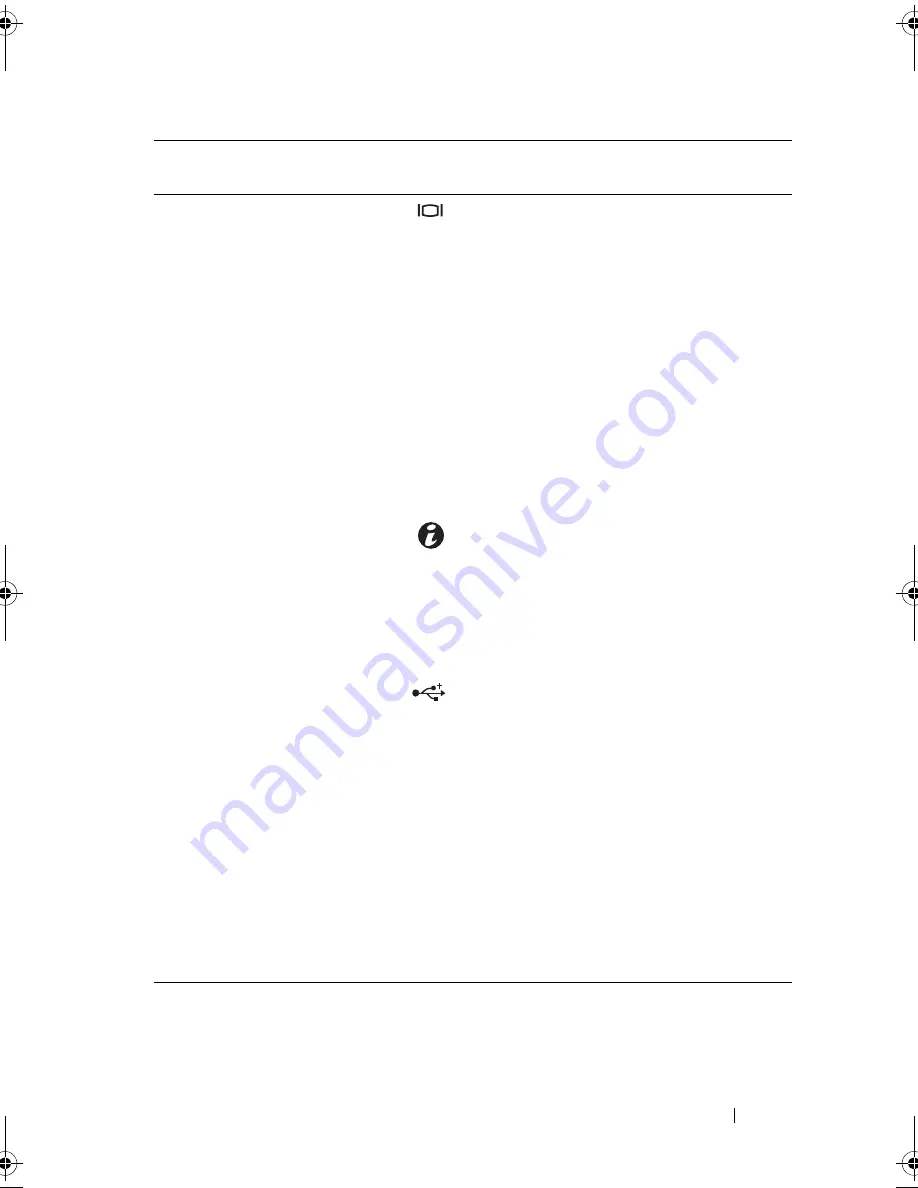
About Your System
15
3
Video connector
Connects a monitor to the system.
4
Hard drive activity
indicator
Lights up when the hard drive is in use.
5
Diagnostic indicator
lights (4)
The four diagnostic indicator lights
display error codes during system
startup. See "Diagnostic Lights" on
page 19.
6
System status
indicator
Lights blue during normal
system operation.
Lights amber when the system needs
attention due to a problem.
7
System identification
button
The system identification buttons on
the front and back panels can be used to
locate a particular system within a rack.
When one of the buttons is pushed, the
system status indicators on the front and
back panels light blue until one of the
buttons is pushed again.
8
USB connectors (2)
Connects USB devices to the system.
The ports are USB 2.0-compliant.
9
System identification
panel
A slide-out panel for system information
including the Express Service Tag,
embedded NIC MAC address, and
iDRAC6 Enterprise card MAC address.
Space is provided for an additional label.
10
Optical drive
(optional)
One optional slim-line SATA
DVD-ROM drive or DVD+/-RW drive,
or combination CD-RW/DVD drive
(when available).
NOTE:
DVD devices are data only.
Item
Indicator, Button, or
Connector
Icon
Description
book.book Page 15 Wednesday, August 12, 2009 4:51 PM
Summary of Contents for External OEMR R210
Page 1: ...Dell PowerEdge R210 Systems Hardware Owner s Manual ...
Page 9: ...Contents 11 7 Getting Help 133 Contacting Dell 133 Glossary 135 Index 145 ...
Page 10: ...12 Contents ...
Page 34: ...36 About Your System ...
Page 56: ...58 Using the System Setup Program and UEFI Boot Manager ...
Page 128: ...134 Getting Help ...
Page 138: ...144 Glossary ...
Page 144: ...Index 150 ...














































