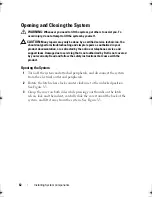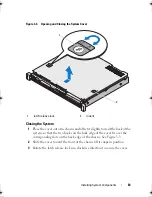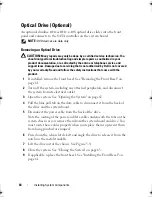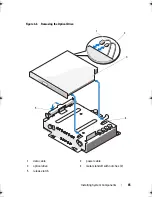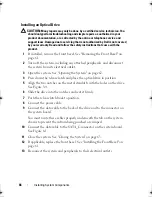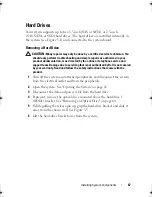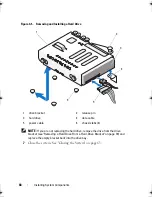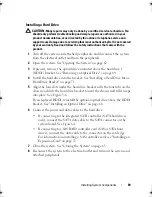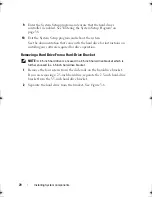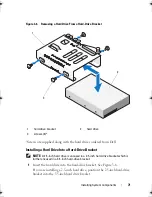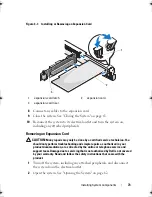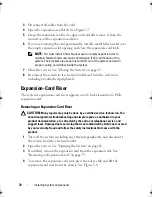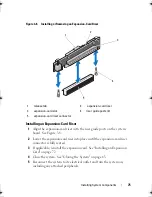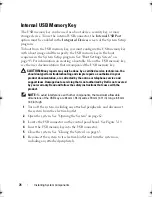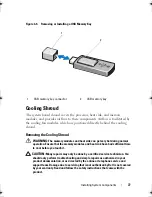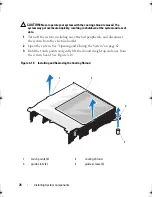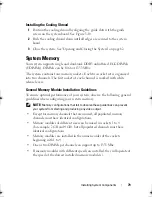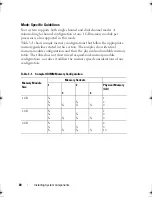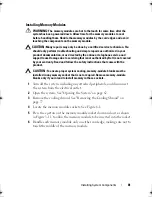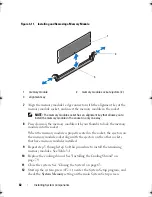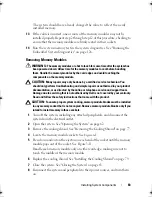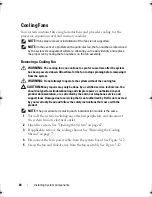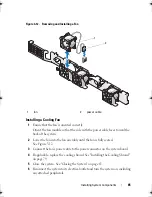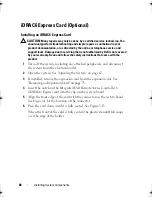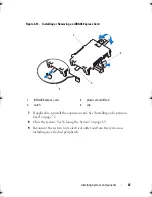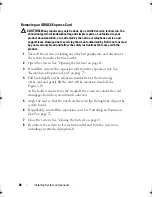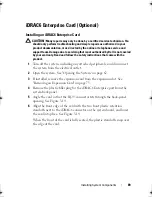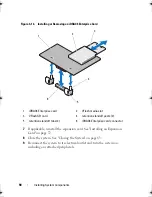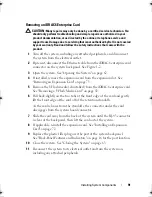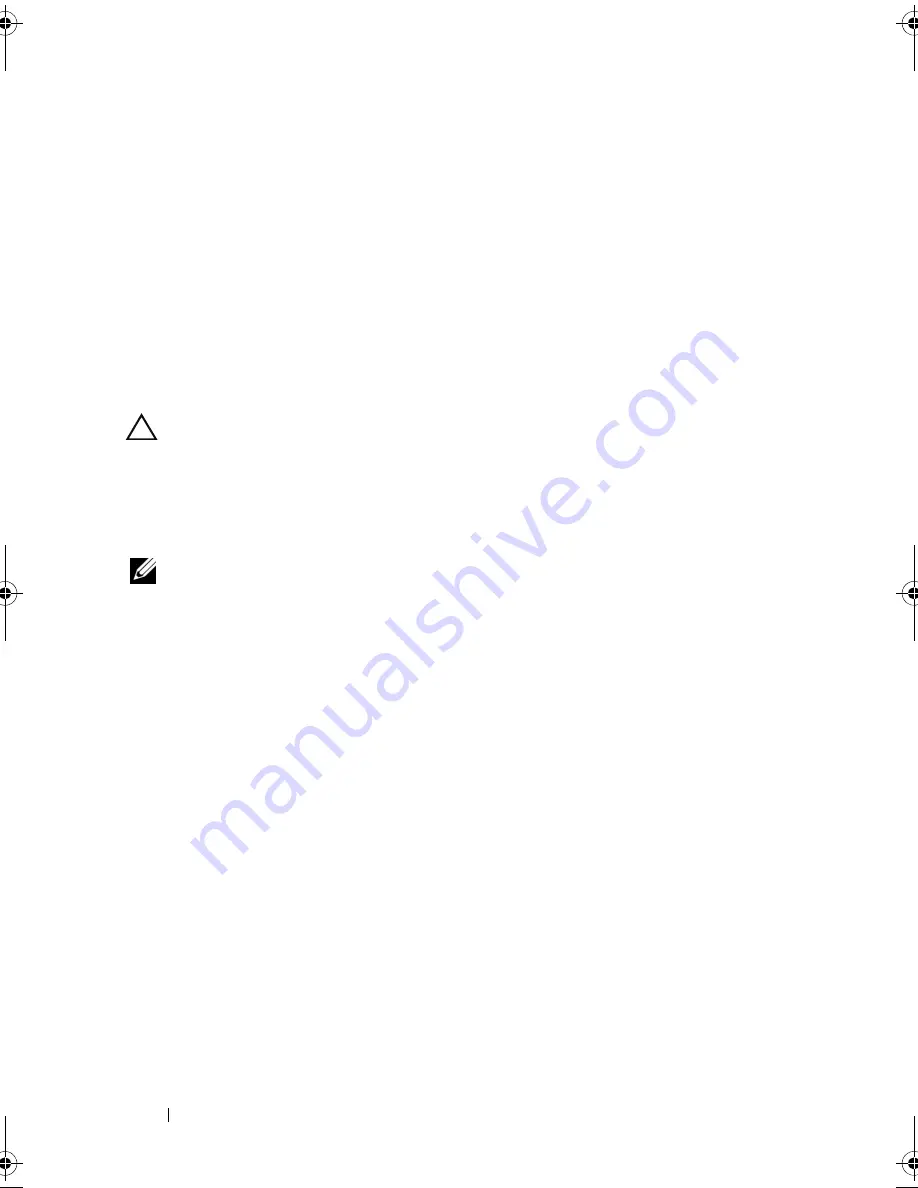
76
Installing System Components
Internal USB Memory Key
The USB memory key can be used as a boot device, security key, or mass
storage device. To use the internal USB connector, the
Internal USB Port
option must be enabled in the
Integrated Devices
screen of the System Setup
program.
To boot from the USB memory key, you must configure the USB memory key
with a boot image and then specify the USB memory key in the boot
sequence in the System Setup program. See "Boot Settings Screen" on
page 43. For information on creating a bootable file on the USB memory key,
see the user documentation that accompanied the USB memory key.
CAUTION:
Many repairs may only be done by a certified service technician. You
should only perform troubleshooting and simple repairs as authorized in your
product documentation, or as directed by the online or telephone service and
support team. Damage due to servicing that is not authorized by Dell is not covered
by your warranty. Read and follow the safety instructions that came with the
product.
NOTE:
To avoid interference with other components, the maximum allowable
dimensions of the USB key are 24 mm (.94 in) wide x 79 mm (3.11 in) long x 8.6 mm
(.33 in) high.
1
Turn off the system, including any attached peripherals, and disconnect
the system from the electrical outlet.
2
Open the system. See "Opening the System" on page 62.
3
Locate the USB connector on the control panel board. See Figure 3-19.
4
Insert the USB memory key into the USB connector.
5
Close the system. See "Closing the System" on page 63.
6
Reconnect the system to its electrical outlet and turn the system on,
including any attached peripherals.
book.book Page 76 Wednesday, August 12, 2009 4:51 PM
Summary of Contents for External OEMR R210
Page 1: ...Dell PowerEdge R210 Systems Hardware Owner s Manual ...
Page 9: ...Contents 11 7 Getting Help 133 Contacting Dell 133 Glossary 135 Index 145 ...
Page 10: ...12 Contents ...
Page 34: ...36 About Your System ...
Page 56: ...58 Using the System Setup Program and UEFI Boot Manager ...
Page 128: ...134 Getting Help ...
Page 138: ...144 Glossary ...
Page 144: ...Index 150 ...