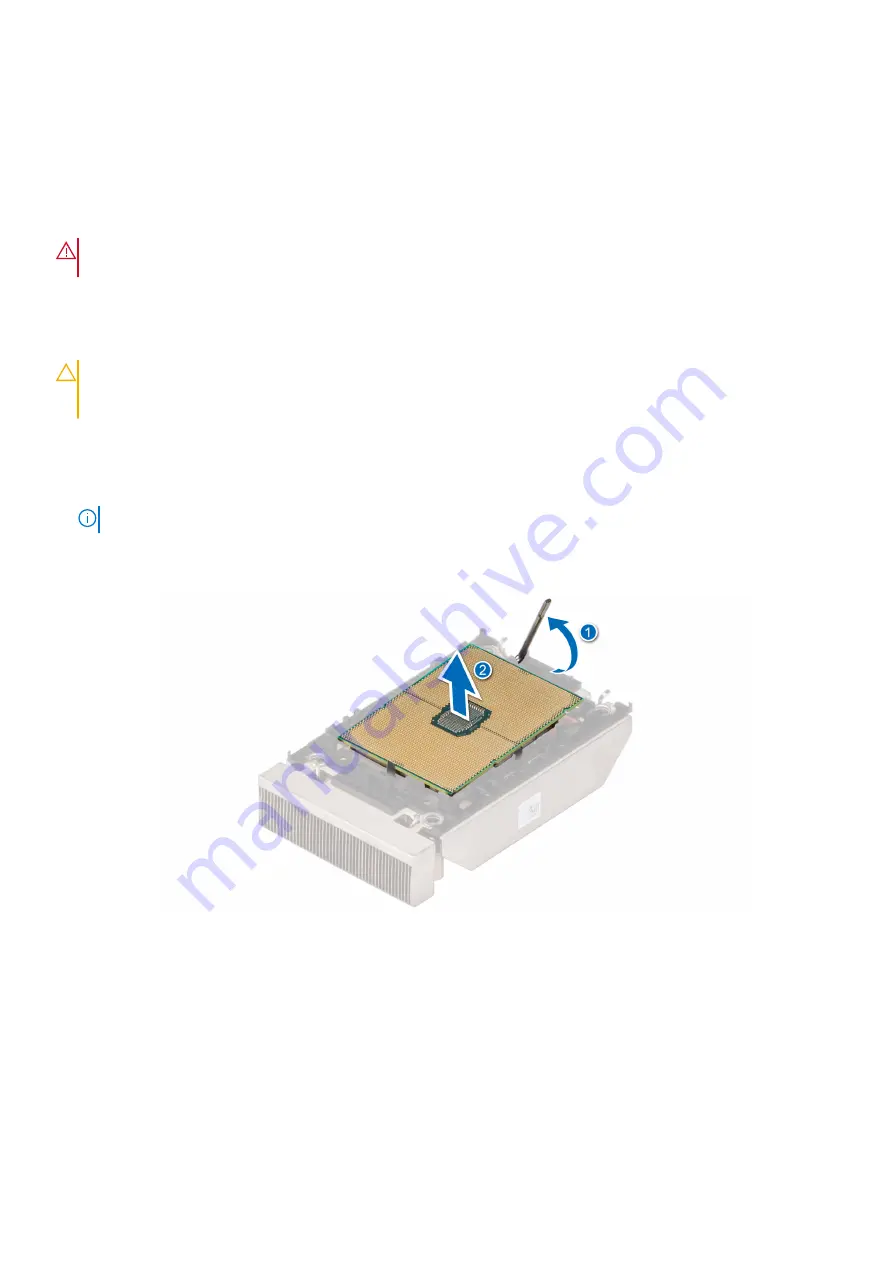
Next steps
Remove the processor from the processor and heat sink module
.
Removing the processor from the processor and heat sink module
Prerequisites
WARNING:
Remove the processor from the processor and heat sink module (PHM) only if you are replacing the
processor or heat sink.
1. Follow the safety guidelines listed in the
.
2. Follow the procedure listed in
Before working inside your system
3.
.
4.
Remove the processor and heat sink module (PHM)
CAUTION:
An expected CMOS battery loss or CMOS checksum error message may be displayed during the first
instance of powering on the system after replacing the processor or system board. To resolve this issue, go to
setup option to configure the system settings.
Steps
1. Place the heat sink with the processor side facing up.
2. Using your thumb lift up the Thermal Interface Material (TIM) break lever to release the processor from the TIM and carrier.
NOTE:
Ensure to hold the carrier to the heat sink as you lift the TIM break lever.
3. Holding the processor by its edges, lift the processor away from the carrier, and then place the processor connector side
down on the processor tray. Ensure pin 1 marks are aligned.
Figure 43. Lift the TIM break lever
Installing and removing system components
49
Summary of Contents for EMC XC Core XC450
Page 1: ...Dell EMC XC Core XC450 Installation and Service Manual September 2021 ...
Page 13: ...Figure 11 Memory information Dell EMC XC Core XC450 system overview 13 ...
Page 14: ...Figure 12 Service information electrical overview 14 Dell EMC XC Core XC450 system overview ...
Page 15: ...Figure 13 Service information mechanical overview Dell EMC XC Core XC450 system overview 15 ...






























