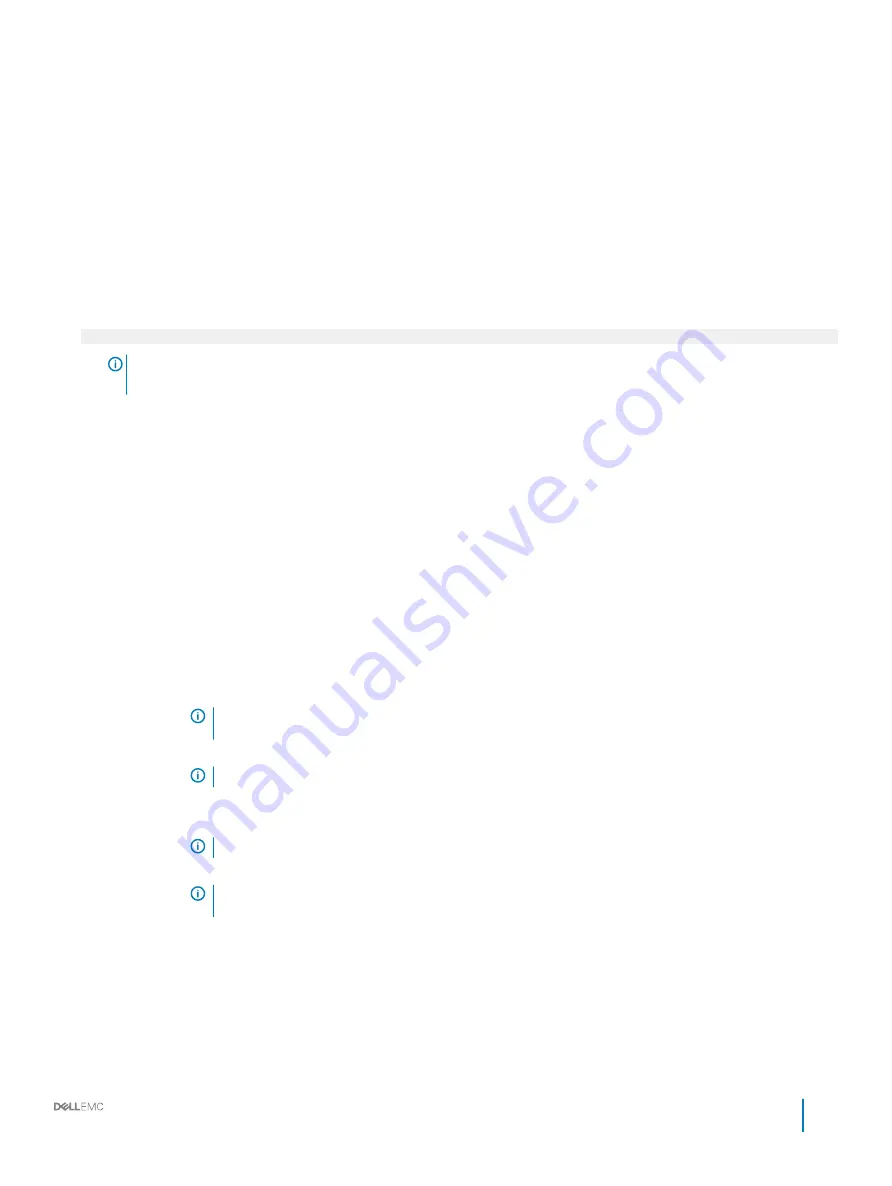
Redundant OS Control
You can use the
Redundant OS Control
screen to set the redundant OS info for redundant OS control. It enables you to set up a physical
recovery disk on your system.
Viewing Redundant OS Control
To view the
Redundant OS Control
screen, perform the following steps:
1
Turn on, or restart your system.
2
Press F2 immediately after you see the following message:
F2 = System Setup
NOTE:
If your operating system begins to load before you press F2, wait for the system to finish booting, and then
restart your system and try again.
3
On the
System Setup Main Menu
screen, click
System BIOS
.
4
On the
System BIOS
screen, click
Redundant OS Control
.
Redundant OS Control screen details
The
Redundant OS Control
screen details are explained as follows:
Option
Description
Redundant OS
Location
Enables you to select a backup disk from the following devices:
•
None
•
IDSDM
•
SATA Ports in AHCI mode
•
BOSS PCIe Cards (Internal M.2 Drives)
•
Internal USB
NOTE:
RAID configurations and NVMe cards not are included as BIOS does not have the ability to
distinguish between individual drives in those configurations.
Redundant OS
State
NOTE:
This option is disabled if Redundant OS Location is set to None.
When set to
Visible
, the backup disk is visible to the boot list and OS. When set to
Hidden
, the backup disk is
disabled and is not visible to the boot list and OS. This option is set to
Visible
by default.
NOTE:
BIOS will disable the device in hardware, so it cannot be accessed by the OS.
Redundant OS Boot
NOTE:
This option is disabled if Redundant OS Location is set to None or if Redundant OS State is set
to Hidden.
When set to
Enabled
, BIOS boots to the device specified in
Redundant OS Location
. When set to
Disabled
, BIOS
preserves the current boot list settings. This option is set to
Enabled
by default.
Dell EMC PowerEdge R640 Installation and Service Manual
Pre-operating system management applications
61
















































