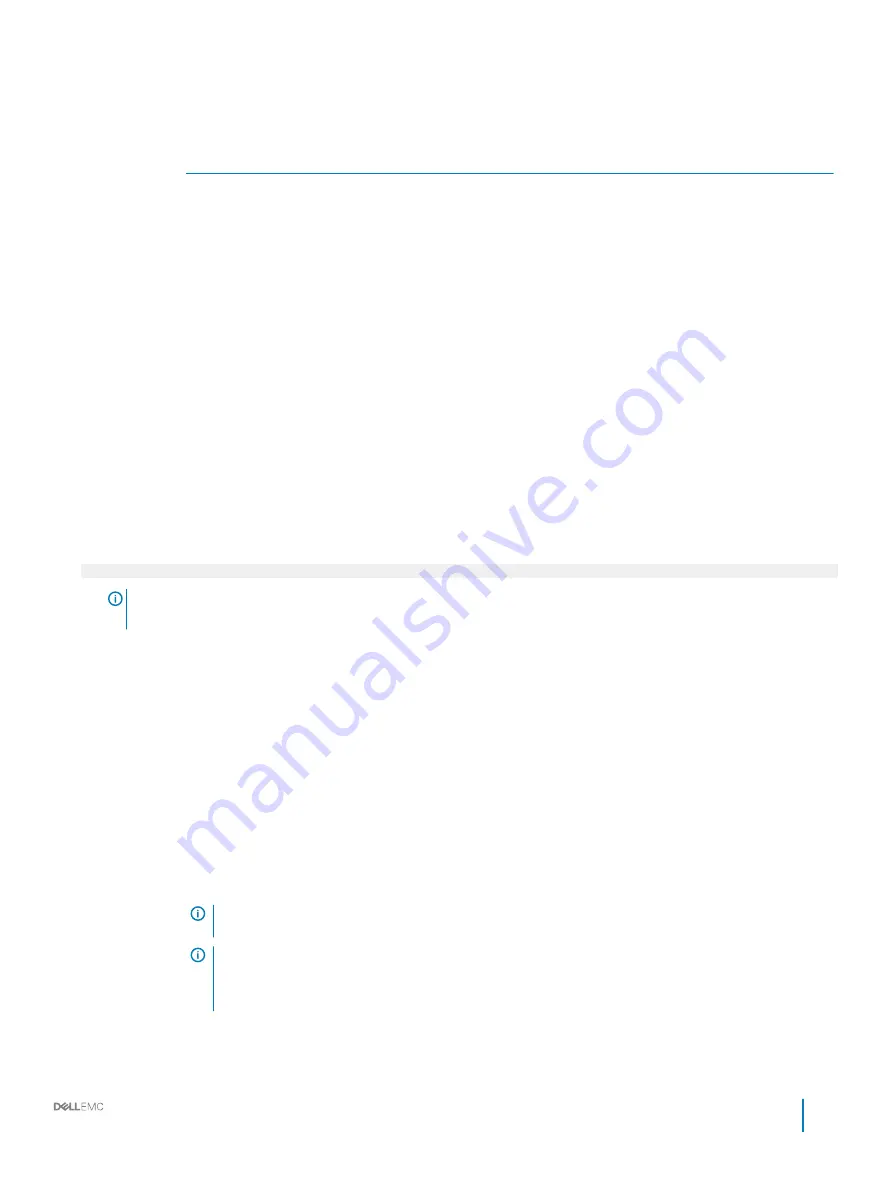
Option
Description
Table 37. Slot Bifurcation
Option
Description
Slot 1 Bifurcation
X4 or X8 or X4X4X4X8 or X8X4X4 Bifurcation
Slot 3 Bifurcation
X4 or X8 or X4X4X4X8 or X8X4X4 Bifurcation
Slot 4 Bifurcation
X16 or X4 or X8 or X4X4X4X8 or X8X4X4 Bifurcation
Slot 5 Bifurcation
X4 Bifurcation or X8 Bifurcation
Serial Communication
You can use the
Serial Communication
screen to view the properties of the serial communication port.
Viewing Serial Communication
To view the
Serial Communication
screen, perform the following steps:
1
Turn on, or restart your system.
2
Press F2 immediately after you see the following message:
F2 = System Setup
NOTE:
If your operating system begins to load before you press F2, wait for the system to finish booting, and then
restart your system and try again.
3
On the
System Setup Main Menu
screen, click
System BIOS
.
4
On the
System BIOS
screen, click
Serial Communication
.
Serial Communication details
The
Serial Communication
screen details are explained as follows:
Option
Description
Serial
Communication
Selects serial communication devices (Serial Device 1 and Serial Device 2) in BIOS. BIOS console redirection can
also be enabled, and the port address can be specified. This option is set to
Auto
by default.
Serial Port Address
Enables you to set the port address for serial devices. This option is set to
Serial Device1=COM2, Serial Device
2=COM1
by default.
NOTE:
You can use only Serial Device 2 for the Serial Over LAN (SOL) feature. To use console
redirection by SOL, configure the same port address for console redirection and the serial device.
NOTE:
Every time the system boots, the BIOS syncs the serial MUX setting saved in iDRAC. The serial
MUX setting can independently be changed in iDRAC. Loading the BIOS default settings from within
the BIOS setup utility may not always revert the serial MUX setting to the default setting of Serial
Device 1.
Dell EMC PowerEdge R640 Installation and Service Manual
Pre-operating system management applications
55
















































