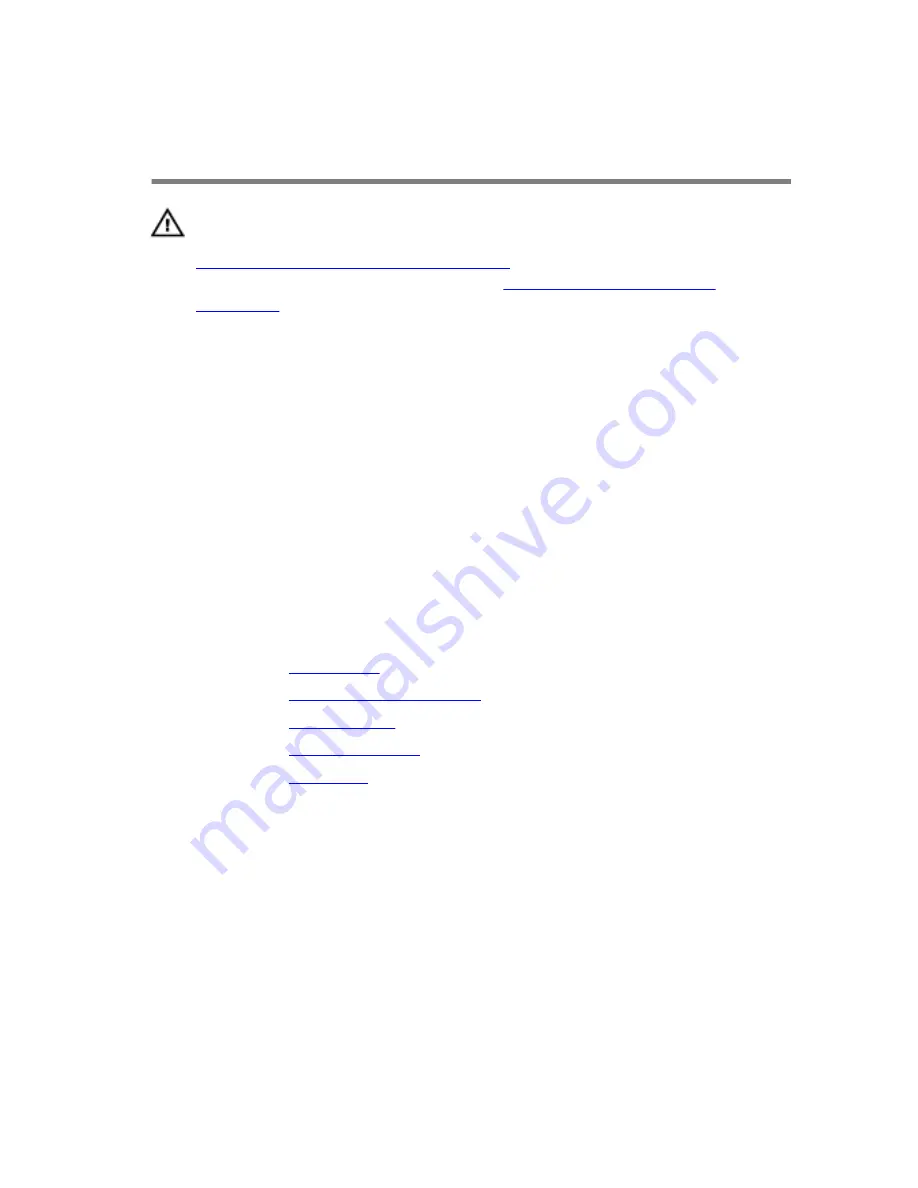
Replacing the DIP switch
board
WARNING: Before working inside your computer, read the safety
information that shipped with your computer and follow the steps in
Before working inside your computer
. After working inside your
computer, follow the instructions in
After working inside your
computer
. For more safety best practices, see the Regulatory
Compliance home page at www.dell.com/regulatory_compliance.
Procedure
1
Place the DIP switch board on the metal frame.
2
Replace the screws that secure the DIP switch board to the metal frame.
3
Place the DIP switch board on the status-light board.
4
Replace the screws that secure the DIP switch board to the status-light
board.
Post-requisites
1
Replace the
base frame
.
2
Replace the
mobile broadband card
.
3
Replace the
wireless card
.
4
Replace the
solid-state drive
.
5
Replace the
top cover
.
36
Summary of Contents for Edge Gateway 5000 Series
Page 8: ... Flat head screwdriver Plastic scribe Hex screwdriver 8 ...
Page 13: ...3 Lift the top cover off the system base 1 top cover 2 system base 13 ...
Page 32: ...7 Remove the base frame off the bottom cover 1 base frame 32 ...
Page 44: ...7 Lift the system board and remove it off the base frame 1 screws 6 2 system board 44 ...














































