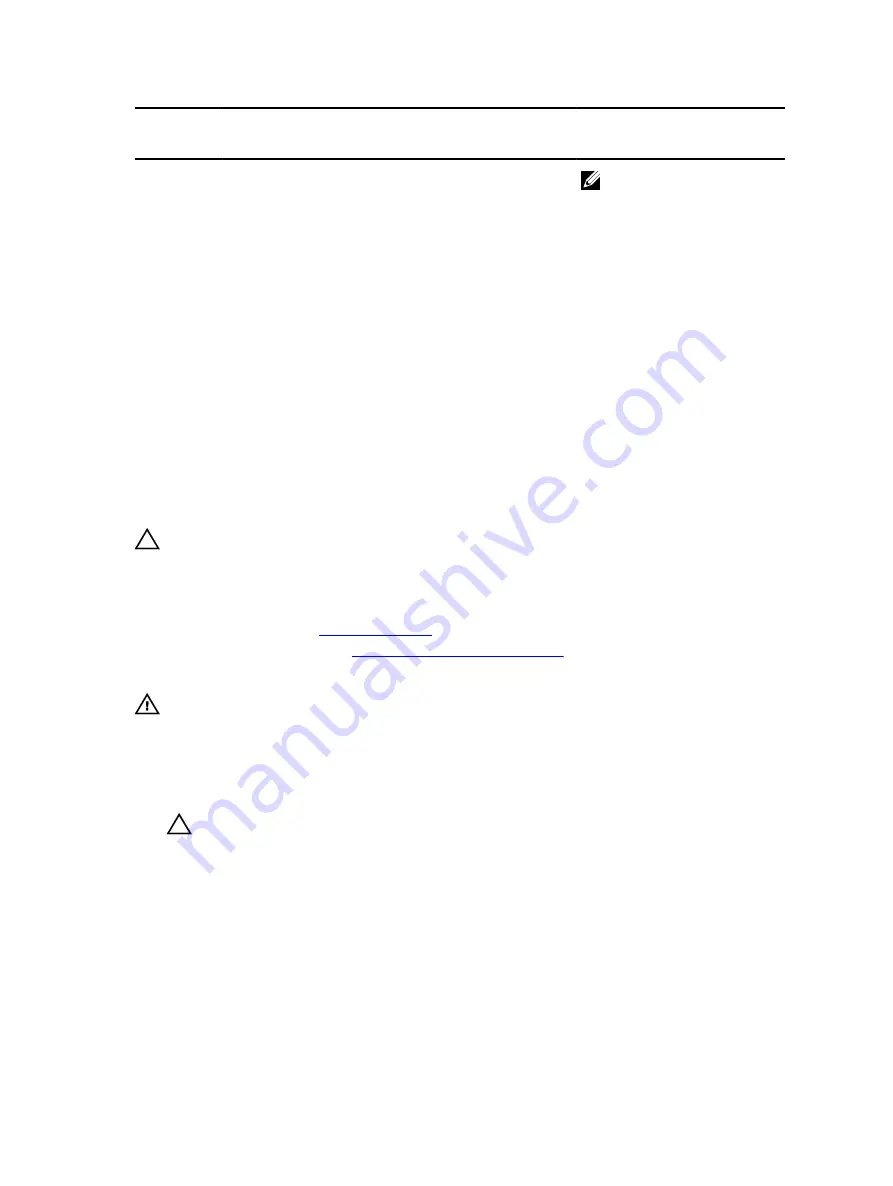
System
Capacity (in
GB)
DIMM Size (in
GB)
Number of
DIMMs
DIMM Rank,
Organization, and
Frequency
DIMM Slot Population
2R, x8, 1866 MT/s
NOTE: 16 GB DIMMs must
be installed in slots
numbered A1, A2, A3, A4,
B1, B2, B3, and B4 and 8
GB DIMMs must be
installed in slots A5, A6, A7,
and A8.
192
16
12
2R, x4, 2133 MT/s,
2R, x4, 1866 MT/s
A1, A2, A3, A4, A5, A6,A7,A8, B1,
B2, B3, B4
384
32
12
RDIMM, 2R, x4, 2133
MT/s
RDIMM, 2R, x4, 1866
MT/s
A1, A2, A3, A4, A5, A6,A7,A8, B1,
B2, B3, B4
Removing memory modules
Prerequisites
CAUTION: Many repairs may only be done by a certified service technician. You should only
perform troubleshooting and simple repairs as authorized in your product documentation, or as
directed by the online or telephone service and support team. Damage due to servicing that is
not authorized by Dell is not covered by your warranty. Read and follow the safety instructions
that came with the product.
1.
.
2.
Follow the procedure listed in
Before working inside your system
3.
Remove the cooling shroud.
WARNING: The memory modules are hot to the touch for some time after the system has been
powered down. Allow time for the memory modules to cool before handling them. Handle the
memory modules by the card edges and avoid touching the components or metallic contacts on
the memory module.
Steps
1.
Locate the appropriate memory module socket.
CAUTION: Handle each memory module only by the card edges, making sure not to touch
the middle of the memory module or metallic contacts.
2.
To release the memory module from the socket, simultaneously press the ejectors on both ends of
the memory-module socket.
89
















































