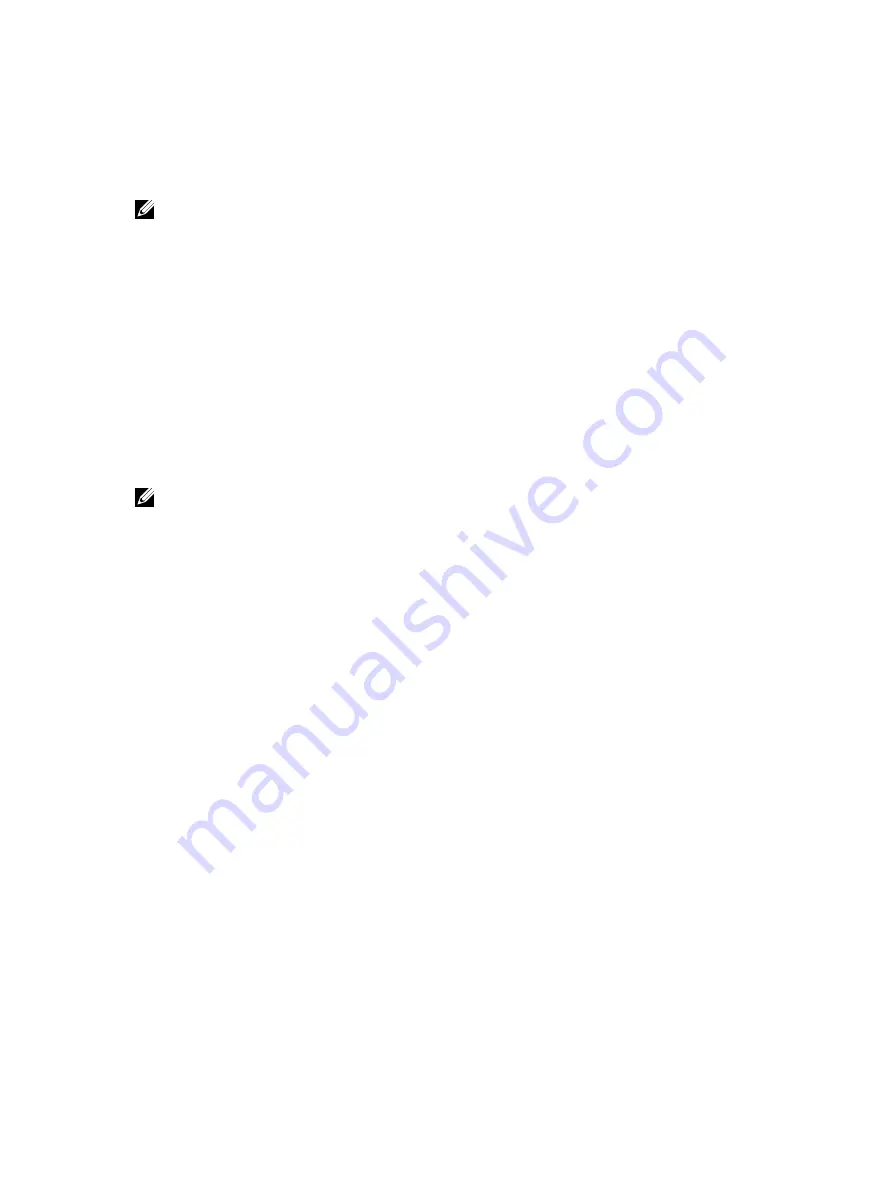
Using your system password to secure your system
Prerequisites
NOTE: If you have assigned a setup password, the system accepts your setup password as an
alternate system password.
Steps
1.
Turn on or reboot your system.
2.
Type your password and press <Enter>.
Next steps
When
Password Status
is
Locked
, type the password and press <Enter> when prompted at reboot.
If an incorrect system password is entered, the system displays a message and prompts you to re-enter
your password. You have three attempts to enter the correct password. After the third unsuccessful
attempt, the system displays an error message that the system has halted and must be powered down.
Even after you shut down and restart the system, the error message is displayed until the correct
password is entered.
NOTE: You can use the
Password Status
option in conjunction with the
System Password
and
Setup Password
options to protect your system from unauthorized changes.
Deleting or changing an existing system password and
setup password
Prerequisites
Ensure that the Password jumper is set to enabled and the
Password Status
is
Unlocked
before
attempting to delete or change the existing System and/or Setup password. You cannot delete or change
an existing System or Setup password if the
Password Status
is
Locked
.
Steps
1.
To enter System Setup, press
<F2>
immediately after a power on or restart.
2.
From the
System Setup Main Menu
, select
System BIOS
and press <Enter>.
The
System BIOS
screen is displayed.
3.
On the
System BIOS Screen
, select
System Security
and press <Enter>.
The
System Security
screen is displayed.
4.
On the
System Security
screen, verify that
Password Status
is
Unlocked
.
5.
Select
System Password
, alter or delete the existing system password and press <Enter> or <Tab>.
6.
Select
Setup Password
, alter or delete the existing setup password and press <Enter> or <Tab>.
If you change the System and Setup password a message prompts you to re-enter the new
password. If you delete the System and Setup password, a message prompts you to confirm the
deletion.
7.
Press <Esc> to return to the System BIOS screen. Press <Esc> again, and a message prompts you to
save the changes.
46






























