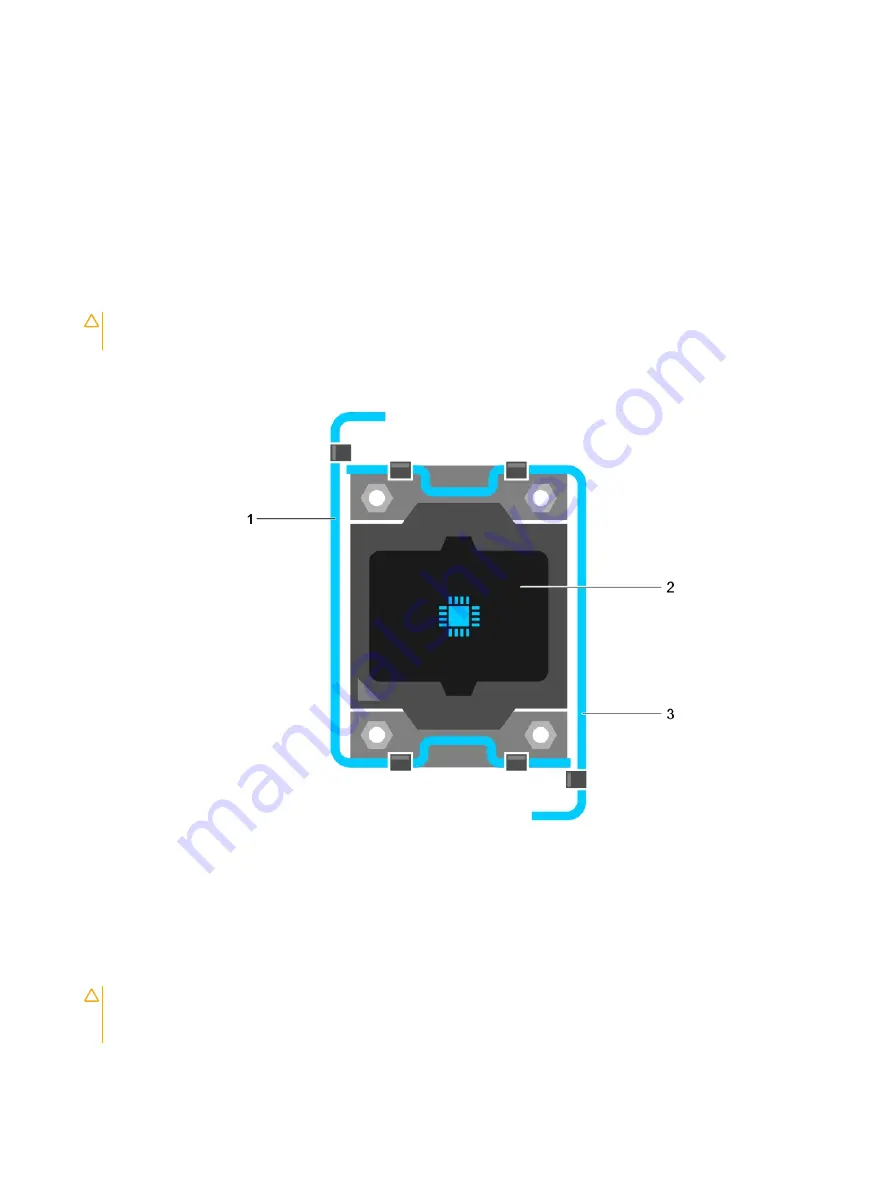
2
Follow the procedure listed in the Before working inside your system section.
3
If you are upgrading your system (from a single processor system to a dual processor system or a processor with a higher processor
bin), download the latest system BIOS version from
Dell.com/support
and follow the instructions included in the compressed
download file to install the update on your system.
4
If connected, disconnect the cables from expansion card(s).
5
If installed, remove the PCIe expansion card riser.
6
Remove the cooling shroud.
7
Remove the heat sink.
8
Keep the Phillips #2 screwdriver ready.
Steps
1
Using a clean, lint-free cloth remove any thermal grease from the surface of the processor shield.
CAUTION:
The processor is held in its socket under strong pressure. Be aware that the release lever can spring up suddenly
if not firmly grasped.
2
Position your thumb firmly over the socket-release lever 1 and lever 2 of the processor and release both the levers simultaneously from
the locked position by pushing down and out from under the tab.
Figure 54. Processor shield opening and closing lever sequence
1
socket-release lever 1
2
processor
3
socket-release lever 2
3
Hold the tab on the processor shield and rotate the shield upward and out of the way.
4
Lift the processor out of the socket and leave the release lever up so that the socket is ready for the new processor.
CAUTION:
If you are permanently removing a processor, you must install a socket protective cap and a processor blank in
the vacant socket to ensure proper system cooling. The processor blank covers the vacant sockets for the DIMMs and the
processor.
Installing and removing system components
113
















































