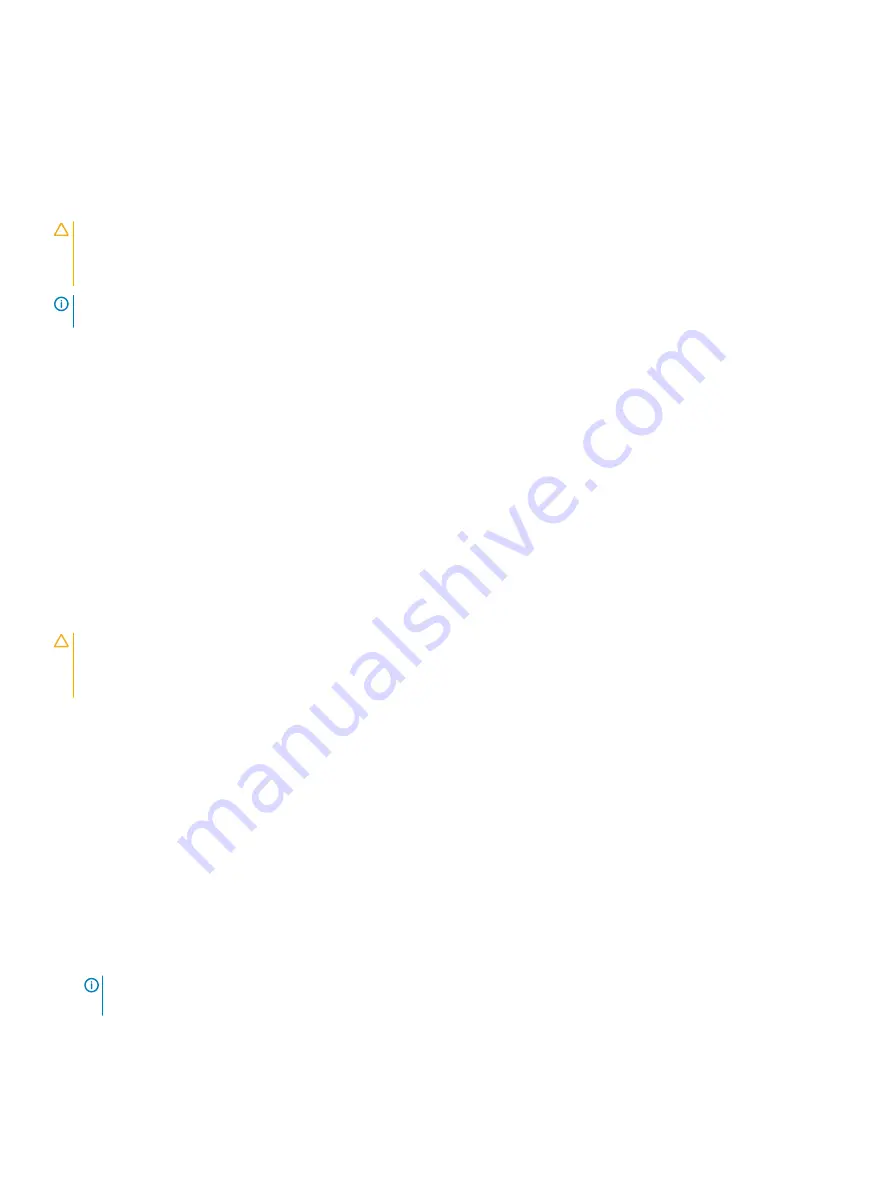
1
Run the command
racadm help system.thermalsettings
For more information, see
Integrated Dell Remote Access User’s Guide
at
Troubleshooting cooling fans
Prerequisites
CAUTION:
Many repairs may only be done by a certified service technician. You should only perform troubleshooting and simple
repairs as authorized in your product documentation, or as directed by the online or telephone service and support team.
Damage due to servicing that is not authorized by Dell is not covered by your warranty. Read and follow the safety instructions
that are shipped with your product.
NOTE:
The fan number is referenced by the management software of the system. In the event of a problem with a particular fan,
you can easily identify and replace it by noting down the fan numbers on the cooling fan assembly.
Steps
1
Reseat the fan or the fan's power cable.
2
Restart the system.
Related links
Safety instructions
Getting help
Before working inside your system
Removing the system cover
Installing a cooling fan
Installing the system cover
Troubleshooting system memory
Prerequisite
CAUTION:
Many repairs may only be done by a certified service technician. You should only perform troubleshooting and simple
repairs as authorized in your product documentation, or as directed by the online or telephone service and support team.
Damage due to servicing that is not authorized by Dell is not covered by your warranty. Read and follow the safety instructions
that are shipped with your product.
Steps
1
If the system is operational, run the appropriate diagnostic test. See the Using system diagnostics section for the available diagnostic
tests.
If the diagnostic tests indicate a fault, follow the corrective actions provided by the diagnostic tests.
2
If the system is not operational, turn off the system and attached peripherals, and unplug the system from the power source. Wait at
least for 10 seconds, and then reconnect the system to the power source.
3
Turn on the system and attached peripherals, and note the messages on the screen.
If an error message is displayed indicating a fault with a specific memory module, go to step 12.
4
Enter System Setup, and check the system memory setting. Make any changes to the memory settings, if needed.
If the memory settings match the installed memory but the problem still persists, go to step 12.
5
Turn off the system and attached peripherals, and disconnect the system from the electrical outlet.
6
Remove the system cover.
7
Check the memory channels and ensure that they are populated correctly.
NOTE:
See the system event log or system messages for the location of the failed memory module. Reinstall the memory
device.
8
Reseat the memory modules in their sockets.
9
Install the system cover.
10 Enter System Setup and check the system memory setting.
Troubleshooting your system
159





































