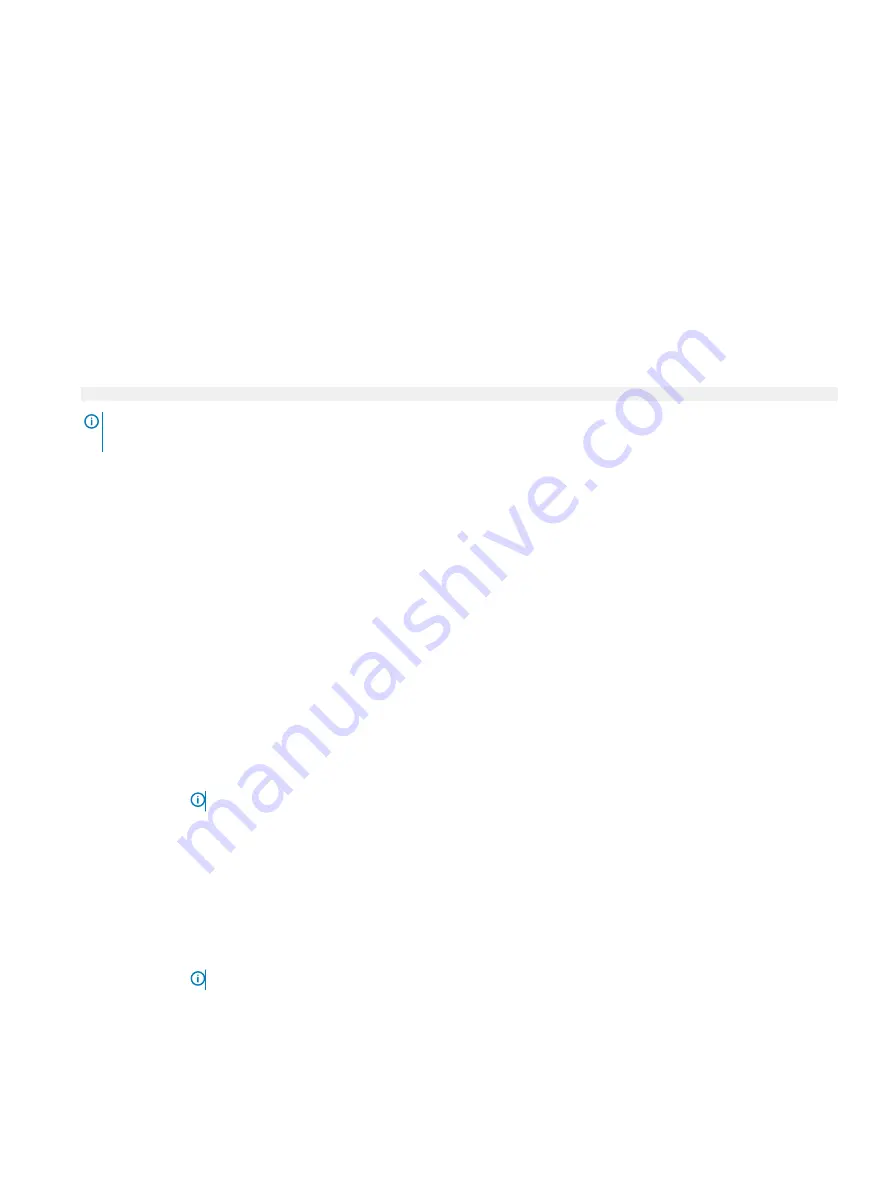
Miscellaneous Settings
You can use the
Miscellaneous Settings
screen to perform specific functions such as updating the asset tag and changing the system
date and time.
Related links
Miscellaneous Settings details
System BIOS
Viewing Miscellaneous Settings
Viewing Miscellaneous Settings
To view the
Miscellaneous Settings
screen, perform the following steps:
1
Turn on, or restart your system.
2
Press F2 immediately after you see the following message:
F2 = System Setup
NOTE:
If your operating system begins to load before you press F2, wait for the system to finish booting, and then restart
your system and try again.
3
On the
System Setup Main Menu
screen, click
System BIOS
.
4
On the
System BIOS
screen, click
Miscellaneous Settings
.
Related links
Miscellaneous Settings
Miscellaneous Settings details
Miscellaneous Settings details
The
Miscellaneous Settings
screen details are explained as follows:
Option
Description
System Time
Enables you to set the time on the system.
System Date
Enables you to set the date on the system.
Asset Tag
Specifies the asset tag and enables you to modify it for security and tracking purposes.
Keyboard NumLock
Enables you to set whether the system boots with the NumLock enabled or disabled. This option is set to
On
by
default.
NOTE:
This option does not apply to 84-key keyboards.
F1/F2 Prompt on
Error
Enables or disables the F1/F2 prompt on error. This option is set to
Enabled
by default. The F1/F2 prompt also
includes keyboard errors.
Load Legacy Video
Option ROM
Enables you to determine whether the system BIOS loads the legacy video (INT 10H) option ROM from the video
controller. Selecting
Enabled
in the operating system does not support UEFI video output standards. This field is
available only for UEFI boot mode. You cannot set the option to
Enabled
if
UEFI Secure Boot
mode is enabled.
In-System
Characterization
Enables or disables
In-System Characterization
. This option is set to
Disabled
by default. The two other options
are
Enabled
and
Enabled - No Reboot
.
NOTE:
The default setting for In-System Characterization is subject to change in future BIOS releases.
When enabled, In-System Characterization (ISC) executes during POST upon detecting relevant changes in
system configuration to optimize system power and performance. ISC takes about 20 seconds to execute, and
system reset is needed for ISC results to be applied. The
Enabled - No Reboot
option executes ISC and continues
Pre-operating system management applications
49














































