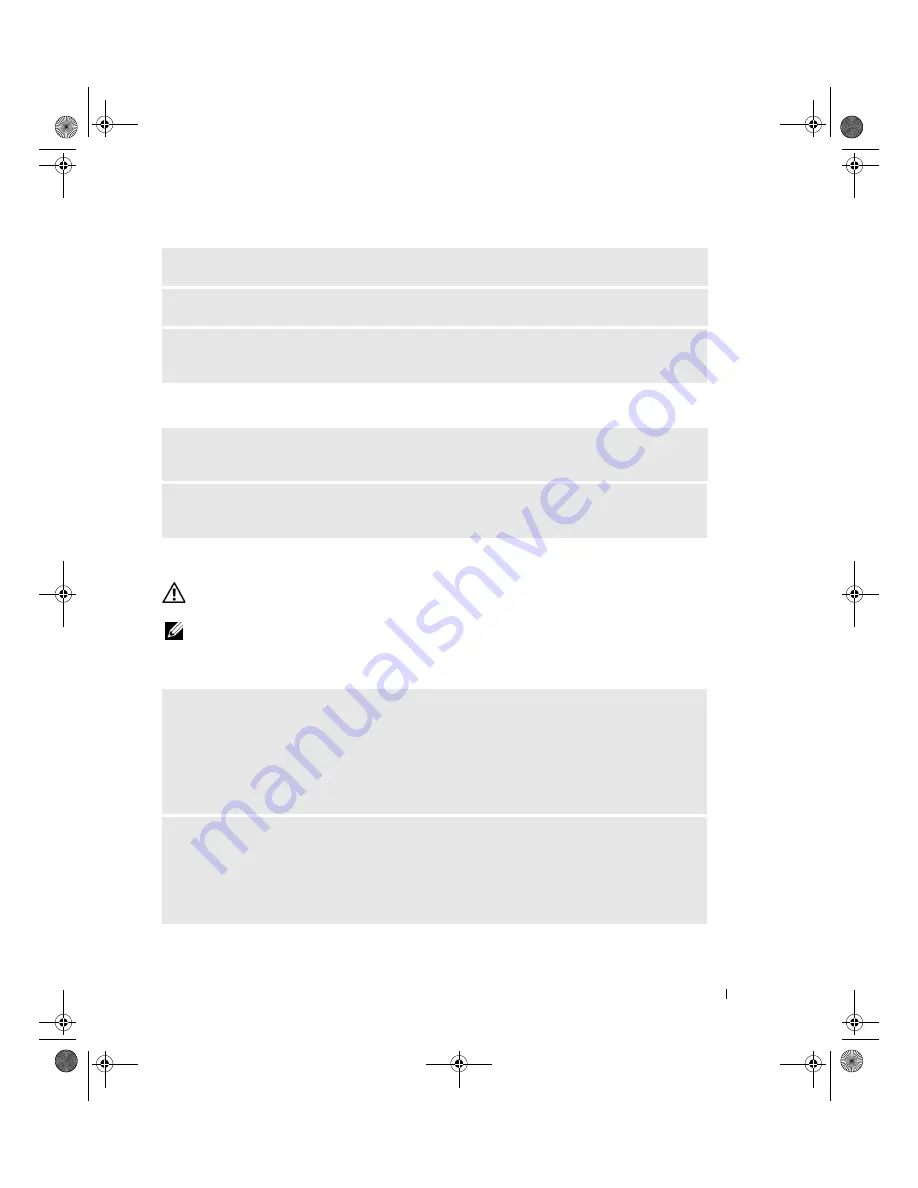
Solving Problems
47
No sound from headphones
Video and Monitor Problems
CAUTION:
Before you begin any of the procedures in this section, follow the safety instructions located in the
Product Information Guide
.
NOTE:
See the monitor documentation for troubleshooting procedures.
The screen is blank
R
UN
THE
SPEAKER
DIAGNOSTICS
—
See your speaker documentation for more information.
R
EINSTALL
THE
SOUND
DRIVER
—
See "Reinstalling Drivers" on page 55.
R
UN
THE
H
ARDWARE
T
ROUBLESHOOTER
—
See "Resolving Software and Hardware Incompatibilities"
on page 56.
C
HECK
THE
HEADPHONE
CABLE
CONNECTION
—
Ensure that the headphone cable is securely inserted
into the headphone connector (see "Front and Back View of the Computer" on page 13).
A
DJUST
THE
W
INDOWS
VOLUME
CONTROL
—
Click or double-click the speaker icon in the lower-right
corner of your screen. Ensure that the volume is turned up and that the sound is not muted.
C
HECK
THE
MONITOR
CABLE
CONNECTION
—
• Ensure that the monitor cable is connected as shown on the setup diagram for your computer.
• Remove any video extension cables and connect the monitor directly to the computer.
• Swap the computer and monitor power cables to determine if the monitor’s power cable is defective.
• Check the connectors for bent or broken pins (it is normal for monitor cable connectors to have missing
pins).
C
HECK
THE
MONITOR
POWER
LIGHT
—
• If the power light is lit or blinking, the monitor has power.
• If the power light is off, firmly press the button to ensure that the monitor is turned on.
• If the power light is blinking, press a key on the keyboard or move the mouse to resume normal
operation.
book.book Page 47 Wednesday, August 9, 2006 2:32 PM
















































