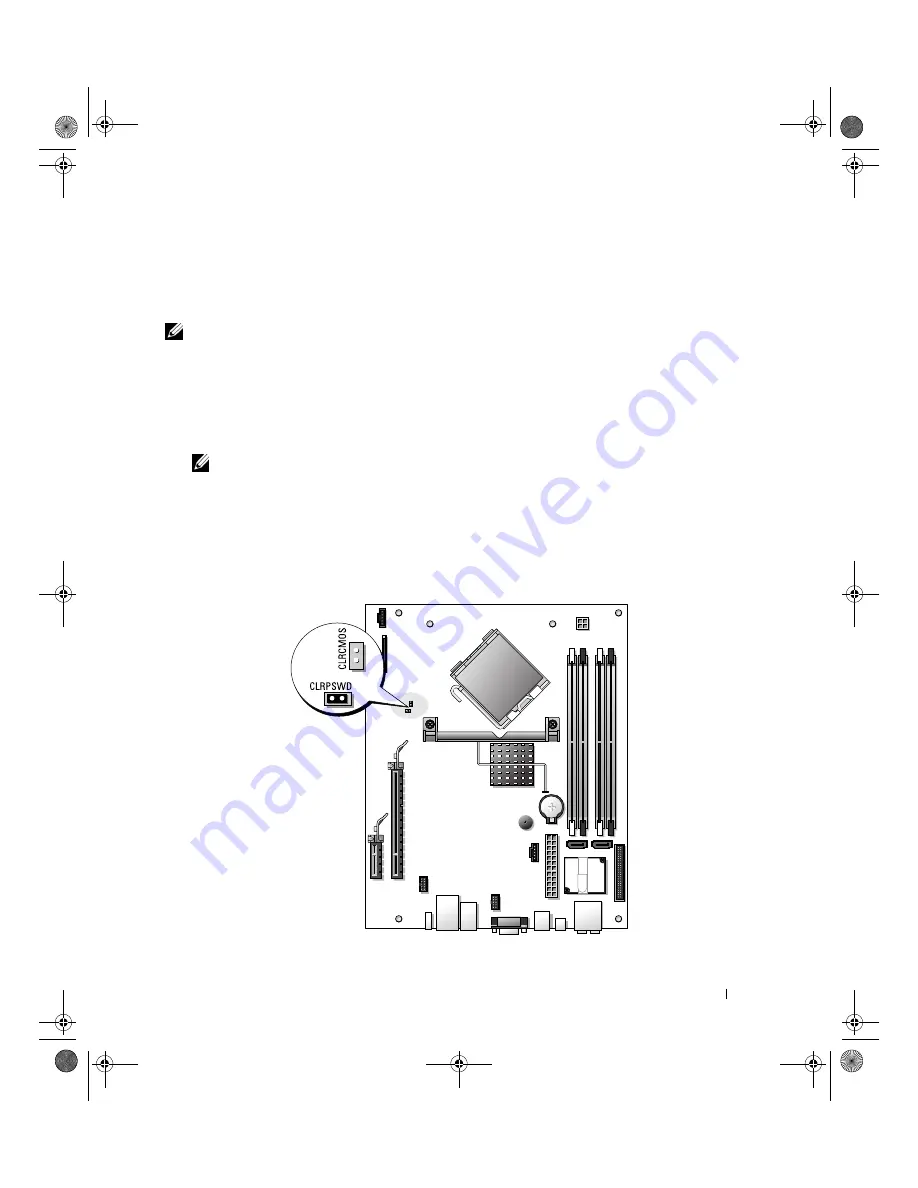
Specifications
107
4
At the
Boot Device Menu
, use the up- and down-arrow keys or press the appropriate number on the
keyboard to highlight the device that is to be used for the current boot only, and then press <Enter>.
For example, if you are booting to a USB memory key, highlight
USB Flash Device
and press
<Enter>.
NOTE:
To boot to a USB device, the device must be bootable. To make sure your device is bootable, check the
device documentation.
Changing Boot Sequence for Future Boots
1
Enter system setup (see "Entering System Setup" on page 102).
2
Press the arrow keys to highlight the
Boot Sequence
menu option and press <Enter> to access the
menu.
NOTE:
Write down your current boot sequence in case you want to restore it.
3
Press the up- and down-arrow keys to move through the list of devices.
4
Press the spacebar to enable or disable a device (enabled devices have a checkmark).
5
Press the <u> key or the <d> key to move a selected device up or down the list.
Jumper Settings
book.book Page 107 Wednesday, August 9, 2006 2:32 PM






























