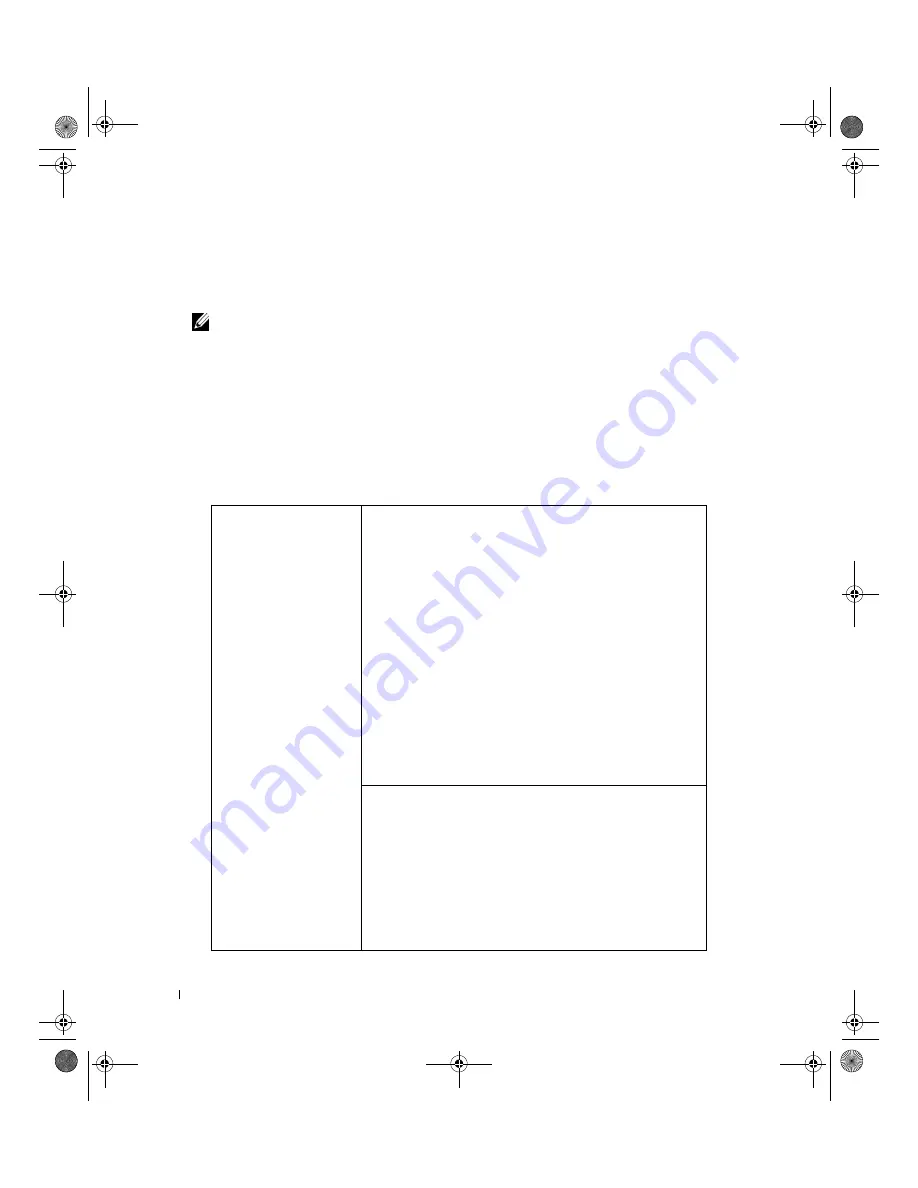
102
Specifications
Entering System Setup
1
Turn on (or restart) your computer.
2
When the DELL logo appears, press <F2> immediately.
NOTE:
Keyboard failure may result when a key on the keyboard is held down for extended periods of time. To
avoid possible keyboard failure, press and release <F2> in even intervals until the system setup screen
appears.
If you wait too long and the operating system logo appears, continue to wait until you see the
Microsoft
®
Windows
®
desktop, then shut down your computer and try again.
System Setup Screens
The system setup screen displays current or changeable configuration information for your computer.
Information on the screen is divided into three areas: the options list, active options field, and key
functions.
Options List
— This
field appears on the left
side of the system setup
window. The field is a
scrollable list containing
features that define the
configuration of your
computer, including
installed hardware,
power conservation, and
security features.
Scroll up and down the
list with the up- and
down-arrow keys. As an
option is highlighted,
the
Option Field
displays more
information about that
option and the option’s
current and available
settings.
Press <Enter> to
expand or contract each
of the main option
fields.
Option Field
— This field contains information about
each option. In this field you can view your current settings
and make changes to your settings.
Press the right- and left-arrow keys to highlight an option.
Press <Enter> to make that selection active.
Key Functions
— This field appears below the
Option
Field
and lists keys and their functions within the active
system setup field.
book.book Page 102 Wednesday, August 9, 2006 2:32 PM
















































