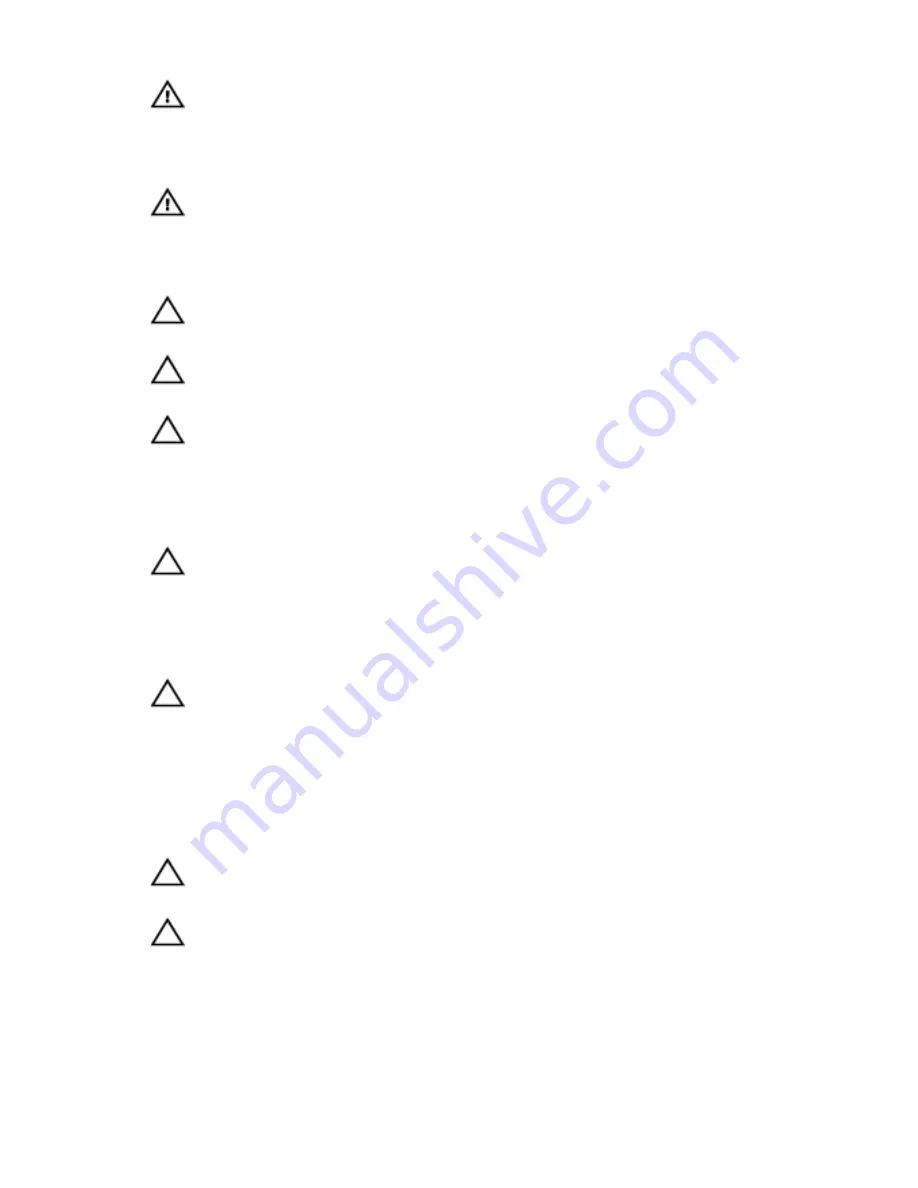
WARNING: Before working inside your computer, read the safety
information that shipped with your computer. For more safety best
practices, see the Regulatory Compliance home page at dell.com/
regulatory_compliance.
WARNING: Disconnect all power sources before opening the
computer cover or panels. After you finish working inside the
computer, replace all covers, panels, and screws before connecting to
the power source.
CAUTION: To avoid damaging the computer, make sure that the work
surface is flat and clean.
CAUTION: To avoid damaging the components and cards, handle
them by their edges and avoid touching pins and contacts.
CAUTION: You should only perform troubleshooting and repairs as
authorized or directed by the Dell technical assistance team. Damage
due to servicing that is not authorized by Dell is not covered by your
warranty. See the safety instructions that shipped with the product or
at dell.com/regulatory_compliance.
CAUTION: Before touching anything inside your computer, ground
yourself by touching an unpainted metal surface, such as the metal at
the back of the computer. While you work, periodically touch an
unpainted metal surface to dissipate static electricity, which could
harm internal components.
CAUTION: When you disconnect a cable, pull on its connector or on
its pull-tab, not on the cable itself. Some cables have connectors with
locking tabs or thumb-screws that you must disengage before
disconnecting the cable. When disconnecting cables, keep them
evenly aligned to avoid bending any connector pins. When connecting
cables, make sure that the ports and connectors are correctly oriented
and aligned.
CAUTION: To disconnect a network cable, first unplug the cable from
your computer and then unplug the cable from the network device.
CAUTION: Press and eject any installed card from the media-card
reader.
Recommended tools
The procedures in this document may require the following tools:
13
Summary of Contents for Alienware 15
Page 11: ...Getting help and contacting Alienware 149 Self help resources 149 Contacting Alienware 149 ...
Page 14: ... Philips screwdriver Plastic scribe 14 ...
Page 31: ...8 Disconnect the interposer from the hard drive 1 interposer 2 hard drive 31 ...
Page 47: ...5 Lift the touch pad off the palm rest assembly 1 palm rest assembly 2 touch pad 47 ...
Page 82: ...4 Replace the solid state drives 5 Replace the memory modules 6 Replace the base panel 82 ...
Page 86: ...5 Follow the procedure from step 1 to step 2 in Removing the logo board 1 display bezel 86 ...
Page 134: ...4 Lift the battery off the computer base 1 screws 2 2 battery 3 computer base 134 ...
Page 137: ...1 computer base 137 ...














































