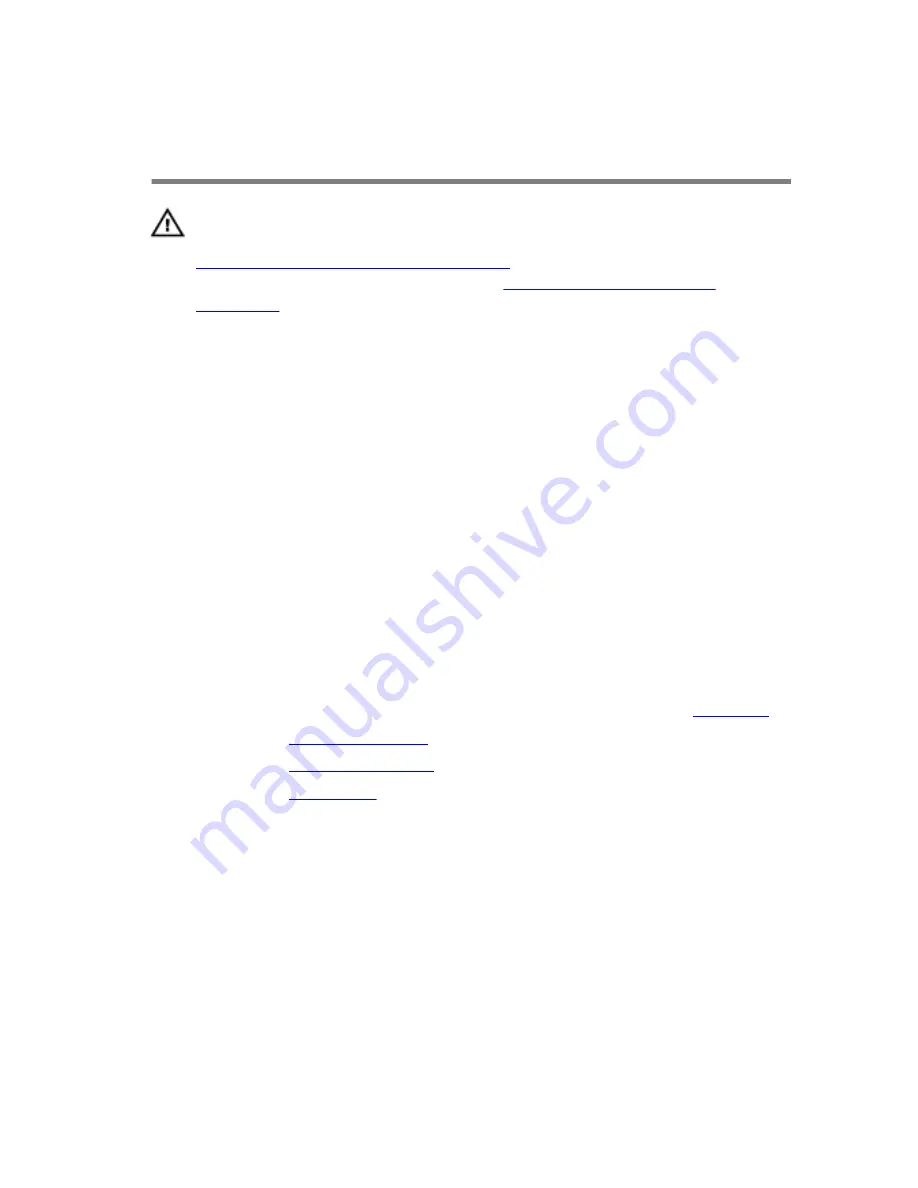
Replacing the power-button
board
WARNING: Before working inside your computer, read the safety
information that shipped with your computer and follow the steps in
Before working inside your computer
. After working inside your
computer, follow the instructions in
After working inside your
computer
. For more safety best practices, see the Regulatory
Compliance home page at dell.com/regulatory_compliance.
Procedure
1
Align the screw holes on the power-button board with the screw holes
on the palm-rest assembly.
2
Replace the screws that secure the power-button board to the palm-rest
assembly.
3
Slide the touch-pad cable and status-light cable into the power-button
board and press down on the latches to secure the cables.
4
Connect the power-button board cable to the power-button board.
Post-requisites
1
Follow the procedure from step 5 to step 11 in “Replacing the
palm rest
”.
2
Replace the
solid-state drives
.
3
Replace the
memory modules
.
4
Replace the
base panel
.
59
Summary of Contents for Alienware 15
Page 11: ...Getting help and contacting Alienware 149 Self help resources 149 Contacting Alienware 149 ...
Page 14: ... Philips screwdriver Plastic scribe 14 ...
Page 31: ...8 Disconnect the interposer from the hard drive 1 interposer 2 hard drive 31 ...
Page 47: ...5 Lift the touch pad off the palm rest assembly 1 palm rest assembly 2 touch pad 47 ...
Page 82: ...4 Replace the solid state drives 5 Replace the memory modules 6 Replace the base panel 82 ...
Page 86: ...5 Follow the procedure from step 1 to step 2 in Removing the logo board 1 display bezel 86 ...
Page 134: ...4 Lift the battery off the computer base 1 screws 2 2 battery 3 computer base 134 ...
Page 137: ...1 computer base 137 ...
















































