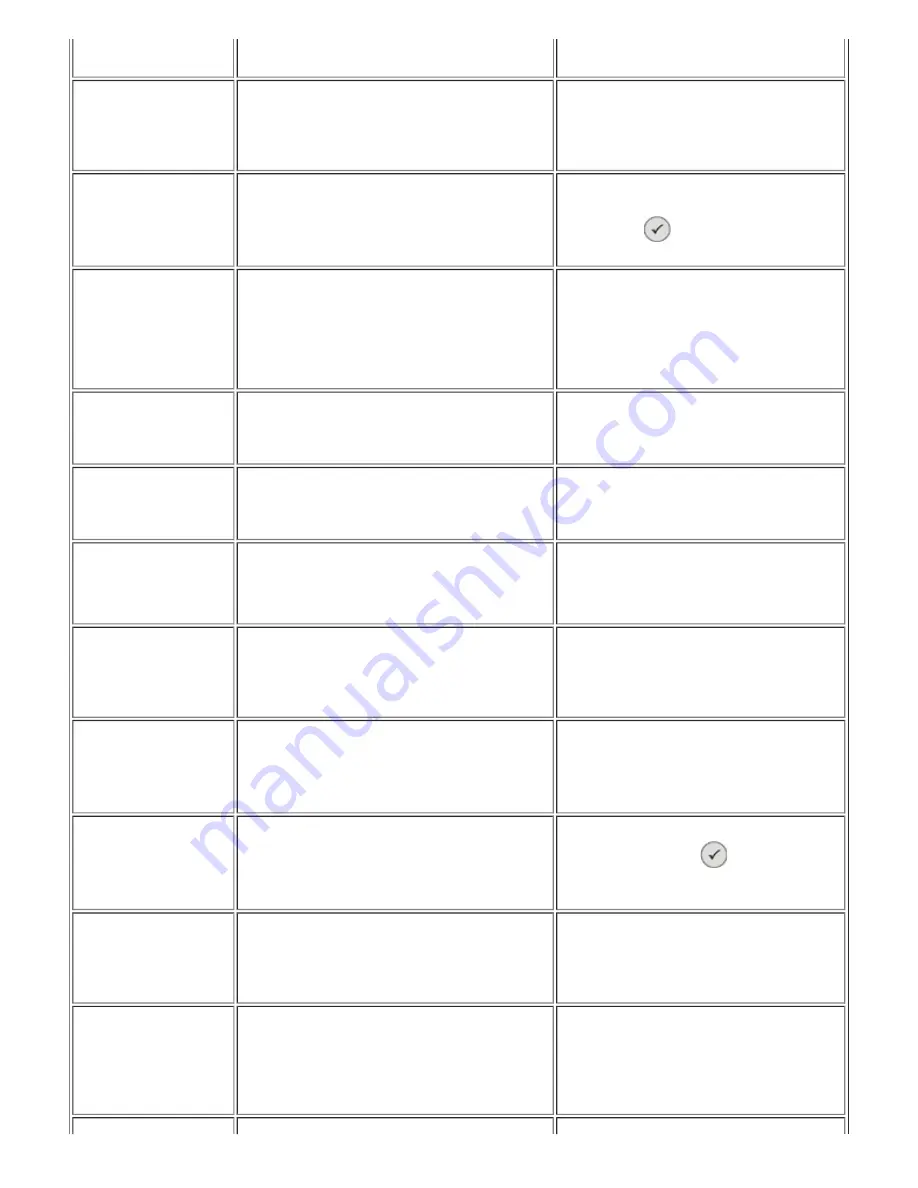
Press
Select
to try
alignment again.
Card Format
Memory card formatting
not correct. Format card
in digital camera.
The memory card inserted in the printer is not
formatted correctly.
Reformat the memory card. For more
information, see the documentation supplied
with the digital camera.
Support jammed
1 Remove support jam
2 Press
Select
to
continue.
A jam has occurred in the ink cartridge support.
Remove the support jam, then press the
Select
button
.
Cartridge Error
Insert cartridges in correct
positions:
Left: Black or Photo
Right: Colour
The ink cartridges are installed in the wrong
positions.
Remove the ink cartridges and reinstall them in
their correct positions. For more information,
see "
Replacing Ink Cartridges
".
Cartridge missing
Install the black or photo
cartridge on the left.
The photo or black cartridge is missing.
Insert the black or photo cartridge into the
carrier on the left side. For more information,
see "
Replacing Ink Cartridges
".
Cartridge missing
Install a colour cartridge
on the right.
The colour cartridge is missing.
Insert a colour cartridge into the carrier on the
right side. For more information, see
"
Replacing Ink Cartridges
".
Error XXXX
If the LCD displays
Error
followed by a 4-digit
number, a more serious error has occurred.
Contact Customer Services. For more
information, visit our web site
support.dell.com
or see "
Error Messages
Listing
".
No computer
Check that the computer
is connected and
switched on.
The
Start
button was pressed when the printer was
in
Scan
mode, but a computer was not found
connected to the printer.
Ensure that the printer is correctly connected
to the computer.
Paper Jam
1 Remove paper jam.
2 Press
Select
to
continue.
A paper jam has occurred on the printer.
Remove the paper which has caused the jam.
For more information, see "Checking for Paper
Jams".
Paper Out
1 Add paper.
2 Press
Select
to
continue.
The printer has run out of paper.
Load paper into the printer paper feeder, then
press the
Select
button
to continue
printing.
For more information, see "Loading Paper".
Photo Mode
No image in a supported
format is present on the
memory card.
The card inserted in the printer does not contain
any images in a supported format.
Remove the memory card.
PictBridge Port
PictBridge or the
peripheral connected not
supported. Disconnect the
peripheral.
The type of peripheral connected is not supported,
or the USB mode set for the PictBridge digital
camera is not correct.
Disconnect the peripheral or check the USB
mode setting. For more information, see the
documentation supplied with the digital
camera.







































