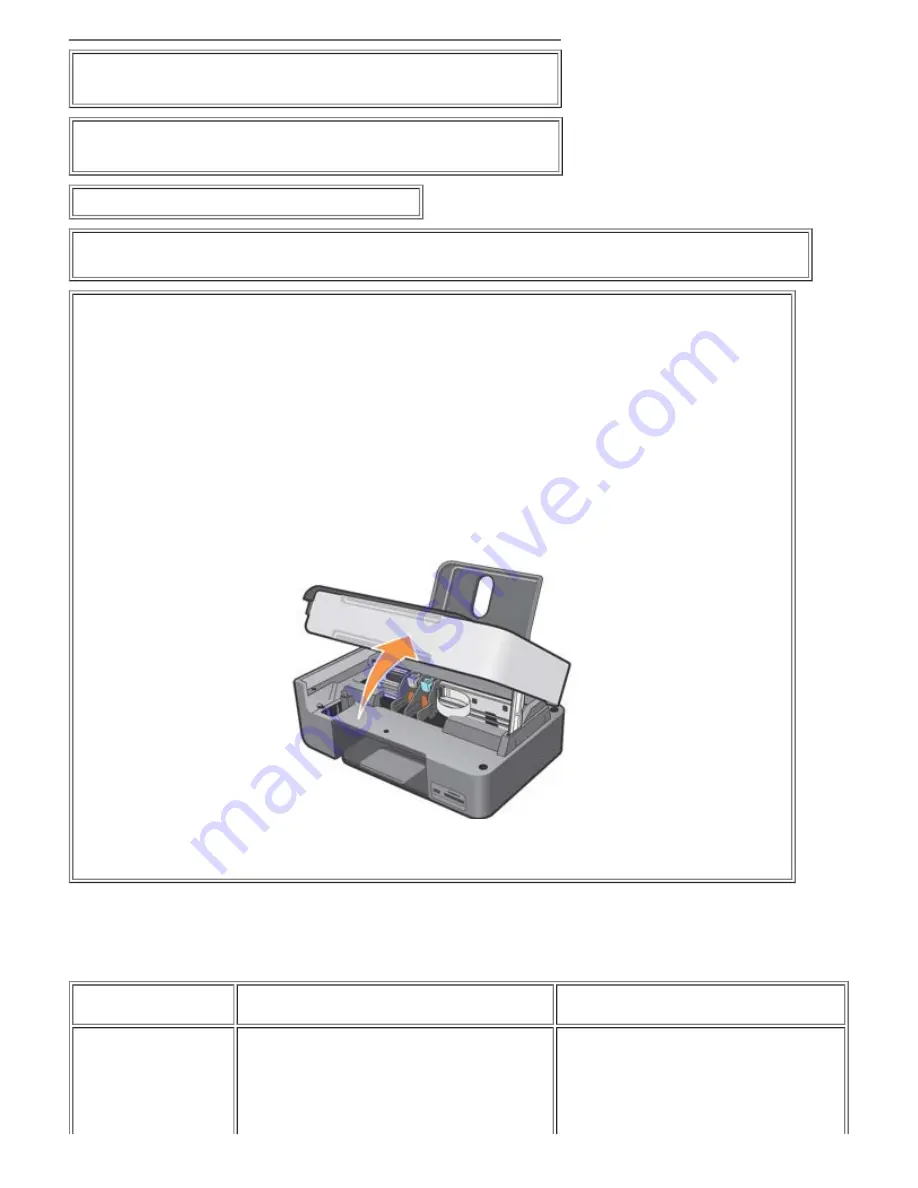
U
SE
ONLY
THE
TYPE
OF
PAPER
RECOMMENDED
FOR
THE
PRINTER
.
For more information, see chapter "
Loading Paper
".
U
SE
LESS
PAPER
WHEN
PRINTING
MANY
PAGES
.
For more information, see chapter "
Loading Paper
".
E
NSURE
THAT
THE
LOADED
PAPER
IS
NOT
FOLDED
,
TORN
OR
DAMAGED
.
E
NSURE
THAT
THE
PAPER
IS
ALIGNED
WITH
THE
RIGHT
SIDE
OF
THE
PAPER
SUPPORT
,
AND
THAT
THE
PAPER
GUIDE
RESTS
AGAINST
THE
LEFT
EDGE
OF
THE
PAPER
.
E
NSURE
THAT
THERE
IS
NO
PAPER
JAM
.
If you are using the printer in connection with a computer:
·
Follow the instructions displayed on the screen to remove the paper jam.
If you are using the printer standalone, and:
·
Paper is jammed in the paper support:
1 Switch off the printer.
2 Take hold of the paper and pull it carefully out of the printer.
3 Switch on the printer and print the document again.
·
Paper is jammed in a hidden place:
1 Switch off the printer.
2 Lift the scanner unit and position the scanner support in a way that it maintains the scanner in the open position.
3 Pull the paper out of the printer carefully, including any remaining bits.
4 Close the scanner unit, switch the printer on and print the document again.
Error Messages and LEDs
The following error messages are displayed on the computer screen or on the operator panel display.
Error Message
Description
Solution
Alignment error
Check that the tape has
been removed from the
cartridges.
The tape has not been removed from the ink
cartridge nozzles before they were installed in the
printer.
Remove the tape from the ink cartridges. For
more information, see "
Replacing Ink
Cartridges
".






















