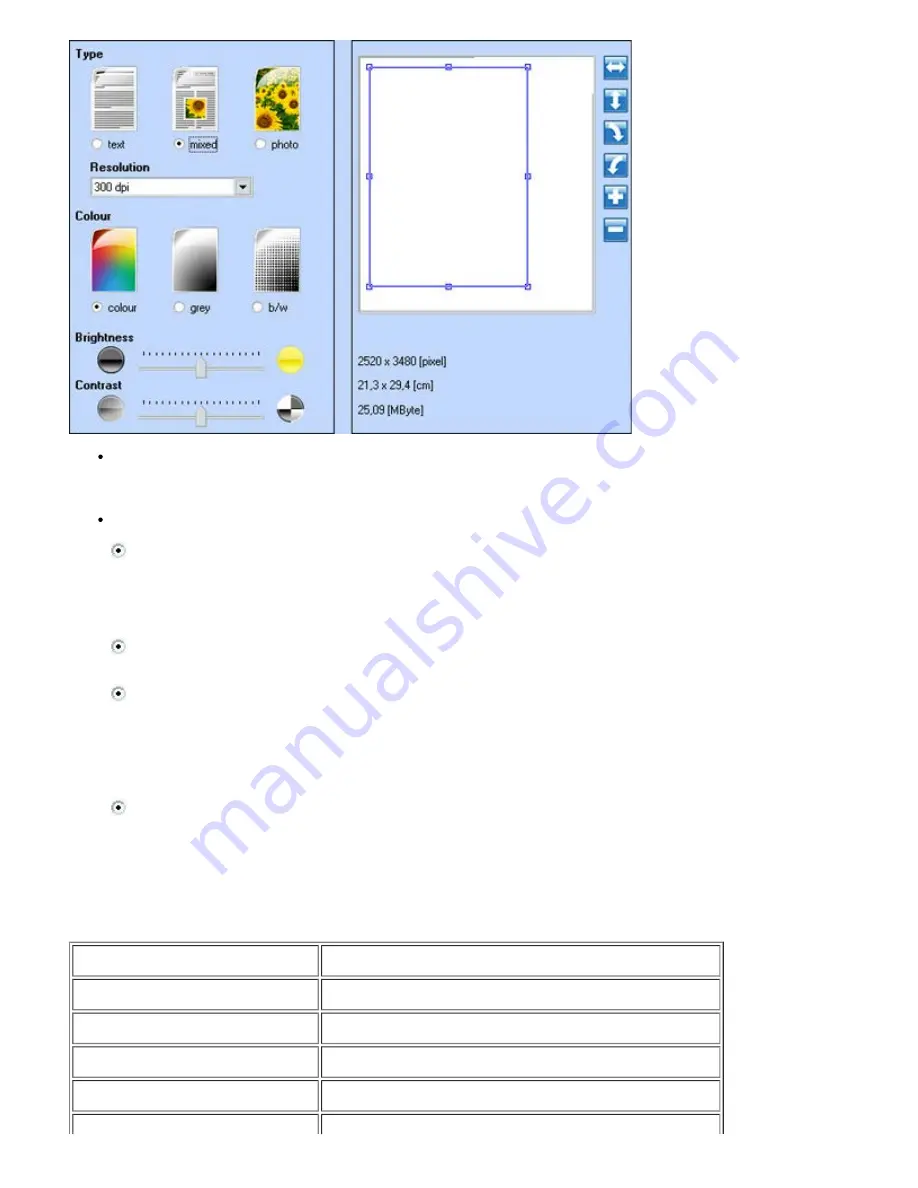
Modifying Preview Image
Use the tools displayed on the right of the image preview window to obtain the type of view you want to scan:
flip image
along horizontal or vertical axis
,
rotate clockwise or anti-clockwise, enlarge or reduce
.
Customising Scan Settings
-
Type
: select the type of document to be scanned by clicking on the corresponding button:
· Text
(only black text or graphics).
·
Mixed
(a combination of black text, colour graphics and photos).
·
Photo
(colour photos only).
-
Resolution
: from the pull-down list, select the resolution for scanning. The following resolutions are
available 150, 300, 600, 1200, 2400, 4800, and 9600 dpi.
-
Colour
: select the colour scale of the document or photo to be scanned by clicking on the corresponding
button:
· Colour
(full colour scanning).
·
Grey
(scanning in shades of grey).
· B/W
(scanning in B/W).
-
Brightness
and
Contrast
of the document or the photo to be scanned. Move the brightness cursor towards
the right to lighten the image, or towards the left to darken it. Move the contrast cursor towards the right to
increase the contrast or towards the left to lessen it. In both cases, the central position corresponds to an
average value setting.
Compatible applications
- Corel Snapfire
- Paintshop Pro
- Microsoft Photo Editor
- PMS Photo Draw 2000
- Adobe® Illustrator® 8.0
- Wordpad
- Adobe Illustrator 9.0
- Adobe Photo Delux Home Edition
- Adobe Photoshop® 5.5
- Corel Photo Paint
















































