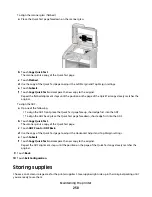T
HE
TONER
MAY
BE
LOW
When
88 Cartridge low
appears or when the print becomes faded, replace the print cartridge.
T
HE
SCANNER
GLASS
MAY
BE
DIRTY
Clean the scanner glass with a clean, lint-free cloth dampened with water. For more information, see “Cleaning
the scanner glass” on page 248.
T
HE
COPY
IS
TOO
LIGHT
OR
TOO
DARK
Adjust the density of the copy.
C
HECK
THE
QUALITY
OF
THE
ORIGINAL
DOCUMENT
Make sure the quality of the original document is satisfactory.
C
HECK
THE
DOCUMENT
PLACEMENT
Make sure the document or photo is loaded facedown on the scanner glass in the upper left corner.
U
NWANTED
TONER
IS
IN
THE
BACKGROUND
•
Increase the background removal setting.
•
Adjust the darkness to a lighter setting.
P
ATTERNS
(
MOIRÉ
)
APPEAR
IN
THE
OUTPUT
•
On the Copy screen, select the Text/Photo or Printed Image icon.
•
Rotate the original document on the scanner glass.
•
On the Copy screen, adjust the scale setting.
T
EXT
IS
LIGHT
OR
DISAPPEARING
•
On the Copy screen, touch the Text icon.
•
Decrease the background removal setting.
•
Increase the contrast setting.
•
Decrease the shadow detail setting.
T
HE
OUTPUT
APPEARS
WASHED
OUT
OR
OVEREXPOSED
•
On the Copy screen, select the Printed Image icon.
•
Decrease the background removal setting.
Troubleshooting
262