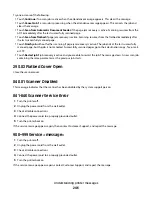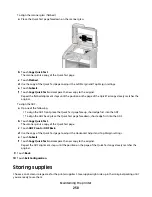Viewing reports
You can view some reports from the Embedded Web Server. These reports are useful for assessing the status of the
printer, the network, and supplies.
To view reports from a network printer:
1
Type the printer IP address into the address field of your Web browser.
Note: If you do not know the IP address of the printer, then print a network setup page and locate the IP address
in the TCP/IP section.
2
Click Reports, and then click the type of report you want to view.
Adjusting the brightness of the display
If you are having trouble reading your display, the LCD brightness can be adjusted through the Settings menu.
1
Make sure the printer is on and
Ready
appears.
2
On the home screen, touch
.
3
Touch Settings.
4
Touch General Settings.
5
Touch the down arrow until
Screen Brightness
appears.
6
Touch the arrows to increase or decrease the brightness.
Brightness settings can be adjusted from 20–100 (100 is the factory default setting).
7
Touch Submit.
8
Touch
.
Adjusting Power Saver
Available settings range from 1–240 minutes. The factory default is 30 minutes.
To increase or decrease the number of minutes before the printer enters Power Saver mode, do one of the following:
Using the Embedded Web Server
1
Type the printer IP address into the address field of your Web browser.
Note: If you do not know the IP address of the printer, then print a network setup page and locate the IP address
in the TCP/IP section.
2
Click Settings, and then click General Settings.
3
Click Timeouts.
4
In the Power Saver box, increase or decrease the number of minutes you want the printer to wait before it enters
Power Saver mode.
5
Click Submit.
Administrative support
255