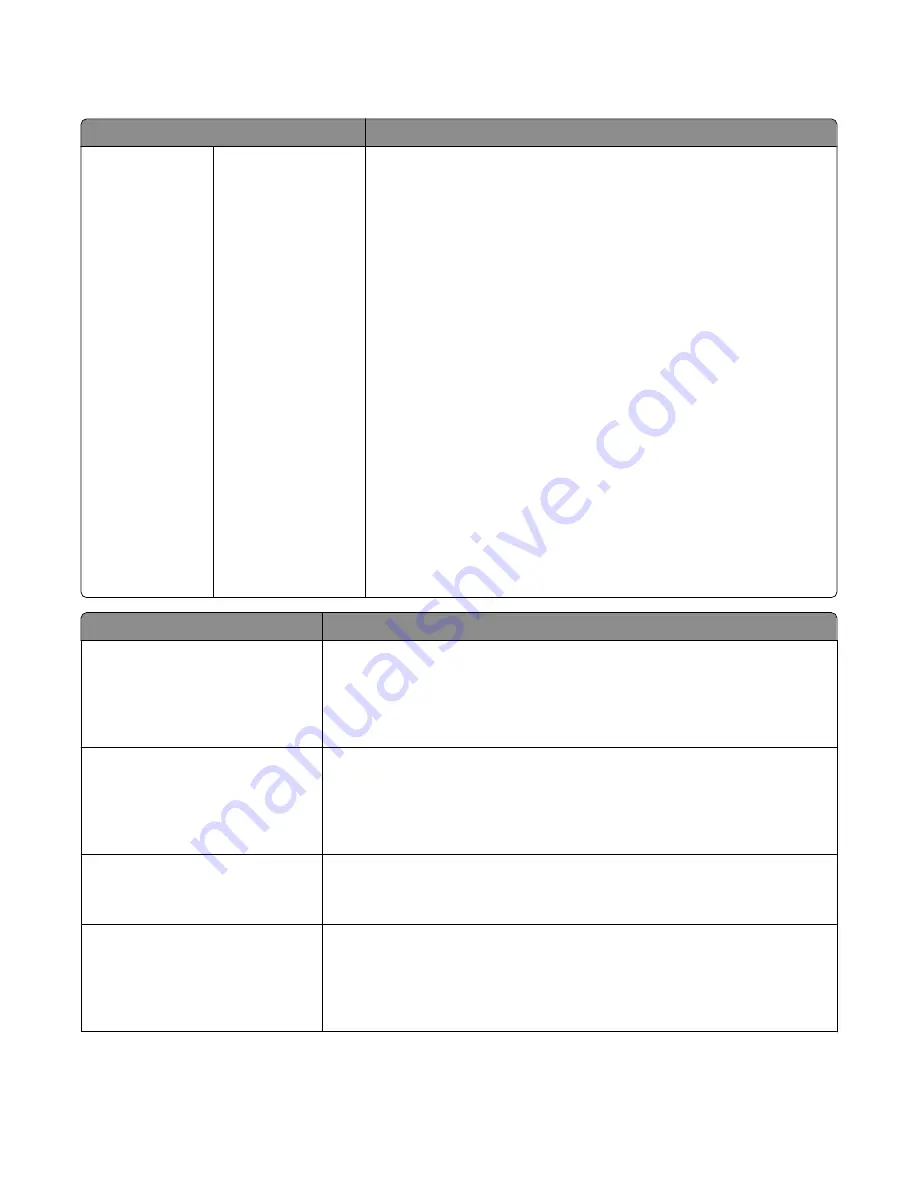
HTML menu
Menu item
Description
Font Name
Albertus MT
Antique Olive
Apple Chancery
Arial MT
Avant Garde
Bodoni
Bookman
Chicago
Clarendon
Cooper Black
Copperplate
Coronet
Courier
Eurostile
Garamond
Geneva
Gill Sans
Goudy
Helvetica
Hoefler Text
Intl CG Times
Intl Courier
Intl Univers
Joanna MT
Letter Gothic
Lubalin Gothic
Marigold
MonaLisa Recut
Monaco
New CenturySbk
New York
Optima
Oxford
Palatino
StempelGaramond
Taffy
Times
TimesNewRoman
Univers
Zapf Chancery
Sets the default font for HTML documents
Notes:
•
The Times font will be used in HTML documents that do not specify a
font.
•
The following fonts appear only if the appropriate DBCS font card is
installed: HG-GothicB, MSung-Light, MD_DotumChe, and MingMT-
Light.
Menu item
Description
Font Size
1–255 pt
Sets the default font size for HTML documents
Notes:
•
12 pt is the factory default setting.
•
Font size can be increased in 1-point increments.
Scale
1–400%
Scales the default font for HTML documents
Notes:
•
100% is the factory default setting.
•
Scaling can be increased in 1% increments.
Orientation
Portrait
Landscape
Sets the page orientation for HTML documents
Note: Portrait is the factory default setting.
Margin Size
8–255 mm
Sets the page margin for HTML documents
Notes:
•
19 mm is the factory default setting.
•
Margin size can be increased in 1-mm increments.
Understanding printer menus
226
















































