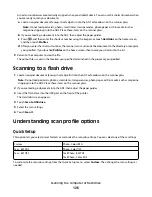Canceling a print job from the computer
To cancel a print job, do one of the following:
For Windows users
In Windows Vista:
1
Click .
2
Click Control Panel.
3
Click Hardware and Sound.
4
Click Printers.
5
Double-click the printer icon.
6
Select the job to cancel.
7
From the keyboard, press Delete.
In Windows XP:
1
Click Start.
2
From Printers and Faxes, double-click the printer icon.
3
Select the job to cancel.
4
From the keyboard, press Delete.
From the Windows taskbar:
When you send a job to print, a small printer icon appears in the right corner of the taskbar.
1
Double-click the printer icon.
A list of print jobs appears in the printer window.
2
Select a job to cancel.
3
From the keyboard, press Delete.
For Macintosh users
In Mac OS X version 10.5:
1
From the Apple menu, choose System Preferences.
2
Click Print & Fax, and then double-click the printer icon.
3
From the printer window, select the job to cancel.
4
From the icon bar at the top of the window, click the Delete icon.
In Mac OS X version 10.4 and earlier:
1
From the Go menu, choose Applications.
2
Double-click Utilities, and then double-click Print Center or Printer Setup Utility.
3
Double-click the printer icon.
Printing
136