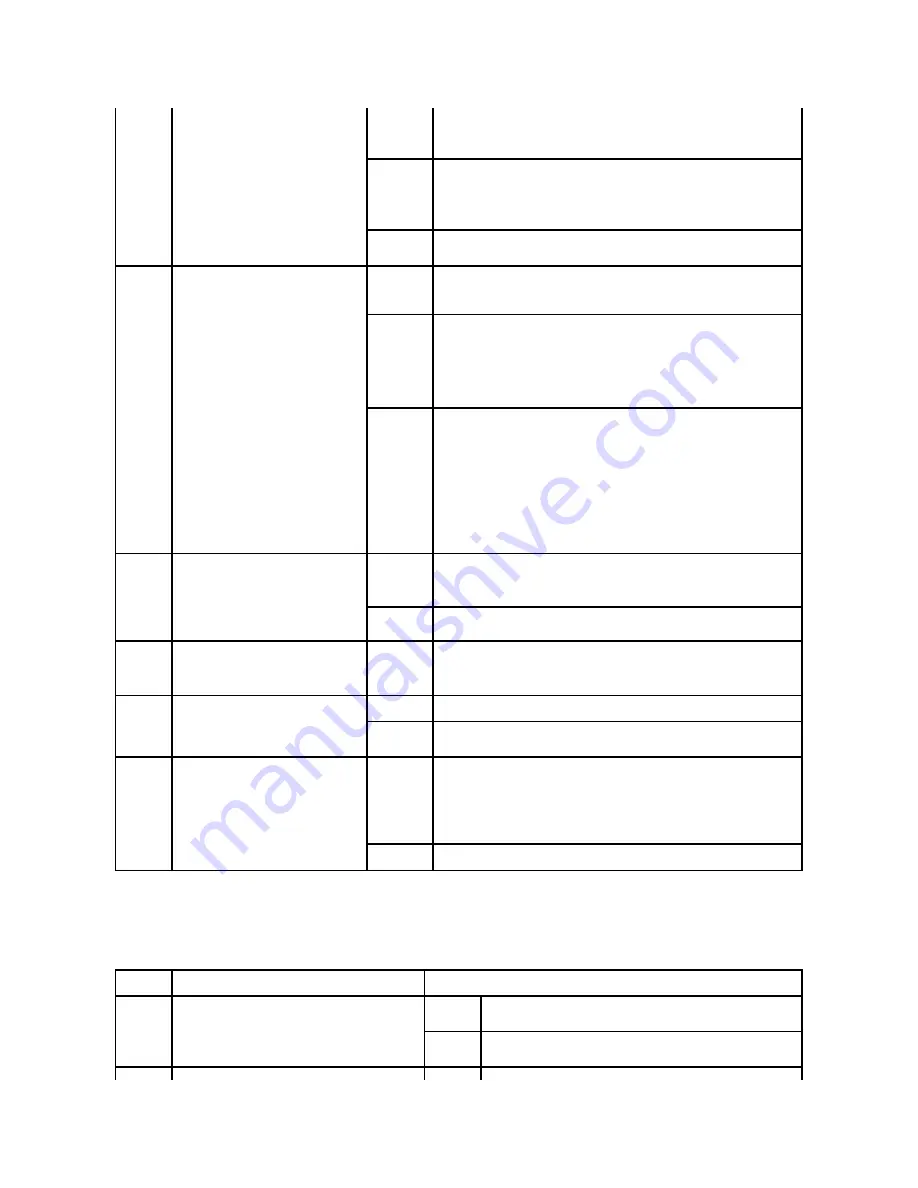
Finishing Menu
Use this menu selection to define how the printer delivers the printed output.
When the timer expires, any partially formatted page still in the printer is printed,
and other input ports are examined to see if data exists.
90
* is the default setting.
Wait
Timeout:
Disabled
15...65535
(40*)
Disabled
—
Disables Wait Timeout.
15...65535
—
Specifies the amount of time the printer waits for additional data
before it cancels the job.
40
* is the default setting.
Network Job
Timeout:
1
–
255 (90*)
1
–
255
—
Specifies the amount of time the printer waits for a network job before it
cancels the job.
Print
Recovery
Specifies whether the printer continues
from certain offline situations, reprints
jammed pages, or waits until the entire
page is processed and ready to be printed.
Auto
Continue:
Disabled*
5
–
255
Lets the printer automatically continue from certain offline situations when not
resolved within the specified time period.
5
–
255
—
Specifies the amount of time (in seconds) the printer waits.
Jam
Recovery:
On
Off
Auto*
Specifies whether the printer reprints jammed pages.
On
—
Printer reprints jammed pages.
Off
—
Printer does not reprint jammed pages.
Auto
*
—
Printer reprints a jammed page unless the memory required to hold the
page is needed for other printer tasks.
Page
Protect:
Off*
On
Successfully prints a page that may otherwise generate
Complex Page
errors.
Off
*
—
Prints a partial page of data if memory is insufficient to process the entire
page.
On
—
Ensures that an entire page is processed before it prints.
NOTE:
If, after selecting
On
, you still cannot print the page, you may also have to
reduce the size and number of fonts on the page, or increase the installed printer
memory.
NOTE:
For most print jobs, you do not need to select
On
. When
On
is selected,
printing may be slower.
Printer
Language
Specifies the default printer language used
to communicate data from the computer to
the printer.
NOTE:
Setting a printer language as the
default does not prevent a software
application from sending print jobs that
use the other language.
PCL
Emulation*
Uses a PCL interpreter for incoming host communications.
PS Emulation Uses a PS interpreter for incoming host communications.
Print Area
Modifies the logical and physical printable
area.
Normal*
Fit to Page
Whole Page
NOTE:
The
Whole Page
setting only affects pages
printed using PCL 5
interpreter.
This setting has no effect on pages printed using
the PCL XL or PostScript
interpreters. If you try to print any data in the non-printable area defined by
Normal Print Area
, the printer will clip the image at the boundary defined by the
Normal
defined printable area.
Resource
Save
Specifies what the printer does with
downloaded resources, such as fonts and
macros stored in RAM, if the printer
receives a job that requires more memory
than is available.
Off*
Printer retains downloaded resources only until memory is needed. It then deletes
those resources associated with the inactive printer language.
On
Printer retains all downloaded resources for all printer languages during language
changes and printer resets. If the printer runs out of memory,
38 Memory Full
appears.
Factory
Defaults
Returns printer settings to the factory
default values.
Restore Now
l
All menu items are returned to the factory default values except:
¡
Display Language.
¡
All settings in the Parallel Menu, Serial Menu, Network Menu, and USB
Menu.
l
All downloaded resources (fonts, macros, and symbol sets) in printer memory
(RAM) are deleted. (Resources residing in flash memory or on the hard disk
are unaffected.)
Do Not
Restore*
User-defined settings remain.
Menu
selection:
Purpose:
Values:
Duplex
Sets duplexing as the default for all print jobs.
NOTE:
You must have an optional duplex unit installed.
NOTE:
Select
Duplex
from the printer driver to duplex
only specific jobs.
Off*
Prints on one side of the paper.
On
Prints on both sides of the paper.
Duplex
Defines the way duplexed pages would be bound, and
Long
Assumes binding along the long edge of the page (left edge for portrait
Summary of Contents for 5210n Mono Laser Printer
Page 99: ......





































