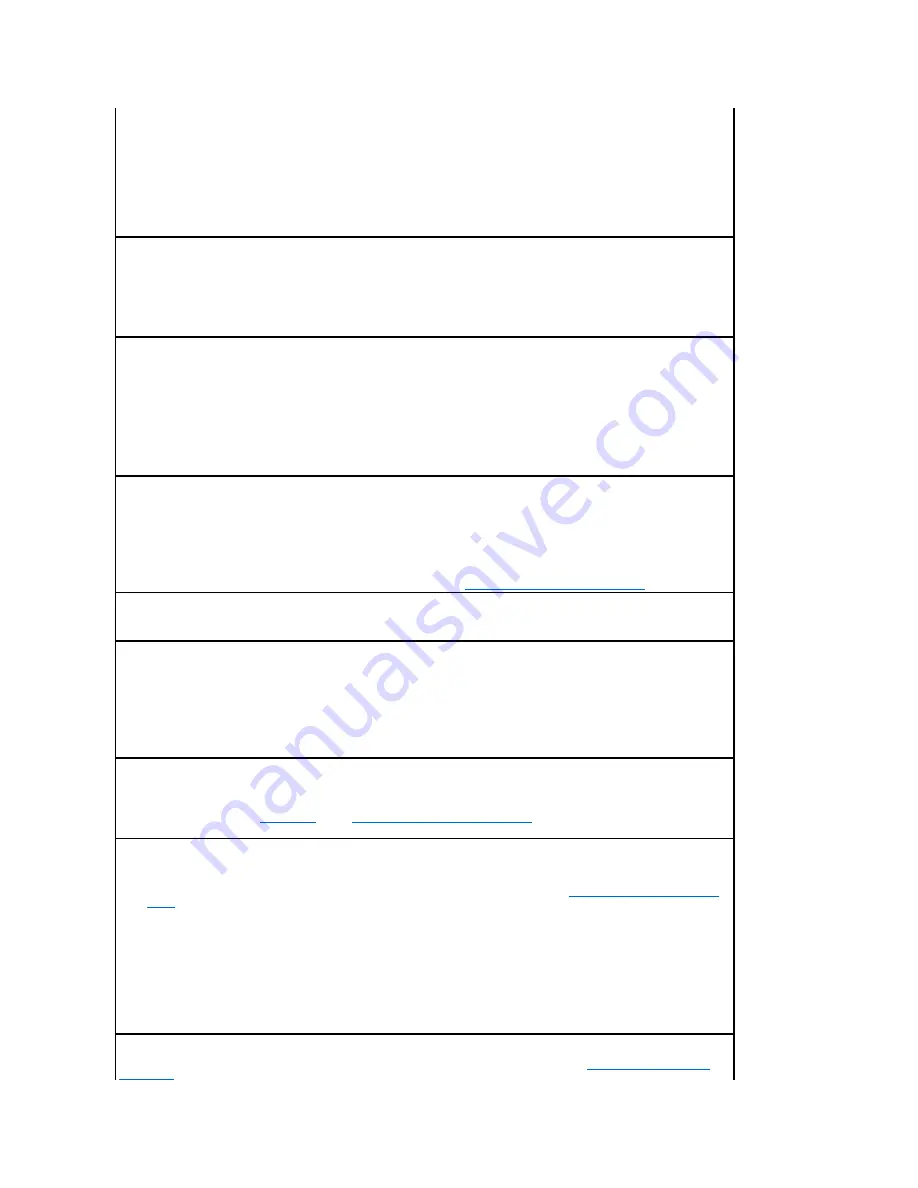
l
You are using the wrong printer driver or are printing to a file.
¡
Verify you are using the printer driver associated with the printer.
¡
If you are using a USB port, make sure you are running Windows XP Professional x64, Windows XP, Windows Server 2003,
Windows 2000, or Windows 98/Me and using a Windows XP, Windows Server 2003, Windows 2000, or Windows 98/Me
compatible printer driver.
l
Your print server is not set up properly or is not connected properly.
Verify that you have properly configured the printer for network printing.
l
You are using the wrong interface cable, or the cable is not securely connected.
Make sure you are using a recommended interface cable, and make sure the connection is secure.
Held jobs do not print.
l
A formatting error has occurred, or the printer has insufficient memory.
¡
Print the job. (Only part of the job may print.)
¡
Delete the job.
¡
Free up additional printer memory by scrolling through the list of held jobs and deleting others you have sent to the printer.
l
The printer has received invalid data.
Delete the job.
Multi-language PDFs do not print.
The documents contain unavailable fonts.
1.
Open the document you want to print in Adobe Reader.
2.
Click the printer icon.
The
dialog appears.
3.
Check the
Print as image
box.
4.
Click
OK
.
Job takes longer than expected to print.
l
The job is too complex.
Reduce the complexity of your print job by eliminating the number and size of fonts, the number and complexity of images, and the
number of pages in the job.
l
Page Protect
is set to
On
.
Set
Page Protect
to
Off
from the
Setup Menu
. For more information, see
Understanding the Operator Panel Menus
.
Job prints from the wrong tray or on the wrong paper or specialty media.
The operator panel menu settings do not match the media loaded in the tray. Make sure the
Paper Size
and
Paper Type
specified in the
printer driver match the paper size and type in the tray.
Incorrect characters print.
l
You are using an incompatible parallel cable.
If you are using a parallel interface, make sure you are using an IEEE 1284-compliant parallel cable.
l
The printer is in Hex Trace mode.
If
Ready Hex
appears on the display, you must exit
Hex Trace
mode before you can print your job. Turn the printer off and back on to
exit
Hex Trace
mode.
Tray linking does not work.
l
Make sure both the size and type of media are the same in both trays.
l
Make sure the paper guides in the trays are set for the correct size media.
l
Make sure the menu values for both size and type are set correctly in the
Paper Menu
.
l
For more information, see
Linking Trays
, or see
Understanding the Operator Panel Menus
.
Large jobs do not collate.
l
Collate is not set to On.
Set
Collation
to
On
in the
Finishing Menu
or through the printer driver. For more information, see
Understanding the Operator Panel
Menus
.
NOTE:
Setting
Collation
to
Off
in the driver overrides the setting in the
Finishing Menu
.
l
The job is too complex.
Reduce the complexity of the print job by eliminating the number and size of fonts, the number and complexity of images, and the
number of pages in the job.
l
The printer does not have enough memory.
Add printer memory or an optional hard disk.
Unexpected page breaks occur.
The job has timed out. Set
Print Timeout
to a higher value from the
Setup Menu
. For more information, see
Understanding the Operator
Panel Menus
.
Summary of Contents for 5210n Mono Laser Printer
Page 99: ......






























