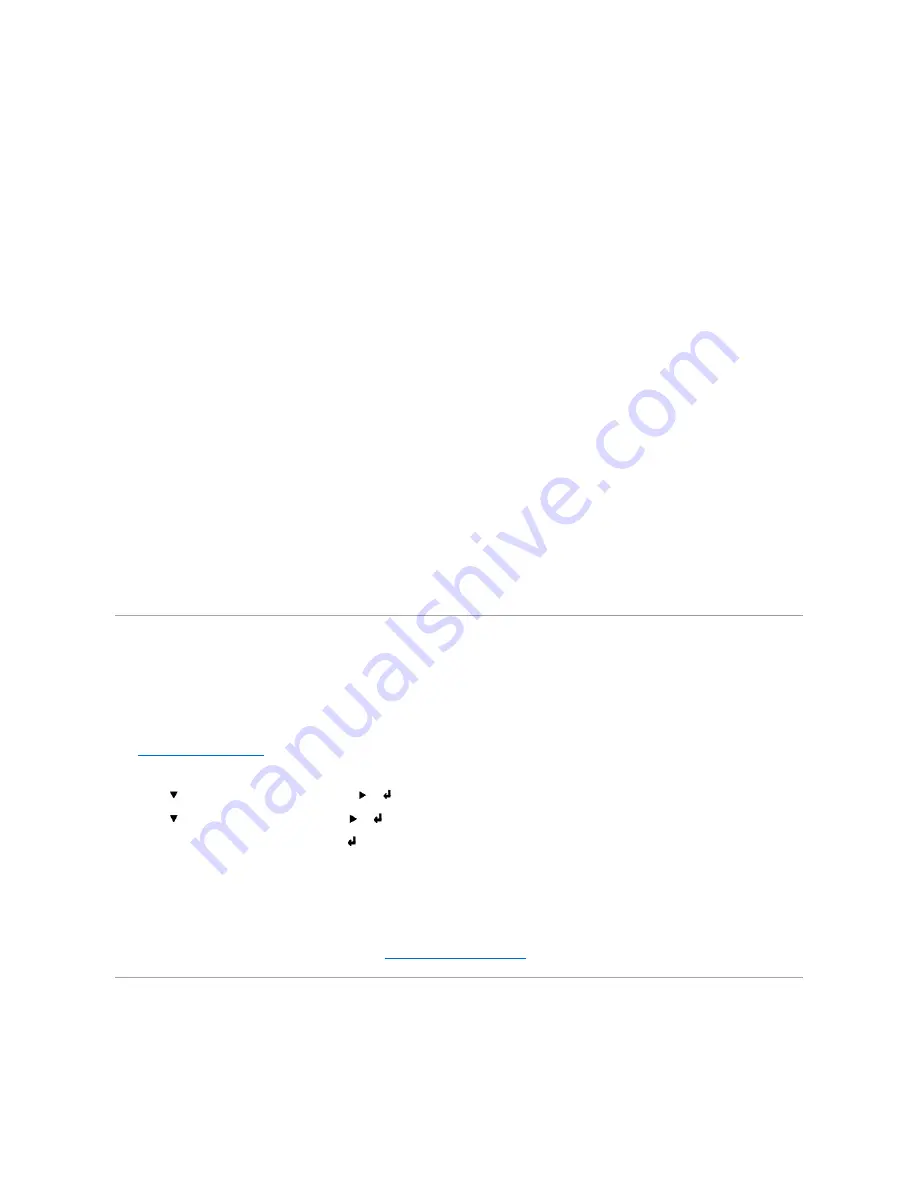
Canceling a Print Job
There are several methods for canceling a print job.
Canceling From the Printer Operator Panel
To cancel a print job after it has started printing:
1.
Press
Cancel
.
Printing is canceled.
Canceling a Job From the Computer Running Windows
Canceling a Job From the Taskbar
When you send a job to print, a small printer icon appears in the right corner of the taskbar.
1.
Double-click the printer icon.
A list of print jobs appears in the printer window.
2.
Select the job you want to cancel.
3.
Press <Delete> on the keyboard.
Canceling a Job From the Desktop
1.
Minimize all programs to reveal the desktop.
2.
Click
Start
®
Printers and Faxes
.
A list of available printers appears.
3.
Double-click the printer you selected when you sent the job.
A list of print jobs appears in the printer window.
4.
Select the job you want to cancel.
5.
Press <Delete> on the keyboard.
Printing a Printer Settings Page
To verify detailed printer settings, print a Printer Settings page. A printed Printer Settings page also allows you to verify whether or not options have been
installed properly.
See "
Understanding Printer Menus
" to identify the display and operator panel buttons if you need help.
1.
Press
Menu
.
2.
Press
until
Configure
appears, and then press
or
.
3.
Press
until
Reports
appears, and then press
or
.
4.
Printer Settings
is displayed, and then press
.
The Printer Settings page is printed.
The message
Printer Settings Printing
appears while the page prints. The printer returns to the
Ready to Print
message after the Printer Settings page
prints.
If any other message appears when you print this page, see "
Understanding Printer Messages
" for more information.
Printing a Font Sample List
To print samples of all the fonts currently available for your printer:
Summary of Contents for 3100cn - Color Laser Printer
Page 23: ...5 Reattach the control board cover to the printer ...
Page 138: ......
Page 141: ...1 Parallel IEEE 1284 2 USB USB2 0 3 10 100Base Tx Ethernet CAT 5E ...
Page 160: ......
Page 186: ......






























