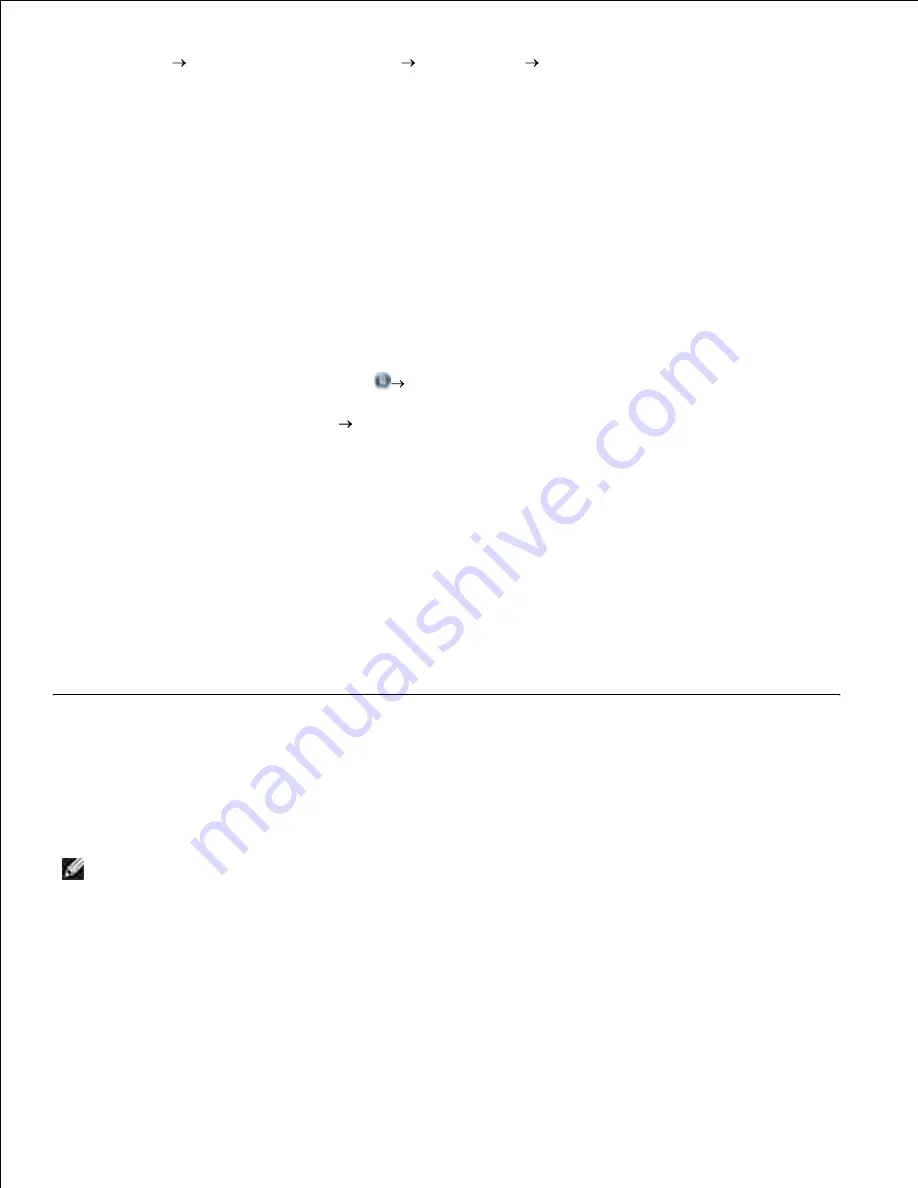
Click
Start Programs
or
All Programs
Dell Printers
your Dell Laser printer model
.
Click
Dell Printer Software Uninstall
.
2.
Follow the instructions on the screen.
3.
Restart your computer.
4.
Insert the
Software and Documentation
CD, and then follow the instructions on the screen.
If the installation screen does not appear:
In Windows Vista
®
or later, click
Computer
.
In Windows
®
XP
, click
Start My Computer
.
In Windows
2000
, double-click
My Computer
from your desktop.
a.
Double-click the
CD-ROM drive
icon, and then double-click
setup.exe
.
b.
When the printer software installation screen appears, click
Personal Installation
,
Network
Installation
, or
Additional Software Installation
.
c.
Follow the instructions on your screen to complete the installation.
d.
5.
Dell Toner Management System
Printing Status Window
NOTE:
For the Printing Status Window to work properly, bidirectional communication support must be
in place so the printer and computer can communicate. An exception is added to the Windows
®
Firewall to allow this communication.
The Printing Status window displays the status of the printer (Printer Ready, Printer Offline, and Error-Check
Printer) and the name of the job when you send a job to print.
The Printing Status window also displays the level of toner so you can:
Summary of Contents for 2330d - Laser Printer B/W
Page 88: ......
















































