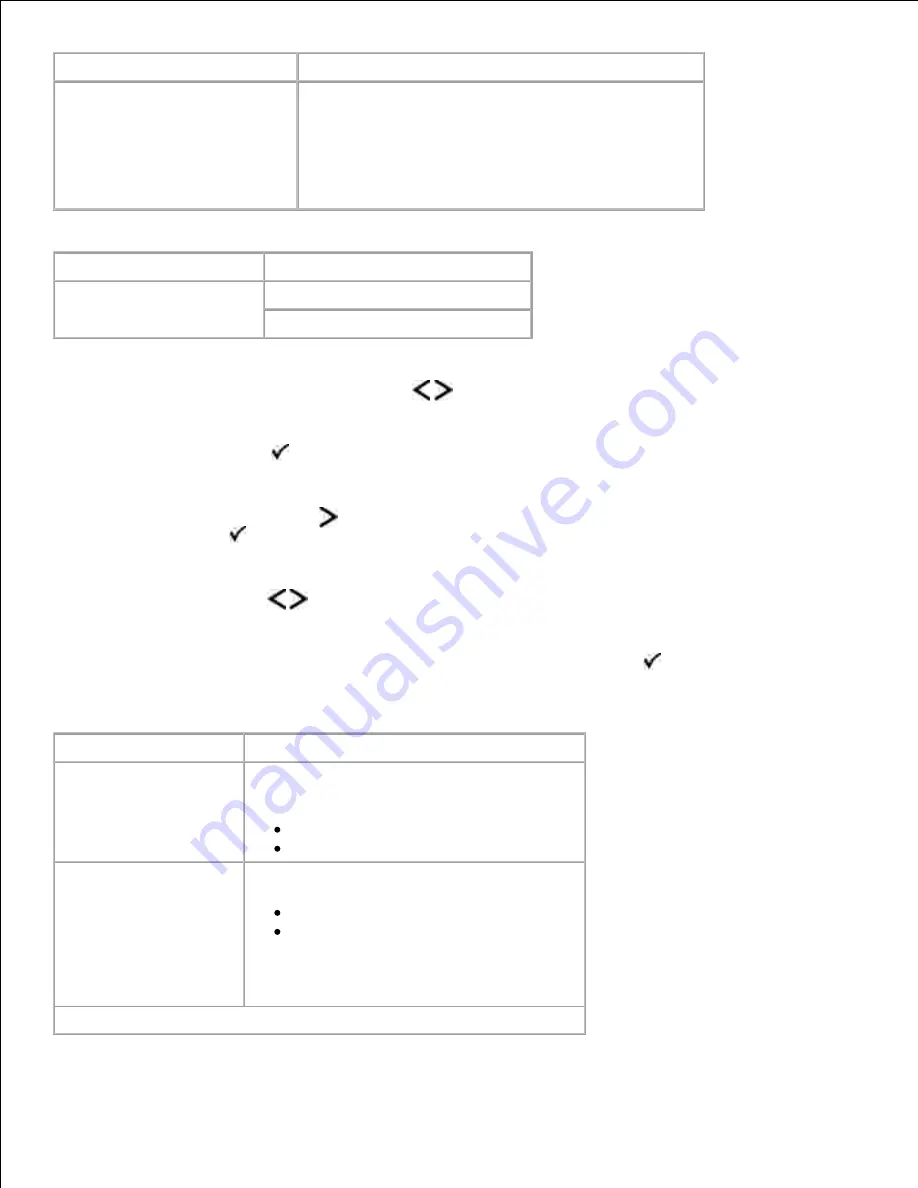
From this menu:
You can:
Hex Trace
Determine if there is a problem with the cable or
language interpreter when unexpected character
prints or missing characters are encountered
Isolate printing problems and their source
Identify what information is received by the printer
PostScript Mode
Mode Menu
Mode Main Menu
PostScript
Print PS Error
Font Priority
From the menu list, use the
Arrow
buttons
to scroll to the PostScript menu.
1.
Press the
Select
button
.
2.
Press the
Right Arrow
button
until the heading you want appears on the display, and then press
the
Select
button
.
3.
Use the
Arrow
buttons
to scroll through the available menu items.
4.
When the setting you want appears on the display, press the
Select
button
to save the setting.
5.
PostScript Mode Main Menu
From this menu:
You can:
Print PS Error
Print a page containing the PostScript
emulation error.
On
Off*
Font Priority
Establish the font search order.
Resident*
Flash
NOTE:
Font Priority is displayed only when a
non-defective, non-write or -Read/Write
protected flash option is installed in the
* Factory default setting
Summary of Contents for 2330d - Laser Printer B/W
Page 88: ......






























