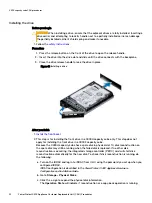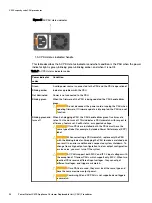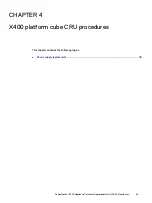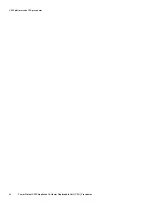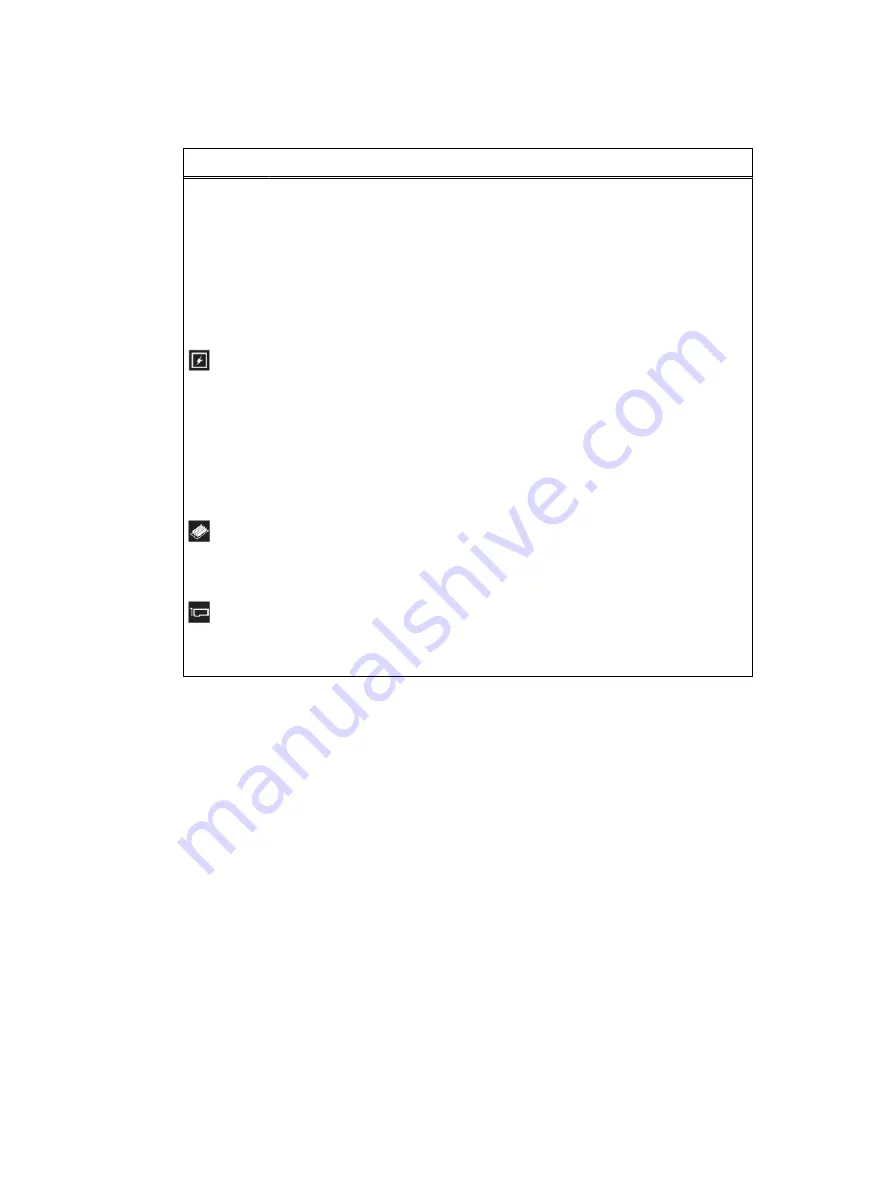
Table 5 Status LED indicators and descriptions (continued)
Icon
Description
Condition
Corrective action
system experiences a
thermal error (for
example, the ambient
temperature is out of
range or there is a fan
failure).
l
A cooling fan has been removed or
has failed.
l
Ambient temperature is too high.
l
External airflow is obstructed.
l
System cover, memory module
blank, or back filler bracket is
removed.
Electrical
indicator
The indicator turns
solid amber if the
system experiences
an electrical error (for
example, voltage out
of range, or a failed
power supply unit
(PSU) or voltage
regulator).
Check the System Event Log or system
messages for a failed PSU. If it is due
to a problem with the PSU, check the
LED on the PSU. Check for loose
power cords. Re-seat the PSU or
replace if necessary.
Memory
indicator
The indicator turns
solid amber if a
memory error occurs.
Check the System Event Log or system
messages for the location of the failed
memory. Re-seat the memory module
or replace if necessary.
PCIe indicator The indicator turns
solid amber if a PCIe
card experiences an
error.
Check the System Event Log or system
messages for the location of the failed
PCIe and replace if necessary.
X400 capacity cube CRU procedures
PowerProtect X400 Appliance Customer Replaceable Unit (CRU) Procedures
29