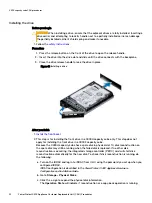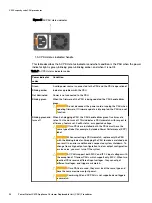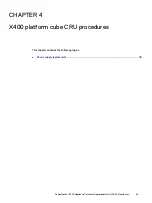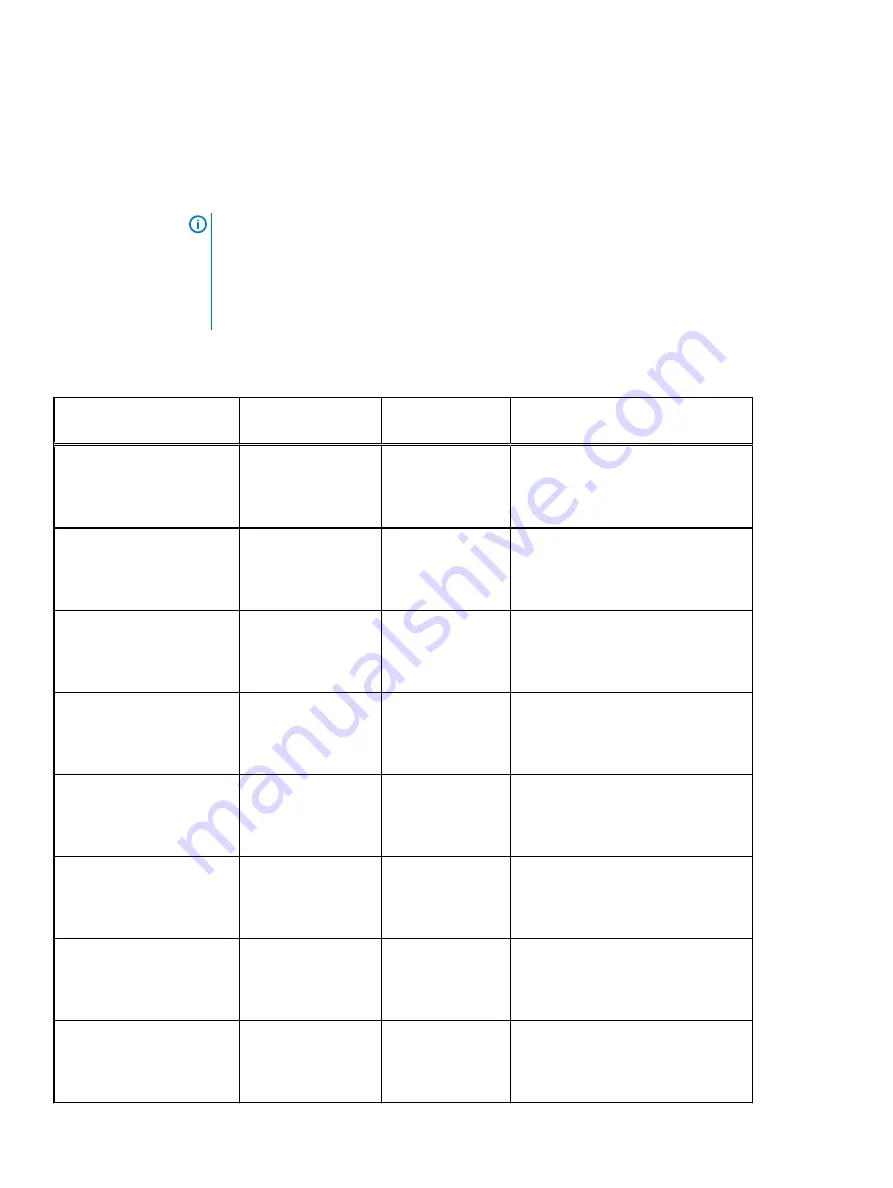
Identifying a faulted drive in the alerts in the PowerProtect Data Manager UI
To view alerts for faulted drives in the PowerProtect Data Manager UI, click Alerts in the left
navigation pane and click the Appliance tab on the Alerts and Events page.
NOTICE
It is important to know that faulted drive alerts in the PowerProtect Data Manager UI
do not contain the physical slot number of the drive, but the logical slot number of the drive.
Therefore, in order to replace the correct hot-swappable drive in a X400 capacity cube, you
must make sure that the alert text contains the correct information as described in the
following table. All the hot-swappable drives are attached to the RAID controller in the X400
capacity cube.
Table 3 Mapping of hot-swappable physical slot number to logical slot number for PowerProtect
Data Manager UI alerts
Hot-swappable drive
description
Physical slot number Logical slot
number
Alert text contains:
Front panel
X400H: 12 TB HDD
X400F: 15.36 TB SSD
0
0
Disk 0 in Backplane 1 of Integrated
RAID Controller 1
Front panel
X400H: 12 TB HDD
X400F: 15.36 TB SSD
1
1
Disk 1 in Backplane 1 of Integrated
RAID Controller 1
Front panel
X400H: 12 TB HDD
X400F: 15.36 TB SSD
2
2
Disk 2 in Backplane 1 of Integrated
RAID Controller 1
Front panel
X400H: 12 TB HDD
X400F: 15.36 TB SSD
3
3
Disk 3 in Backplane 1 of Integrated
RAID Controller 1
Front panel
X400H: 12 TB HDD
X400F: 15.36 TB SSD
4
4
Disk 4 in Backplane 1 of Integrated
RAID Controller 1
Front panel
X400H: 12 TB HDD
X400F: 15.36 TB SSD
5
5
Disk 5 in Backplane 1 of Integrated
RAID Controller 1
Front panel
X400H: 12 TB HDD
X400F: 15.36 TB SSD
6
6
Disk 6 in Backplane 1 of Integrated
RAID Controller 1
Front panel
X400H: 12 TB HDD
X400F: 15.36 TB SSD
7
7
Disk 7 in Backplane 1 of Integrated
RAID Controller 1
X400 capacity cube CRU procedures
26
PowerProtect X400 Appliance Customer Replaceable Unit (CRU) Procedures