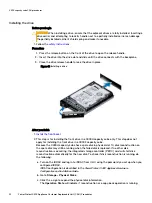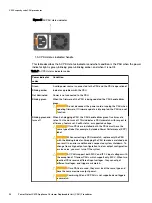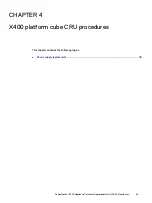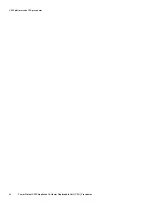Reviews:
No comments
Related manuals for PowerProtect X400

1402
Brand: IBM Pages: 80

Deskstar 16GP
Brand: IBM Pages: 2

MOBILERAID MR5S1
Brand: Sans Digital Pages: 1

Cheetah 15K.7 SAS ST3300557SS
Brand: Seagate Pages: 76

CISCO MDS 9124 - UPDATE FOR SYSTEM STORAGE
Brand: IBM Pages: 37

LIBRARIES D2175
Brand: Plasmon Pages: 90

697.68222
Brand: Arrow Storage Products Pages: 34

CANOPIA SKYLIGHT 4x3/1.2x1
Brand: Palram Pages: 50

1 GB Microdrive Storage Card
Brand: IBM Pages: 2

SN-324
Brand: Samsung Pages: 5

SM863a
Brand: Samsung Pages: 10

MZ7LN256HMJP
Brand: Samsung Pages: 10

SM843T Series
Brand: Samsung Pages: 15

Portable SSD X5
Brand: Samsung Pages: 22

SP0211N
Brand: Samsung Pages: 36

MU-PA1T0B
Brand: Samsung Pages: 27

MU-PA1T0
Brand: Samsung Pages: 27

MagicianDC
Brand: Samsung Pages: 36