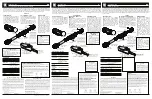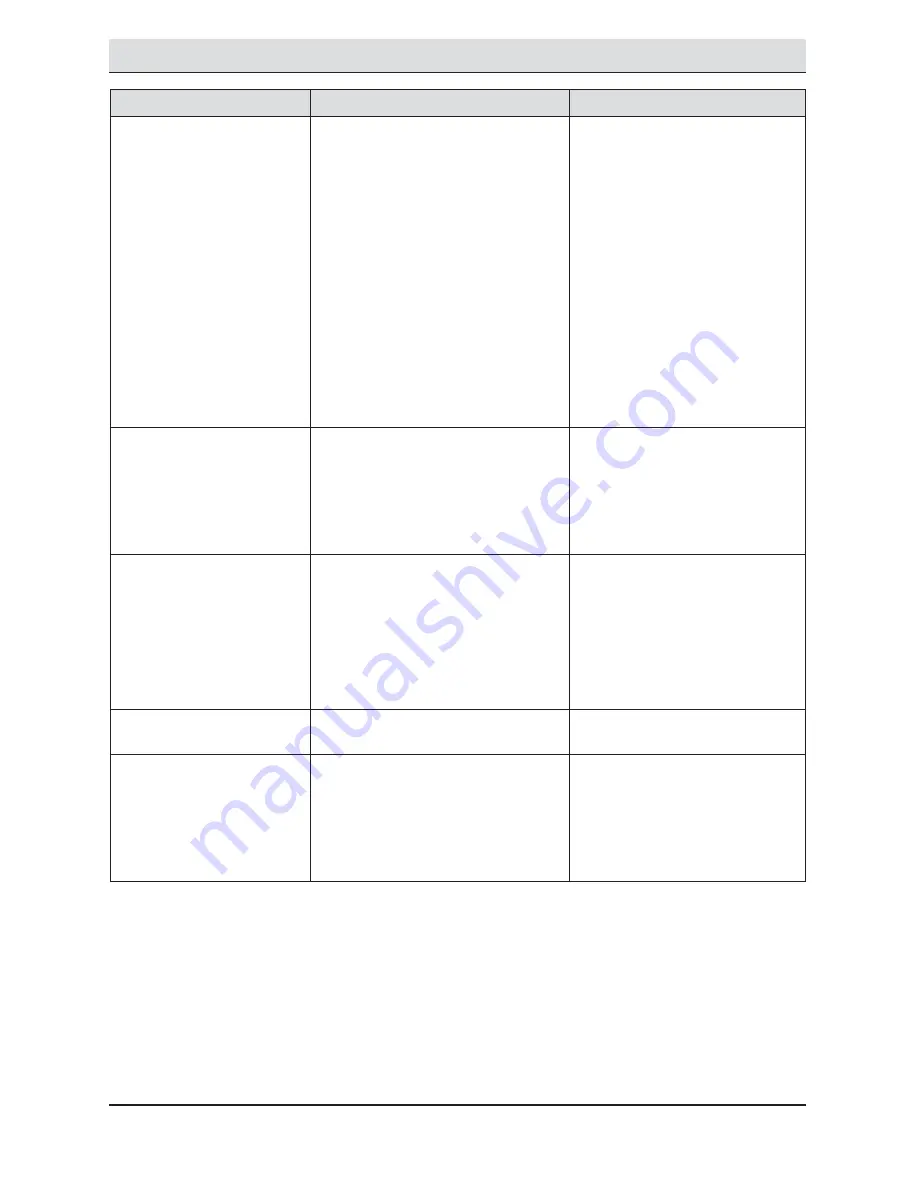
14
Problem
Possible Cause
Solution
The lights stay on
continuously.
Ƒ
The motion sensor may be picking
up a heat source, such as an air
vent, dryer vent, or brightly painted,
heat-reflective surface.
Ƒ
Decrease the “Motion Detection”
setting or reposition the motion
sensor.
Ƒ
The motion sensor is in manual
mode.
Ƒ
Turn the manual mode option to
Off or Auto. See
Using manual
mode
on page 12.
Ƒ
The light fixture is wired through a
dimmer or timer.
Ƒ
Do not use a dimmer or timer to
control the light fixture. Replace
the dimmer or timer with a
standard on/off wall switch.
Ƒ
The light fixture is on the same
circuit as a motor, transformer, or
fluorescent bulb.
Ƒ
Install the light fixture on
a circuit without motors,
transformers, or fluorescent
bulbs.
The lights flash on and off.
Ƒ
Heat or light from the lamp heads
may be turning the motion sensor
on and off.
Ƒ
Reposition the lamp heads away
from the motion sensor.
Ƒ
Heat is being reflected from other
objects and may be turning the
motion sensor on and off.
Ƒ
Decrease the “Motion Detection”
setting or reposition the motion
sensor.
The light fixture is not
responding to the app.
Ƒ
The light is offline (the system name
and image are gray).
Ƒ
Ensure the light has power.
Ƒ
Ensure the light is connected to
the wi-fi router.
Ƒ
The light is unable to connect to the
wi-fi (the system name and image
are gray).
Ƒ
Turn the power to the light off.
Wait 30 seconds and turn the
power on. Wait 60 seconds for
the light to boot-up.
The app is not finding the light
fixture.
Ƒ
The light may have been deleted
from the account.
Ƒ
Reconnect the light to the app
(see step 4, page 9).
Motion notifications are not
being sent to the app.
Ƒ
Notifications are turned off in the
app.
Ƒ
Turn notifications on in the app
(see step 8, page 10).
Ƒ
Motion is not being detected inside
the camera’s detection zone.
Ƒ
Re-aim the motion sensor
to cover the desired area or
increase the “Motion Detection”
setting.
Troubleshooting (continued)