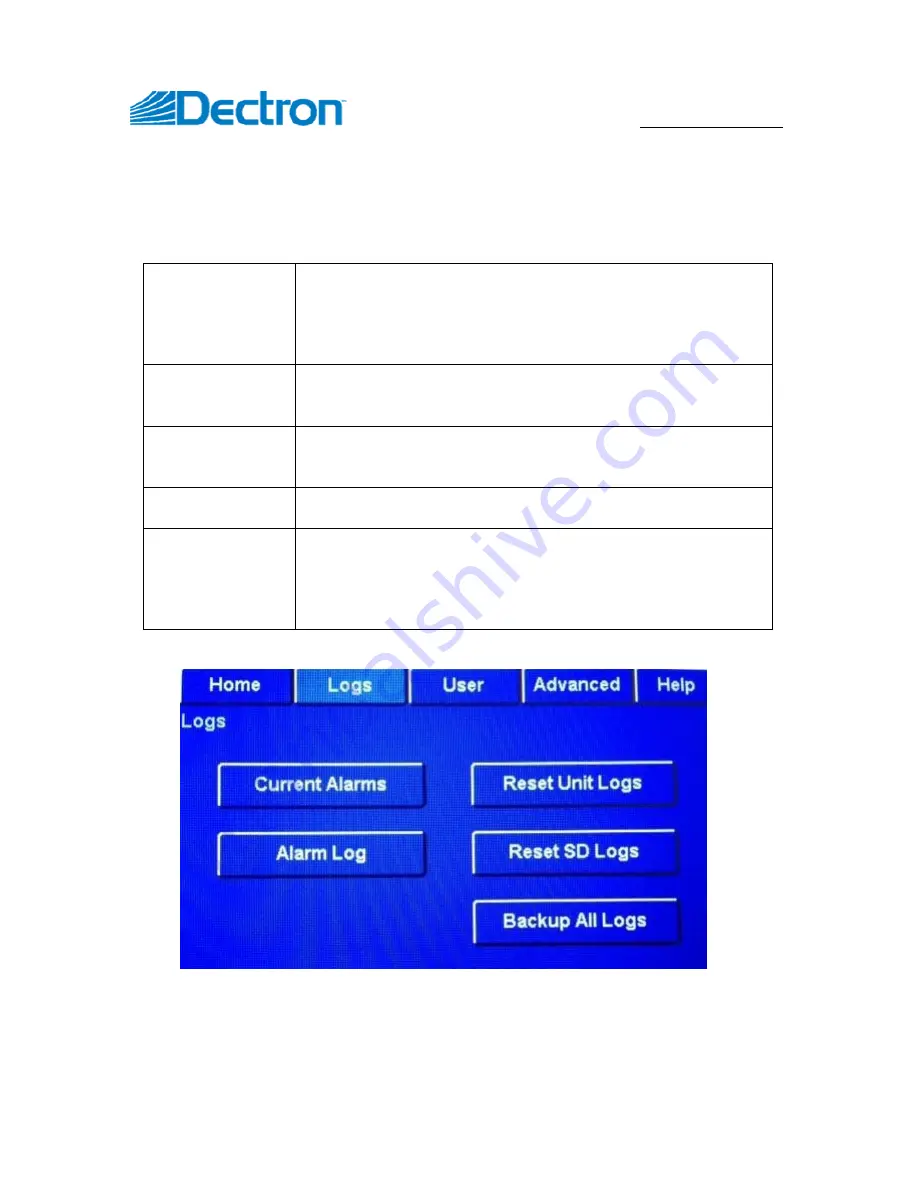
USE R M ANU AL
TOUCHSCREEN 2.1
10
SEPTTEMBER 12, 2017
Logs
Logs page allows to access system logs and perform some log related tasks:
Current Alarms
This button displays a list of all active alarms (ones that
may lock/disable certain devices/features). Some alarms
can be manually cleared (which would unlock said
device/feature)
–
to do so tap the
Clear
button, shown next
to the alarm. Cleared Alarms recorded in Alarm Log.
Alarm Log
This button displays a history list of all alarms (not more
than ~ 20 pages). For each alarm, there is a
Help
button.
Press the
Help
button to learn more about the alarm.
Reset Unit
Logs
This button clears all system logs on the
SuperviseAir
®
board. This will not clear the alarms you see
when pressing the
Alarm Log
button.
Reset SD Logs
This button clears all logs saved on the SD card, including
the alarm log
Backup All
Logs
If backing up logs is enabled under the touch display
settings (see
Advanced
), the display will automatically
save system log data to the SD card at regular intervals
when the display is not being used. Pressing this button
will force a full backup of all log data to the SD card
Figure 5. Logs page

























