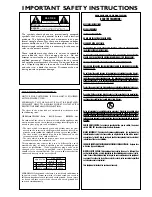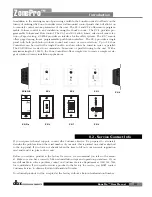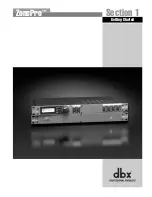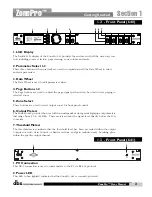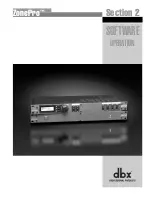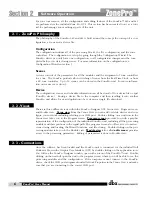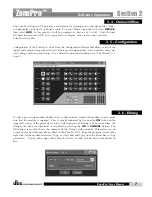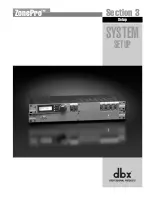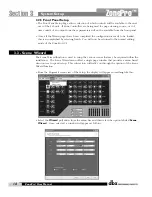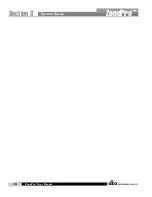Summary of Contents for Zone Pro 640
Page 1: ...User Manual 640 641 ...
Page 5: ...INTRO CUSTOMER SERVICE INFO Defining the ZonePro WARRANTY INFO INTRODUCTION 640 641 ...
Page 9: ... Getting Started Section 1 ZonePro ...
Page 13: ...SOFTWARE OPERATION Section 2 ZonePro ...
Page 17: ...SYSTEM SETUP Setup Section 3 ZonePro ...
Page 24: ...System Setup 16 Section 3 ZonePro ZonePro User Manual ...
Page 25: ...DETAILED PARAMETERS Detailed Parameters Section 4 ZonePro ...
Page 41: ...APPLICATION GUIDE Section 5 ZonePro ...
Page 42: ...Application Guide 34 SECTION 5 ZonePro ZonePro User Manual 5 1 Retail Install ...
Page 44: ...Application Guide 36 SECTION 5 ZonePro ZonePro User Manual 5 2 Restaurant Bar Install ...
Page 46: ...Application Guide ZonePro User Manual 38 Section 5 ZonePro 5 3 Health Club Install ...
Page 48: ...Application Guide ZonePro User Manual 40 Section 5 ZonePro 5 3 Night Club Install ...
Page 50: ......
Page 51: ... Appendix ZonePro ...