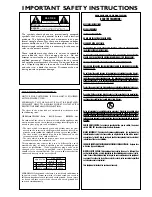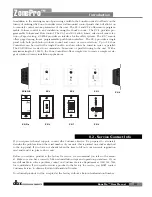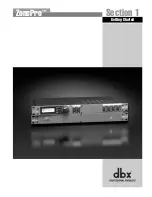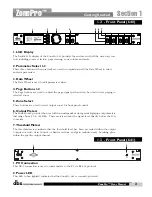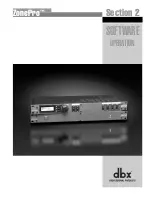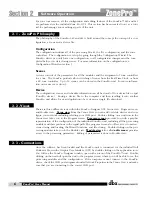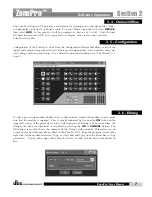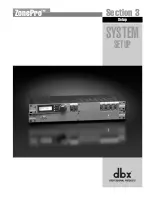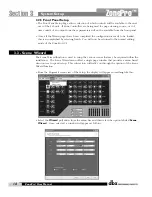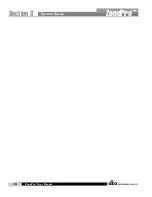Software Operation
®
8
Section 2
ZonePro
™
As previously stated, scenes include parameter data and zone controller assignment. Multiple
scenes can be saved and recalled by either clicking on the Scene tab of the Menu bar or by
using the Store Scene and Recall Scene buttons.
In use, multiple scenes can be recalled from either a zone controller or the Real Time Clock.
The time in the Real Time Clock is set when entering the GUI, or it can be set using the Edit
tab on the Menu bar and selecting time.
The input and output level meters can be turned off by clicking on the
Meter
button. Turning
the meters off will help speed the communication and processing of slower computer systems.
The ZonePro Designer GUI defaults with the meters turned on.
The device file provides a way to store off the entire ZonePro unit to a computer, which
includes the configuration, scenes, and schedule information. To save a ZonePro device file,
select
File
then
Save
from the Menu bar.
2. 9 - Saving Files
2. 8 - Meters
2. 7 - Saving and Recalling Scenes
ZonePro
™
User Manual
Summary of Contents for Zone Pro 640
Page 1: ...User Manual 640 641 ...
Page 5: ...INTRO CUSTOMER SERVICE INFO Defining the ZonePro WARRANTY INFO INTRODUCTION 640 641 ...
Page 9: ... Getting Started Section 1 ZonePro ...
Page 13: ...SOFTWARE OPERATION Section 2 ZonePro ...
Page 17: ...SYSTEM SETUP Setup Section 3 ZonePro ...
Page 24: ...System Setup 16 Section 3 ZonePro ZonePro User Manual ...
Page 25: ...DETAILED PARAMETERS Detailed Parameters Section 4 ZonePro ...
Page 41: ...APPLICATION GUIDE Section 5 ZonePro ...
Page 42: ...Application Guide 34 SECTION 5 ZonePro ZonePro User Manual 5 1 Retail Install ...
Page 44: ...Application Guide 36 SECTION 5 ZonePro ZonePro User Manual 5 2 Restaurant Bar Install ...
Page 46: ...Application Guide ZonePro User Manual 38 Section 5 ZonePro 5 3 Health Club Install ...
Page 48: ...Application Guide ZonePro User Manual 40 Section 5 ZonePro 5 3 Night Club Install ...
Page 50: ......
Page 51: ... Appendix ZonePro ...